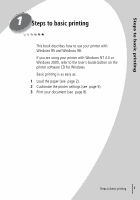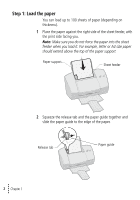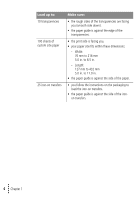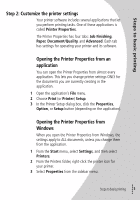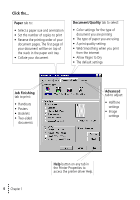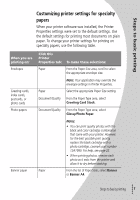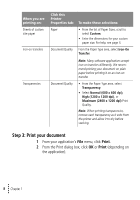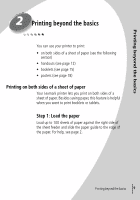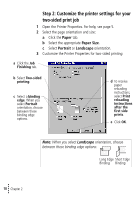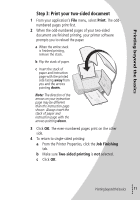Lexmark Z42 User's Guide for Windows 95 and Windows 98 (1.9 MB) - Page 10
Job Finishing, Paper, Advanced, Document/Quality, Allow s to Dry - driver
 |
View all Lexmark Z42 manuals
Add to My Manuals
Save this manual to your list of manuals |
Page 10 highlights
Click the... Paper tab to: • Select a paper size and orientation • Set the number of copies to print • Reverse the printing order of your document pages. The first page of your document will be on top of the stack in the paper exit tray. • Collate your document Document/Quality tab to select: • Color settings for the type of document you are printing • The type of paper you are using • A print quality setting • Web Smoothing when you print from the internet • Allow Pages to Dry • The default settings Job Finishing tab to print: • Handouts • Posters • Booklets • Two-sided documents Advanced tab to adjust: • Halftone settings • Image settings • 6 • • • Chapter 1 • Help button on any tab in the Printer Properties to access the printer driver Help.