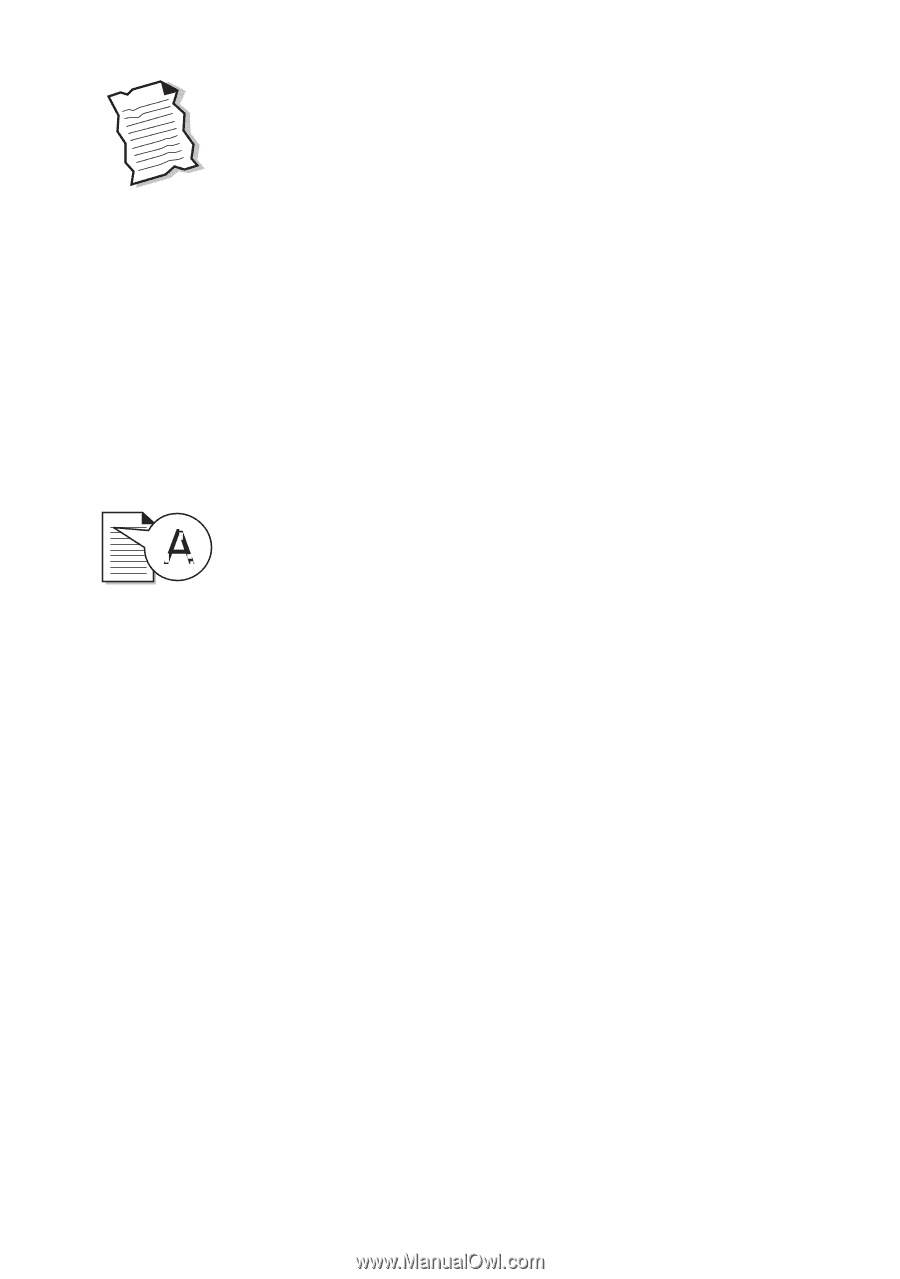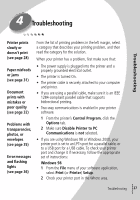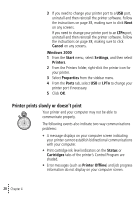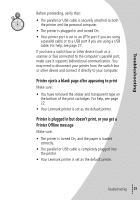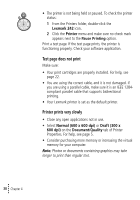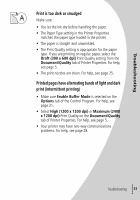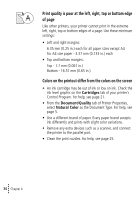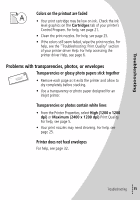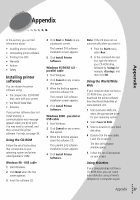Lexmark Z42 User's Guide for Windows 95 and Windows 98 (1.9 MB) - Page 36
Document prints with mistakes or poor quality, Printer has a paper jam - drivers
 |
View all Lexmark Z42 manuals
Add to My Manuals
Save this manual to your list of manuals |
Page 36 highlights
Printer has a paper jam Remove the paper from the sheet feeder. If the paper is lodged too far into the printer and can't be removed: 1 Press the Power button to turn the printer Off. 2 Pull firmly on the paper to remove it. If you cannot reach the paper because it is too far into the printer, raise the front cover and pull the paper out. 3 Close the front cover. 4 Press the Power button to turn the printer On. 5 Resend your document to print. Document prints with mistakes or poor quality Vertical straight lines are not smooth To improve the print quality of vertical straight lines in tables, borders, and graphs: • Select High (1200 x 1200 dpi) or Maximum (2400 x 1200 dpi) Print Quality from the Document/Quality tab of Printer Properties. For help, see page 5. • Test the cartridge alignment. For help, see page 24. • Clean the print nozzles. For help, see page 25. Characters are missing or unexpected • Make sure your Lexmark printer driver is selected as the default printer. • Your printer may have two-way communication problems. For help, see page 28. • 32 • • • Chapter 4 •