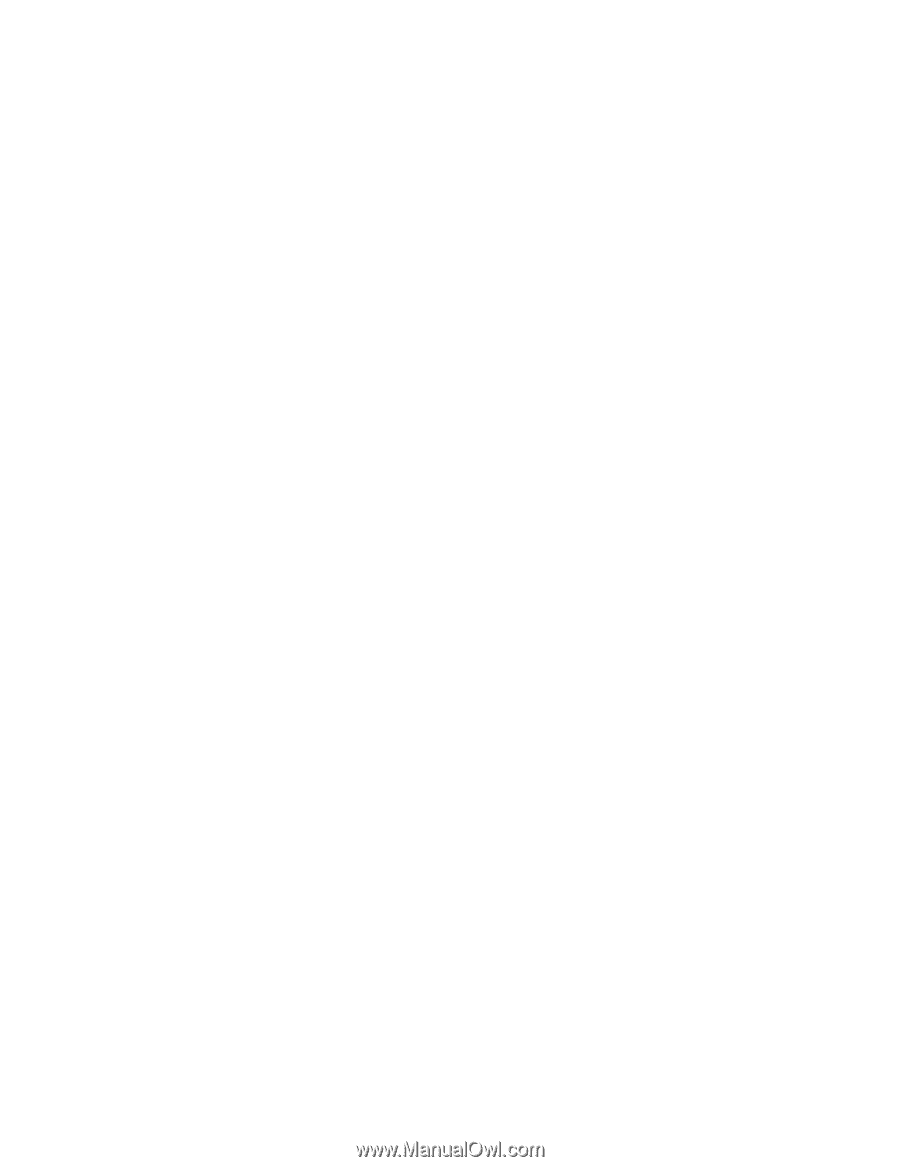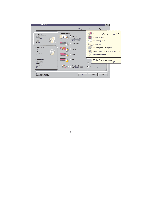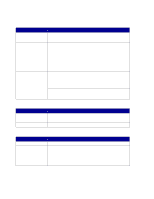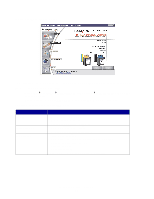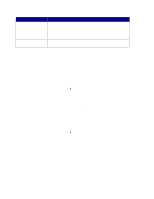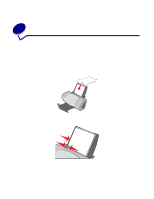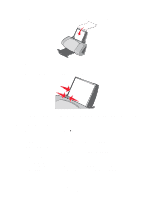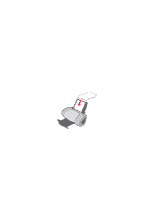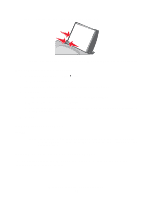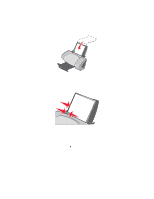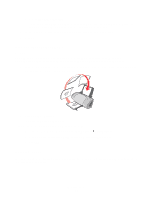Lexmark Z705 User's Guide - Page 14
Printing photos, Step 2: Customize the print settings, Step 3: Print your document - manual
 |
UPC - 734646890007
View all Lexmark Z705 manuals
Add to My Manuals
Save this manual to your list of manuals |
Page 14 highlights
Step 2: Customize the print settings If you are using plain A4 or letter size paper, and you want to print with normal print quality, you do not need to adjust the settings. If you are using specialty media, follow the steps for your paper type. Step 3: Print your document Click OK. Printing photos For the best photo printing results, we recommend you use: • The photo software included with your printer. • A photo cartridge. For more information on cartridges, see page 43. • Photo paper. Note: You may want to print on plain paper before loading your photo paper and changing your settings. To print on photo cards, see page 19. If you want to print a borderless photo using another software program, you may need to manually adjust settings such as: • Paper size • Page margins • Image size Refer to your other software program's documentation for more information. Step 1: Load the photo paper • For best results, use photo paper that is made for inkjet printers. You can also use coated or glossy paper. You can load up to 25 sheets at a time, depending on the thickness of the paper. • If your paper includes instructions, read them carefully. Printing photos 14