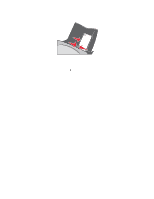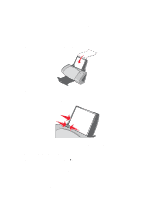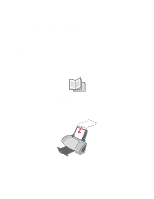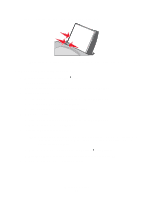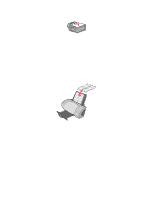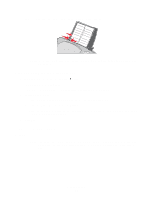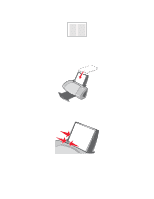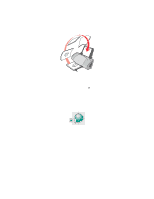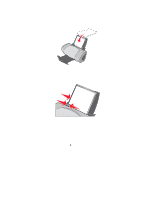Lexmark Z705 User's Guide - Page 27
Printing labels, Step 1: Load the labels - inkjet printer
 |
UPC - 734646890007
View all Lexmark Z705 manuals
Add to My Manuals
Save this manual to your list of manuals |
Page 27 highlights
4 Bind the bundles to complete your booklet. Printing labels You can load up to 20 sheets of labels at a time, depending on the thickness of the sheets. Step 1: Load the labels • Use labels designed for inkjet printers. • If your labels include instructions, read them carefully. • Do not print within 1 mm (0.04 in.) of the edge of a label. • Load the labels vertically against the right side of the paper support. • Make sure there are no missing or curled labels. • Make sure the print side is facing you. • Do not force the labels into the printer. Printing labels 27
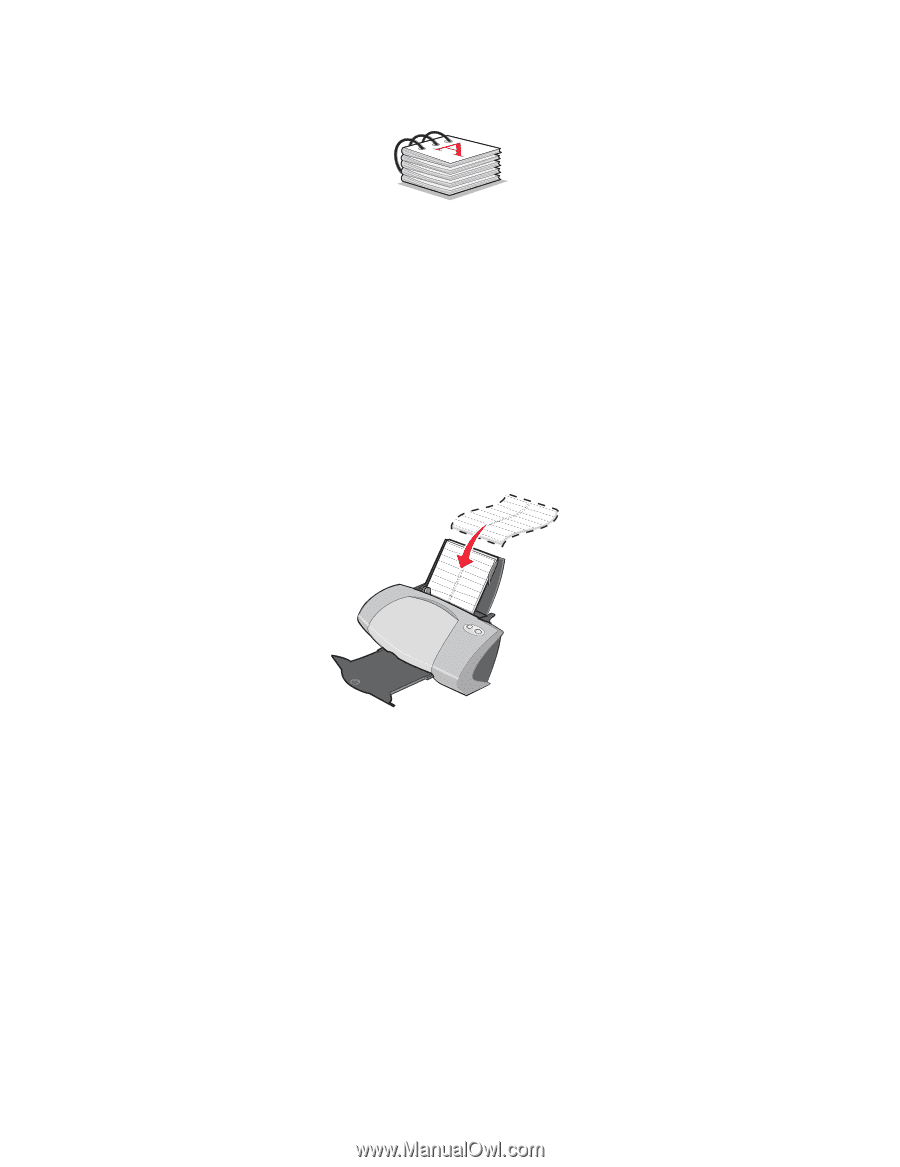
Printing labels
27
4
Bind the bundles to complete your booklet.
Printing labels
You can load up to 20 sheets of labels at a time, depending on the thickness of the sheets.
Step 1: Load the labels
•
Use labels designed for inkjet printers.
•
If your labels include instructions, read them carefully.
•
Do not print within 1 mm (0.04 in.) of the edge of a label.
•
Load the labels vertically against the right side of the paper support.
•
Make sure there are no missing or curled labels.
•
Make sure the print side is facing you.
•
Do not force the labels into the printer.