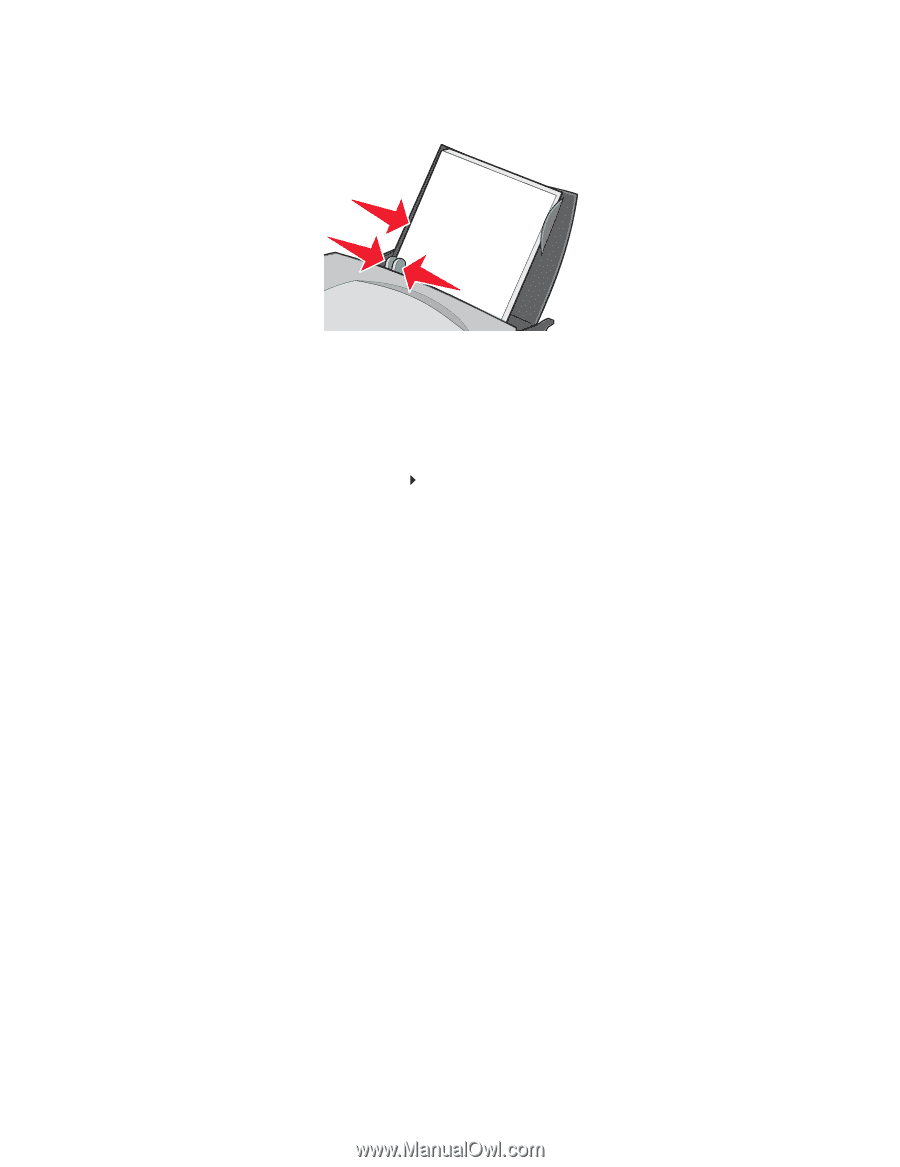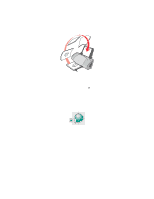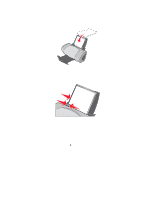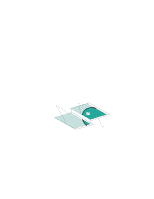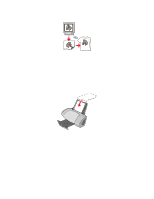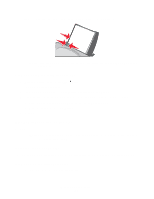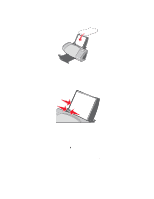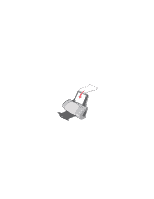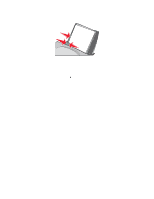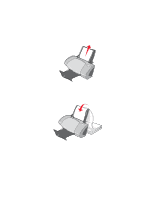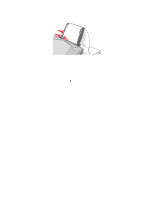Lexmark Z705 User's Guide - Page 35
Printing transparencies, Step 2: Customize the print settings, Step 3: Print your iron-on transfer
 |
UPC - 734646890007
View all Lexmark Z705 manuals
Add to My Manuals
Save this manual to your list of manuals |
Page 35 highlights
• Squeeze and slide the paper guide to the left side of the iron-on transfers. Note: If you are using letter size iron-on transfers, adjusting the paper guide may not be necessary. Step 2: Customize the print settings 1 With your document open, click File Print. The Print dialog box appears. 2 From the Print dialog box, click Properties, Preferences, or Options. 3 If your software program does not have mirror or iron-on settings, select a print layout: a From the Print Properties dialog box, select the Print Layout tab. b From the Layout area, select Mirror. 4 Click OK. Step 3: Print your iron-on transfer Click OK. Note: To prevent smudging, remove each iron-on transfer as it exits the printer, and then let it dry before stacking. Printing transparencies You can load up to 20 transparencies at a time, depending on the thickness of the transparencies. Step 1: Load the transparencies • Use transparencies designed for inkjet printers. Printing transparencies 35