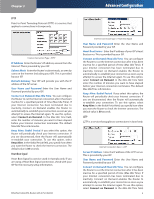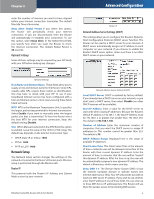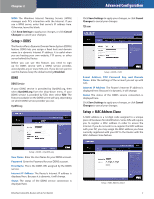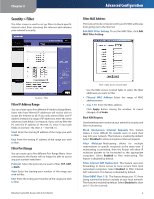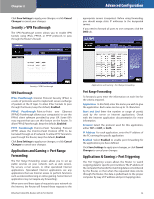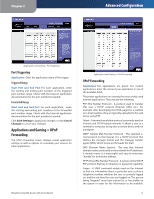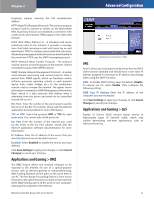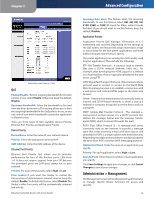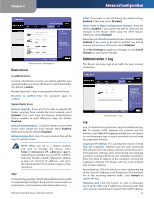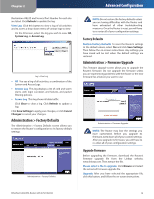Linksys BEFSR41 User Guide - Page 12
Security > VPN Passthrough, Applications and Gaming > Port Range Forwarding, VPN Passthrough - port forwarding
 |
UPC - 745883549344
View all Linksys BEFSR41 manuals
Add to My Manuals
Save this manual to your list of manuals |
Page 12 highlights
Chapter 2 Click Save Settings to apply your changes, or click Cancel Changes to cancel your changes. Security > VPN Passthrough The VPN Passthrough screen allows you to enable VPN tunnels using IPSec, PPPoE, or PPTP protocols to pass through the Router's firewall. Advanced Configuration appropriate servers (computers). Before using forwarding, you should assign static IP addresses to the designated servers. If you need to forward all ports to one computer, click the DMZ tab. Security > VPN Passthrough VPN Passthrough IPSec Passthrough Internet Protocol Security (IPSec) is a suite of protocols used to implement secure exchange of packets at the IP layer. To allow IPSec tunnels to pass through the Router, keep the default, Enabled. PPPoE Passthrough Point-to-Point over Ethernet (PPPoE) Passthrough allows your computer(s) to use the PPPoE client software provided by your ISP. Some ISPs may request that you use this feature on the Router. To allow PPPoE Passthrough, keep the default, Enabled. PPTP Passthrough Point-to-Point Tunneling Protocol (PPTP) allows the Point-to-Point Protocol (PPP) to be tunneled through an IP network. To allow PPTP tunnels to pass through the Router, keep the default, Enabled. Click Save Settings to apply your changes, or click Cancel Changes to cancel your changes. Applications and Gaming > Port Range Forwarding The Port Range Forwarding screen allows you to set up public services on your network, such as web servers, ftp servers, e-mail servers, or other specialized Internet applications. (Specialized Internet applications are any applications that use Internet access to perform functions such as videoconferencing or online gaming. Some Internet applications may not require any forwarding.) When users send these types of requests to your network via the Internet, the Router will forward those requests to the EtherFast Cable/DSL Router with 4-Port Switch Applications and Gaming > Port Range Forwarding Port Range Forwarding To forward a port, enter the information on each line for the criteria required. Application In this field, enter the name you wish to give the application. Each name can be up to 12 characters. Start and End Enter the number or range of port(s) used by the server or Internet applications. Check with the Internet application documentation for more information. Protocol Select the protocol used for this application, either TCP or UDP, or Both. IP Address For each application, enter the IP address of the PC running the specific application. Enabled Select Enabled to enable port forwarding for the applications you have defined. Click Save Settings to apply your changes, or click Cancel Changes to cancel your changes. Applications & Gaming > Port Triggering The Port Triggering screen allows the Router to watch outgoing data for specific port numbers. The IP address of the computer that sends the matching data is remembered by the Router, so that when the requested data returns through the Router, the data is pulled back to the proper computer by way of IP address and port mapping rules. 10