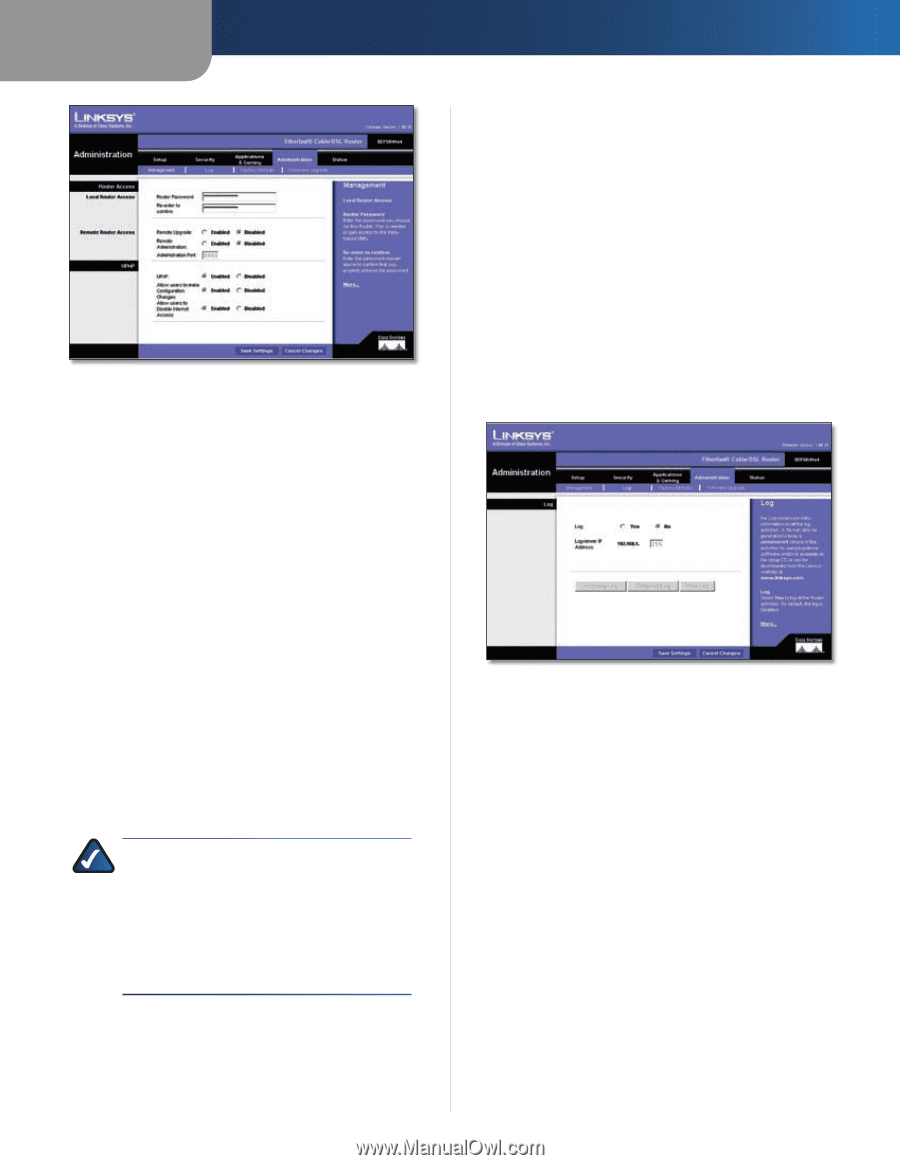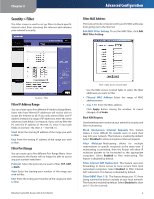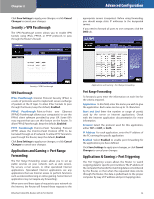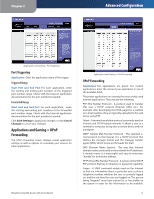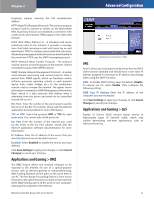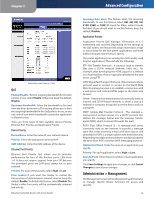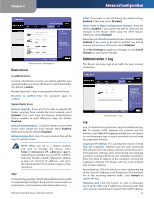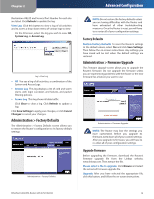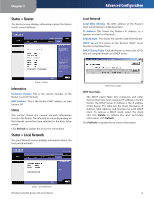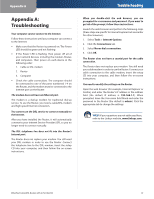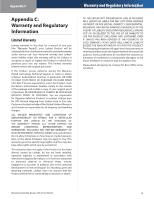Linksys BEFSR41 User Guide - Page 16
Administration > Log, Router Access - rm
 |
UPC - 745883549344
View all Linksys BEFSR41 manuals
Add to My Manuals
Save this manual to your list of manuals |
Page 16 highlights
Chapter 2 Administration > Management Router Access Local Router Access To ensure the Router's security, you will be asked for your password when you access the Router's web-based utility. The default is admin. Router Password Enter a new password for the Router. Re-enter to confirm Enter the password again to confirm. Remote Router Access Remote Upgrade If you want to be able to upgrade the Router remotely, from outside the local network, select Enabled. (You must have the Remote Administration feature enabled as well.) Otherwise, keep the default, Disabled. Remote Administration To permit remote access of the Router, from outside the local network, select Enabled. Otherwise, keep the default, Disabled. Administration Port Enter the port number that will be open to outside access. NOTE: When you are in a remote location and wish to manage the Router, enter http://:port, depending on whether you use HTTP or HTTPS. Enter the Router's specific Internet IP address in place of , and enter the Administration Port number in place of the word port. UPnP Universal Plug and Play (UPnP) allows Windows Me and XP to automatically configure the Router for various Internet applications, such as gaming and videoconferencing. EtherFast Cable/DSL Router with 4-Port Switch Advanced Configuration UPnP If you want to use UPnP, keep the default setting, Enabled. Otherwise, select Disabled. Allow Users to Make Configuration Changes Keep the default, Enabled, if you want to be able to make manual changes to the Router while using the UPnP feature. Otherwise, select Disabled. Allow Users to Disable Internet Access Keep the default, Enabled, if you want to be able to prohibit any and all Internet connections. Otherwise, select Disabled. Click Save Settings to apply your changes, or click Cancel Changes to cancel your changes. Administration > Log The Router can keep logs of all traffic for your Internet connection. Administration > Log Log Log To disable the Log function, keep the default setting, No. To monitor traffic between the network and the Internet, select Yes. With logging enabled, you can choose to view temporary logs or keep a permanent record using the Logviewer software. Logviewer IP Address For a permanent record of these logs, the Logviewer software must be used. Download this software from the Linksys website, www.linksys.com. The Logviewer software saves all incoming and outgoing activity in a permanent file on your computer's hard drive. Enter the fixed IP address of the computer running the Logviewer software. The Router will now send updated logs to that computer. Incoming Log Click this button to view a temporary log of the Source IP addresses and Destination Port Numbers for all the incoming Internet traffic. Click Refresh to update the log. Outgoing Log Click this button to view a temporary log of all the URLs and IP addresses of Internet sites that users on your network have accessed. The LAN IP address, 14