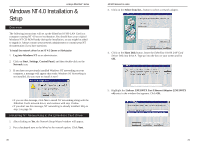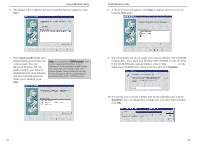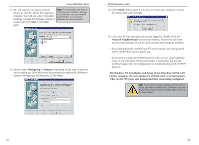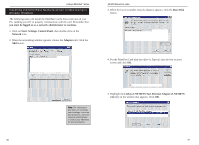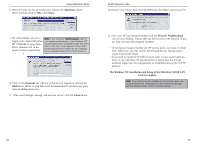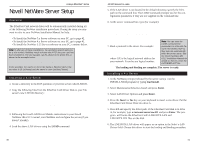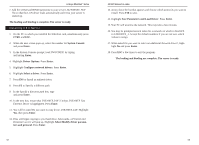Linksys FENSK05-CA User Guide - Page 21
Linksys LNE100TX Fast Ethernet Adapter LNE100TX
 |
UPC - 745883549658
View all Linksys FENSK05-CA manuals
Add to My Manuals
Save this manual to your list of manuals |
Page 21 highlights
Linksys EtherFast® Series Installing the EtherFast Network Driver if Networking is Already Installed The following steps will install the EtherFast Card's driver software on your PC, enabling your PC to properly communicate with the card. Remember that you must be logged on as a network administrator to continue. 1. Click on Start, Settings, Control Panel, then double-click on the Network icon. 2. When the networking window appears, choose the Adapters tab. Click the Add button. 10/100 Network In a Box 3. When the list of available network adapters appears, click the Have Disk button. 4. Put the EtherFast Card disk into drive A. Type a:\ into the box on your screen and click OK. Note: For information and help on choosing your bindings, services and protocols, ask your network administrator, or check your Windows NT documentation. 5. Highlight the Linksys LNE100TX Fast Ethernet Adapter (LNE100TX v4) entry in the window that appears. Click OK. 36 37