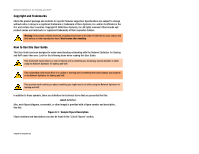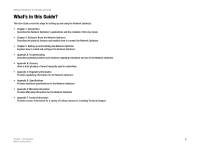Linksys OGV200 User Guide - Page 7
Getting to Know the Network Optimizer, LEDs, Ports, and Button - network optimizer gaming voip
 |
UPC - 745883572243
View all Linksys OGV200 manuals
Add to My Manuals
Save this manual to your list of manuals |
Page 7 highlights
Network Optimizer for Gaming and VoIP Chapter 2: Getting to Know the Network Optimizer LEDs, Ports, and Button The Network Optimizer's LEDs display information about network activity and the MODEM and ROUTER ports allow you to connect the Network Optimizer to your network. Refer to the table below for LED, port, and button descriptions: LED/Port Name POWER LED ACT LED MODEM LED ROUTER LED ROUTER port MODEM port Power port Reset button Description The POWER LED remains solid green when the Network Optimizer is receiving power from the included power adapter. The ACT LED flashes green when the Network Optimizer is sending or receiving data. The MODEM LED flashes green when the Network Optimizer is connected to a broadband modem. The ROUTER LED flashes green when the Network Optimizer is connected to a network router. The ROUTER port allows you to connect the Network Optimizer to a network router. The MODEM port allows you to connect the Network Optimizer to a broadband modem. The Power port allows you to connect the included AC adapter to the Network Optimizer. The Reset button allows you to reset the Network Optimizer to its factory default settings. ROUTER port POWER LED ACT LED MODEM LED ROUTER LED With these, and many other, Linksys products, your networking options are limitless. Go to the Linksys website at www.linksys.com for more information about products that work with the Network Optimizer. POWER port Reset button MODEM port Chapter 2: Getting to Know the Network Optimizer 3 LEDs, Ports, and Button