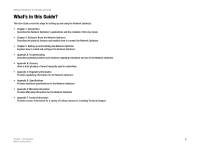Linksys OGV200 User Guide - Page 9
Using the Web-Based Utility, Setup - firmware
 |
UPC - 745883572243
View all Linksys OGV200 manuals
Add to My Manuals
Save this manual to your list of manuals |
Page 9 highlights
Network Optimizer for Gaming and VoIP Using the Web-Based Utility Use the Web-based utility to make changes to the Network Optimizer's settings, update the firmware, change the administrator password, or check its status. Follow the steps below to access the Web-based utility. 1. On one of your networked computers, open your web browser. 2. Access the Network Optimizer's Web-based utility by going to http://192.168.188.1. You see a login screen like this one: 3. Enter admin in the User Name field and the Network Optimizer's password (the default password is admin) in the Password field, then click the OK button. You see the Network Optimizer's Web-based Utility. Refer to the sections below for more information on the the options available in the Web-based Utility. Setup The Setup tab allows you to change the Network Optimizer's basic settings. Refer to the table below for a list of settings available on the Setup tab. When you have finished making changes, click the Apply button to save your settings. Setting Rate Detection Connection Type ISP Router IP Description Allows you to set the upstream data rate of your Internet connection to Auto or Manual. For the best results, select Auto. Allows you to select Auto-Detect, Cable (DHCP), or DSL (PPPoE) as the type of Internet connection you're using. If you're unsure of the type of Internet connection you're using, select Auto-Detect. Allows you to specify the network address of your Internet Service Provider's (ISP) network router. Figure 3-4: Network Optimizer Login Screen Figure 3-5: Web-based Utility Setup Tab Chapter 3: Setting up and Installing the Network Optimizer 5 Using the Web-Based Utility