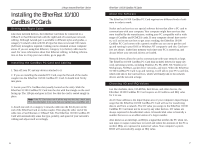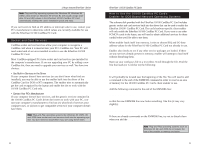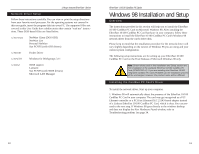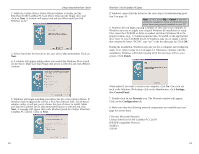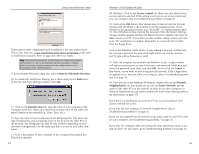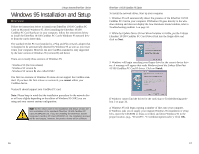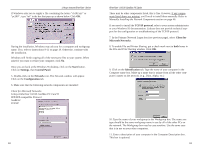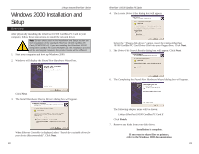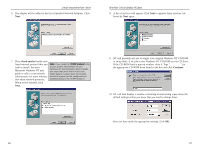Linksys PCM200 User Guide - Page 11
Windows 95 Installation and Setup - driver for
 |
UPC - 745883549450
View all Linksys PCM200 manuals
Add to My Manuals
Save this manual to your list of manuals |
Page 11 highlights
Linksys Instant EtherFast® Series Windows 95 Installation and Setup Overview Follow the instructions below to install your EtherFast 10/100 CardBus PC Card on Microsoft Windows 95. After installing the EtherFast 10/100 CardBus PC Card hardware in your computer, follow the instructions below to install the EtherFast 10/100 CardBus PC Card's Windows 95 network driver from the card's driver disk. The standard 16-bit PC Card standard is a Plug and-Play network adapter that is designed to be automatically detected by Windows 95 as soon as you insert it into your computer. However, the new CardBus standard is only supported by the later version of Windows 95 (version B) and better. There are currently three versions of Windows 95: · Windows 95 (the first release) · Windows 95 version A · Windows 95 version B, also called OSR2 The first two versions of Windows 95 alone do not support the CardBus standard. If you have the first release or version A, you cannot utilize your CardBus device. Version B should support your CardBus PC card. Note: Please keep in mind that the installation procedure for the network driver will vary slightly depending on the edition of Windows 95 OSR2 you are using and your current system configuration. Note: Screen shots used in this Installation and Setup section are from installation of the standard EtherFast 10/100 CardBus PC Card (PCMPC200 v2). If you are installing the EtherFast 10/100 Integrated CardBus PC Card (PCM200 v2), the installation process will be unchanged, however, the product name will be different. EtherFast® 10/100 CardBus PC Cards To install the network driver, Start up your computer. 1. Windows 95 will automatically detect the presence of the EtherFast 10/100 CardBus PC Card in your computer. If Windows 95 goes directly to the windows desktop and does not display the New Hardware Found window, refer to Troubleshooting problem 1 on page 34. 2. While the Update Device Driver Wizard window is visible, put the Linksys EtherFast 10/100 CardBus PC Card Driver Disk into the floppy drive and click on Next. 3. Windows will begin searching your floppy drive for the correct device drivers. A message will appear that reads Windows found the Linksys EtherFast 10/100 CardBus PC Card II driver. Click on Finish. If Windows cannot find the driver for the card, skip to Troubleshooting problem 2 on page 34. 4. Windows 95 will begin copying a number of files onto your computer. If Windows asks you to supply your original Windows 95 installation or setup files, insert the CD-ROM or disks as needed, and direct Windows 95 to the proper location, (e.g., "D:\win95", "C:\windows\options\cabs"). Click OK. 16 17