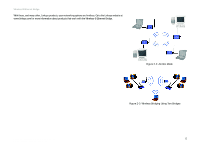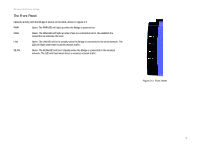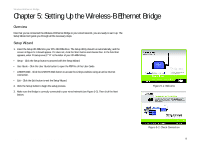Linksys WET11 User Guide - Page 11
Getting to Know the Wireless-B Ethernet Bridge - reset
 |
UPC - 745883552221
View all Linksys WET11 manuals
Add to My Manuals
Save this manual to your list of manuals |
Page 11 highlights
Wireless-B Ethernet Bridge Chapter 3: Getting to Know the Wireless-B Ethernet Bridge The Back Panel All connections to the Bridge are made through the ports in its back panel, shown in Figure 3-1. Reset X-II LAN Power Figure 3-1: Back Panel The Reset button resets the Bridge to its factory default settings. The X-II (MDI/MDI-X) slide switch offers a choice between two settings. Use the X setting if you are connecting the Bridge to a network adapter. Use the II setting if you are connecting the Bridge to a hub or switch. The LAN port is where you will connect the Ethernet network cable. The Power port is where you will connect the power adapter. Important: Resetting the Wireless-B Ethernet Bridge will erase all of your settings (WEP encryption, wireless settings, etc.) and replace them with the factory defaults. Do not reset the Wireless-B Ethernet Bridge if you want to retain these settings. Chapter 3: Getting to Know the Wireless-B Ethernet Bridge 6 The Back Panel