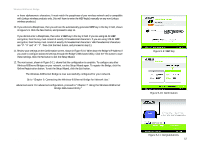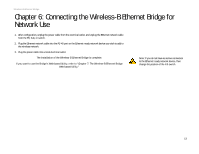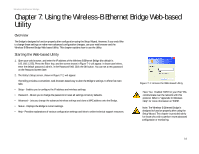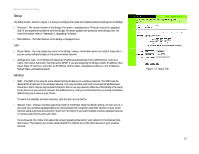Linksys WET11 User Guide - Page 21
Enable, Edit WEP Settings, Disable, Apply, Refresh, Cancel, Site Survey, WEP Encryption - default address
 |
UPC - 745883552221
View all Linksys WET11 manuals
Add to My Manuals
Save this manual to your list of manuals |
Page 21 highlights
Wireless-B Ethernet Bridge • WEP - To enable WEP encryption, click the Enable radio button. To increase wireless network security, using WEP encryption is strongly recommended. Then click the Edit WEP Settings button to configure the WEP settings. To disable WEP encryption, keep the default, Disable. An acronym for Wired Equivalent Privacy, WEP is an encryption method used to protect your wireless data communications. WEP uses 64-bit or 128-bit keys to provide access control to your network and encryption security for every data transmission. To decode a data transmission, each device in a network must use an identical WEP key. Higher encryption levels offer higher levels of security, but due to the complexity of the encryption, they may decrease network performance. Click the Apply button to save your changes. If your page doesn't automatically refresh itself, then click the Refresh button of your web browser. Click the Cancel button to cancel your changes. Click the Help button for additional on-screen information. • Site Survey The Site Survey screen, shown in Figure 7-3, shows all the wireless networks detected by the Bridge and their general information. You can use this screen to connect to one of these networks. For each wireless network detected, the following information is displayed: • SSID - The network name. To join a wireless network, click its SSID. • MAC Address - The MAC address of the network's access point. • Channel - The channel setting. • Signal Strength (%) - The percentage of wireless signal strength. • Mode - The network mode and status of WEP encryption. Click the Refresh button to obtain the most up-to-date data. Click the Cancel button to close this screen. Click the Help button for additional on-screen information. • WEP Encryption Use the WEP screen, shown in Figure 7-4, to configure the WEP encryption level and WEP keys for the Bridge. • Default Transmit Key - Select which WEP key (1-4) will be used when the Bridge sends data. Make sure the other wireless-equipped devices are using the same key. Chapter 7: Using the Wireless-B Ethernet Bridge Web-based Utility Setup Figure 7-3: Site Survey NOTE: Make sure that your WEP key matches the WEP key of the wireless network you want to join. Otherwise, the connection will fail. 16