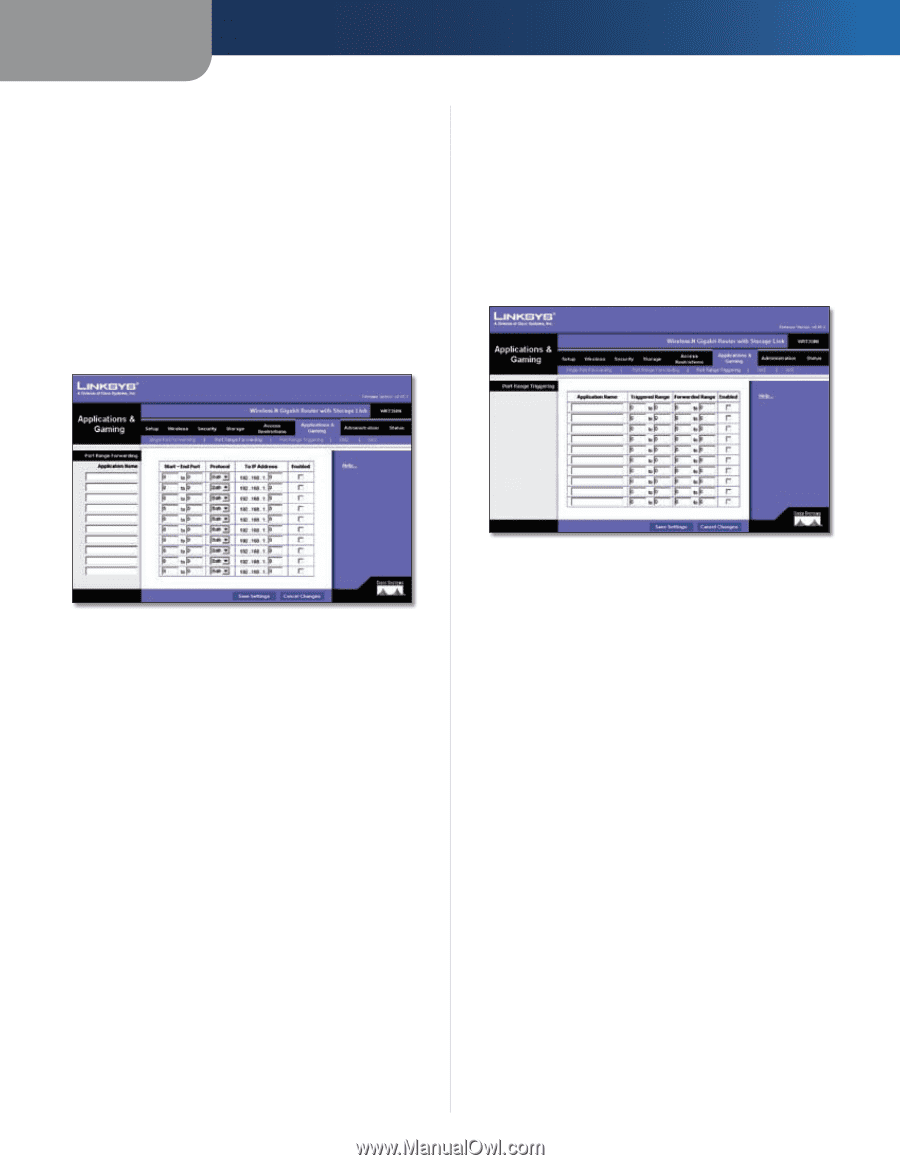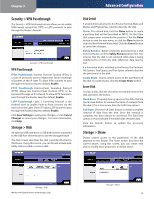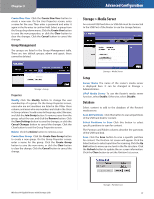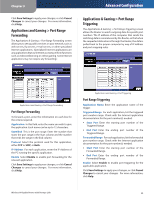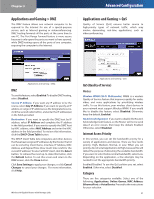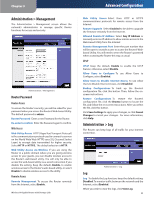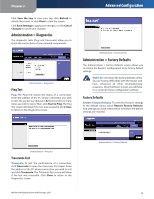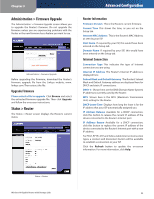Linksys WRT350N User Guide - Page 23
Applications & Gaming > Port Range Triggering, Applications and Gaming > DMZ, Port Range Forwarding - ip address
 |
UPC - 100000007112
View all Linksys WRT350N manuals
Add to My Manuals
Save this manual to your list of manuals |
Page 23 highlights
Chapter 3 Click Save Settings to apply your changes, or click Cancel Changes to cancel your changes. For more information, click Help. Applications and Gaming > Port Range Forwarding The Applications & Gaming > Port Range Forwarding screen allows you to set up public services on your network, such as web servers, ftp servers, e-mail servers, or other specialized Internet applications. (Specialized Internet applications are any applications that use Internet access to perform functions such as videoconferencing or online gaming. Some Internet applications may not require any forwarding.) Advanced Configuration Applications & Gaming > Port Range Triggering The Applications & Gaming > Port Range Triggering screen allows the Router to watch outgoing data for specific port numbers. The IP address of the computer that sends the matching data is remembered by the Router, so that when the requested data returns through the Router, the data is pulled back to the proper computer by way of IP address and port mapping rules. Applications and Gaming > Port Range Forwarding Port Range Forwarding To forward a port, enter the information on each line for the criteria required. Application In this field, enter the name you wish to give the application. Each name can be up to 12 characters. Start/End This is the port range. Enter the number that starts the port range in the Start column and the number that ends the range in the End column. Protocol Select the protocol used for this application, either TCP or UDP, or Both. IP Address For each application, enter the IP Address of the PC running the specific application. Enable Select Enable to enable port forwarding for the relevant application. Click Save Settings to apply your changes, or click Cancel Changes to cancel your changes. For more information, click Help. Applications and Gaming > Port Triggering Port Range Triggering Application Name Enter the application name of the trigger. Triggered Range For each application, list the triggered port number range. Check with the Internet application documentation for the port number(s) needed. •• Start Port Enter the starting port number of the Triggered Range. •• End Port Enter the ending port number of the Triggered Range. ForwardedRange Foreachapplication,listtheforwarded port number range. Check with the Internet application documentation for the port number(s) needed. •• Start Port Enter the starting port number of the Forwarded Range. •• End Port Enter the ending port number of the Forwarded Range. Enable Select Enable to enable port triggering for the applicable application. Click Save Settings to apply your changes, or click Cancel Changes to cancel your changes. For more information, click Help. Wireless-N Gigabit Router with Storage Link 20