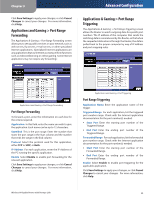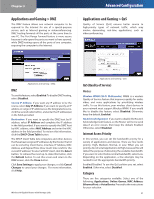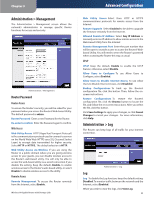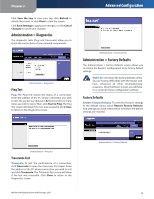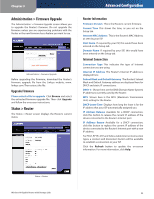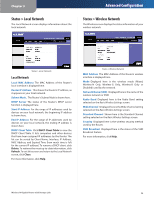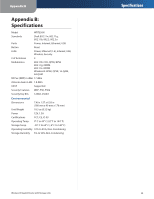Linksys WRT350N User Guide - Page 26
Administration > Log, admin, Enable, Disable, Any IP Address, Browse, Save Settings, Cancel, Changes - firmware upgrade
 |
UPC - 100000007112
View all Linksys WRT350N manuals
Add to My Manuals
Save this manual to your list of manuals |
Page 26 highlights
Chapter 3 Administration > Management The Administration > Management screen allows the network's administrator to manage specific Router functions for access and security. Administration > Management Router Password Router Access To ensure the Router's security, you will be asked for your password when you access the Router's Web-based Utility. The default password is admin. Router Password Enter a new Password for the Router. Re-enter to confirm Enter the Password again to confirm. Web Access Web Utility Access HTTP (HyperText Transport Protocol) is the communications protocol used to connect to servers on the World Wide Web. HTTPS uses SSL (Secured Socket Layer) to encrypt data transmitted for higher security. Select HTTP or HTTPS. The default selection is HTTP. Web Utility Access via Wireless If you are using the Router in a public domain where you are giving wireless access to your guests, you can disable wireless access to the Router's web-based utility. You will only be able to access the web-based utility via a wired connection if you disable the setting. Keep the default, Enable, to enable wireless access to the Router's web-based utility, or select Disable to disable wireless access to the utility. Remote Access Remote Management To access the Router remotely from the Internet, select Enable. Wireless-N Gigabit Router with Storage Link Advanced Configuration Web Utility Access Select from HTTP or HTTPS communications protocols for remote access from the Internet. Remote Upgrade Select Enabled to be able to upgrade the firmware remotely from the Internet. Allowed Remote IP Address Select Any IP Address or manually enter an IP address to allow remote access to the Web-based Utility from the Internet. Remote Management Port Enter the port number that will be open to outside access to access the Router's Webbased Utility. You will need to enter the Router's password when accessing the Router this way, as usual. UPnP UPnP Keep the default, Enable to enable the UPnP feature; otherwise, select Disable. Allow Users to Configure To use Allow Users to Configure, select Enabled. Allow Users to Disable Internet Access To use Allow Users to Disable Internet Access, click Disabled. Backup Configurations To back up the Router's configuration file, click this button. Then, follow the onscreen instructions. Restore Configurations To restore the Router's configuration file, click the Browse button to locate the file, and follow the on-screen instructions. After you select the file, click this button. Click Save Settings to apply your changes, or click Cancel Changes to cancel your changes. For more information, click Help. Administration > Log The Router can keep logs of all traffic for your Internet connection. Administration > Log Log Log To disable the Log function, keep the default setting, Disabled. To monitor traffic between the network and the Internet, select Enabled. When you wish to view the logs, click View Log. 23