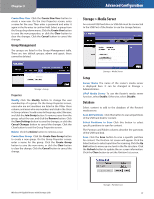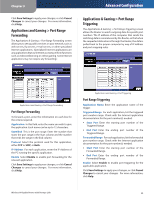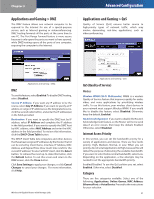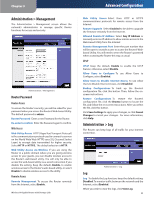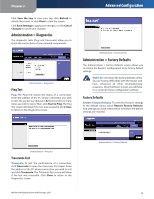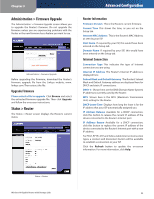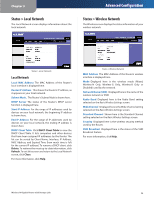Linksys WRT350N User Guide - Page 25
Administration > Management, Applications, Online Games, MAC Address, Ethernet Port, Voice Device - range
 |
UPC - 100000007112
View all Linksys WRT350N manuals
Add to My Manuals
Save this manual to your list of manuals |
Page 25 highlights
Chapter 3 Applications Applications Select the appropriate application. If you select Add a New Application, follow the Add a New Application instructions. Priority Select the appropriate priority: High, Medium, Normal, or Low. Click Add to save your changes. Your new entry will appear in the Summary list. Add a New Application Enter a Name Enter any name to indicate the name of the entry. Port Range Enter the port range that the application will be using. For example, if you want to allocate bandwidth for FTP, you can enter 21-21. If you need services for an application that uses from 1000 to 1250, you enter 10001250 as your settings. You can have up to three ranges to define for this bandwidth allocation. Port numbers can range from 1 to 65535. Check your application's documentation for details on the service ports used. Select the protocol TCP or UDP, or select Both. Priority Select the appropriate priority: High, Medium, Normal, or Low. Click Add to save your changes. Your new entry will appear in the Summary list. Online Games Games Select the appropriate game. If you select Add a New Game, follow the Add a New Game instructions. Priority Select the appropriate priority: High, Medium, Normal, or Low. Click Add to save your changes. Your new entry will appear in the Summary list. Enter a Name Enter any name to indicate the name of the entry. Port Range Enter the port range that the application will be using. For example, if you want to allocate bandwidth for FTP, you can enter 21-21. If you need services for an application that uses from 1000 to 1250, you enter 10001250 as your settings. You can have up to three ranges to define for this bandwidth allocation. Port numbers can range from 1 to 65535. Check your application's documentation for details on the service ports used. Select the protocol TCP or UDP, or select Both. Priority Select the appropriate priority: High, Medium, Normal, or Low. Click Add to save your changes. Your new entry will appear in the Summary list. Wireless-N Gigabit Router with Storage Link Advanced Configuration MAC Address Enter a Name Enter a name for your device. MAC Address Enter the MAC address of your device. Priority Select the appropriate priority: High, Medium, Normal, or Low. Click Add to save your changes. Your new entry will appear in the Summary list. Ethernet Port Ethernet Select the Ethernet port that you want to use. Priority Select the appropriate priority: High, Medium, Normal, or Low. Click Add to save your changes. Your new entry will appear in the Summary list. Voice Device Enter a Name Enter a name for your voice device. MAC Address. Enter the MAC address of your voice device. Priority Select the appropriate priority: High, Medium, Normal, or Low. Click Add to save your changes. Your new entry will appear in the Summary list. Summary This lists the QoS entries you have created for your applications and devices. Priority This displays the bandwidth priority of High, Medium, Normal, or Low. Name This displays the application, device, or port name. Information This displays the port range or MAC address entered for your entry. If a pre-configured application or game was selected, there will be no valid entry shown in this section. Remove Click this button to remove an entry. Edit Click this button to make changes. When you finish making changes to this screen, click Save Settings to save the changes, or click Cancel Changes to undo your changes. For more information, click Help. 22