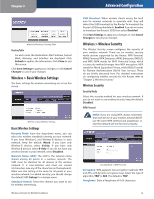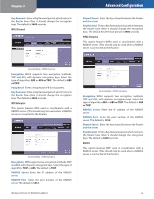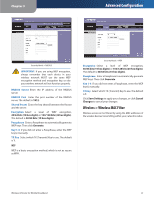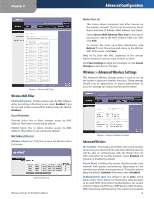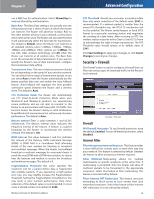Linksys WRT54G3GV2-ST User Guide - Page 15
Setup > Advanced Routing, MAC Address Clone, Advanced Routing - wireless router
 |
UPC - 760492013024
View all Linksys WRT54G3GV2-ST manuals
Add to My Manuals
Save this manual to your list of manuals |
Page 15 highlights
Chapter 3 you to register a MAC address in order to access the Internet. If you do not wish to re-register the MAC address with your ISP, you may assign the MAC address you have currently registered with your ISP to the Router with the MAC Address Clone feature. Setup > MAC Address Clone MAC Address Clone Enabled/Disabled To have the MAC Address cloned, select Enabled. MAC Address Enter the MAC Address registered with your ISP here. Clone My PC's MAC Click this button to clone the MAC address of the computer you are using. Click Save Settings to apply your changes, or click Cancel Changes to cancel your changes. Setup > Advanced Routing This screen is used to set up the Router's advanced functions. Operating Mode allows you to select the type(s) of advanced functions you use. Dynamic Routing automatically adjusts how packets travel on your network. Static Routing sets up a fixed route to another network destination. Setup > Advanced Routing Advanced Configuration Advanced Routing NAT Enabled/Disabled If this Router is hosting your network's connection to the Internet, keep the default, Enabled. If another router exists on your network, select Disabled. When the NAT setting is disabled, dynamic routing will be enabled. Dynamic Routing (RIP) Enabled/Disabled This feature enables the Router to automatically adjust to physical changes in the network's layout and exchange routing tables with the other router(s). The Router determines the network packets' route based on the fewest number of hops between the source and the destination. When the NAT setting is enabled, the Dynamic Routing feature is automatically disabled. When the NAT setting is disabled, this feature is available. Select Enabled to use the Dynamic Routing feature. Static Routing A static route is a pre-determined pathway that network information must travel to reach a specific host or network. Enter the information described below to set up a new static route. Route Entries To set up a static route between the Router and another network, select a number from the dropdown list. Click Delete This Entry to delete a static route. Enter Route Name Enter a name for the Route here, using a maximum of 25 alphanumeric characters. Destination LAN IP The Destination LAN IP is the address of the remote network or host to which you want to assign a static route. Subnet Mask The Subnet Mask determines which portion of a Destination LAN IP address is the network portion, and which portion is the host portion. Gateway This is the IP address of the gateway device that allows for contact between the Router and the remote network or host. Interface This interface tells you whether the Destination IP address is on the LAN & Wireless (Ethernet and wireless networks) or the WAN (Internet). Click Show Routing Table to view the static routes you have already set up. Wireless-G Router for Mobile Broadband 14