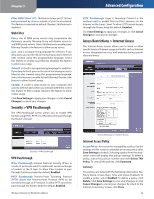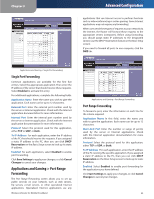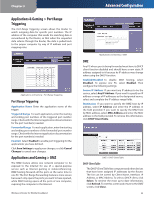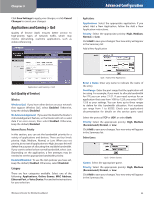Linksys WRT54G3GV2-ST User Guide - Page 26
Administration > Management, Summary, Router Access, Web Access - password
 |
UPC - 760492013024
View all Linksys WRT54G3GV2-ST manuals
Add to My Manuals
Save this manual to your list of manuals |
Page 26 highlights
Chapter 3 MAC Address QoS > MAC Address Enter a Name Enter a name for your device. MAC Address Enter the MAC address of your device. Priority Select the appropriate priority: High, Medium (Recommend), Normal, or Low. Click Add to save your changes. Your new entry will appear in the Summary list. Ethernet Port Advanced Configuration Name This column displays the application, device, or port name. Information This column displays the port range or MAC address entered for your entry. If a pre-configured application or game was selected, there will be no valid entry shown in this section. Remove Click this button to remove an entry. Edit Click this button to make changes. Click Save Settings to apply your changes, or click Cancel Changes to cancel your changes. Administration > Management The Administration > Management screen allows the network's administrator to manage specific Router functions for access and security. QoS > Ethernet Port Ethernet Select the appropriate Ethernet port. Priority Select the appropriate priority: High, Medium (Recommend), Normal, or Low. Click Add to save your changes. Your new entry will appear in the Summary list. Voice Device QoS > Voice Device Enter a Name Enter a name for your voice device. MAC Address Enter the MAC address of your voice device. Priority Select the appropriate priority: High (Recommend), Medium, Normal, or Low. Click Add to save your changes. Your new entry will appear in the Summary list. Summary This lists the QoS entries you have created for your applications and devices. Priority This column displays the bandwidth priority of High, Medium, Normal, or Low. Wireless-G Router for Mobile Broadband Administration > Management Management Router Access To ensure the Router's security, you will be asked for your password when you access the Router's web-based utility. The default is admin. Router Password Enter a new password for the Router. Re-enter to confirm Enter the password again to confirm. Web Access Web Utility Access HTTP (HyperText Transport Protocol) is the communications protocol used to connect to servers on the World Wide Web. HTTPS uses SSL (Secured Socket Layer) to encrypt data transmitted for higher security. Select HTTP or HTTPS. HTTP is the default. 25