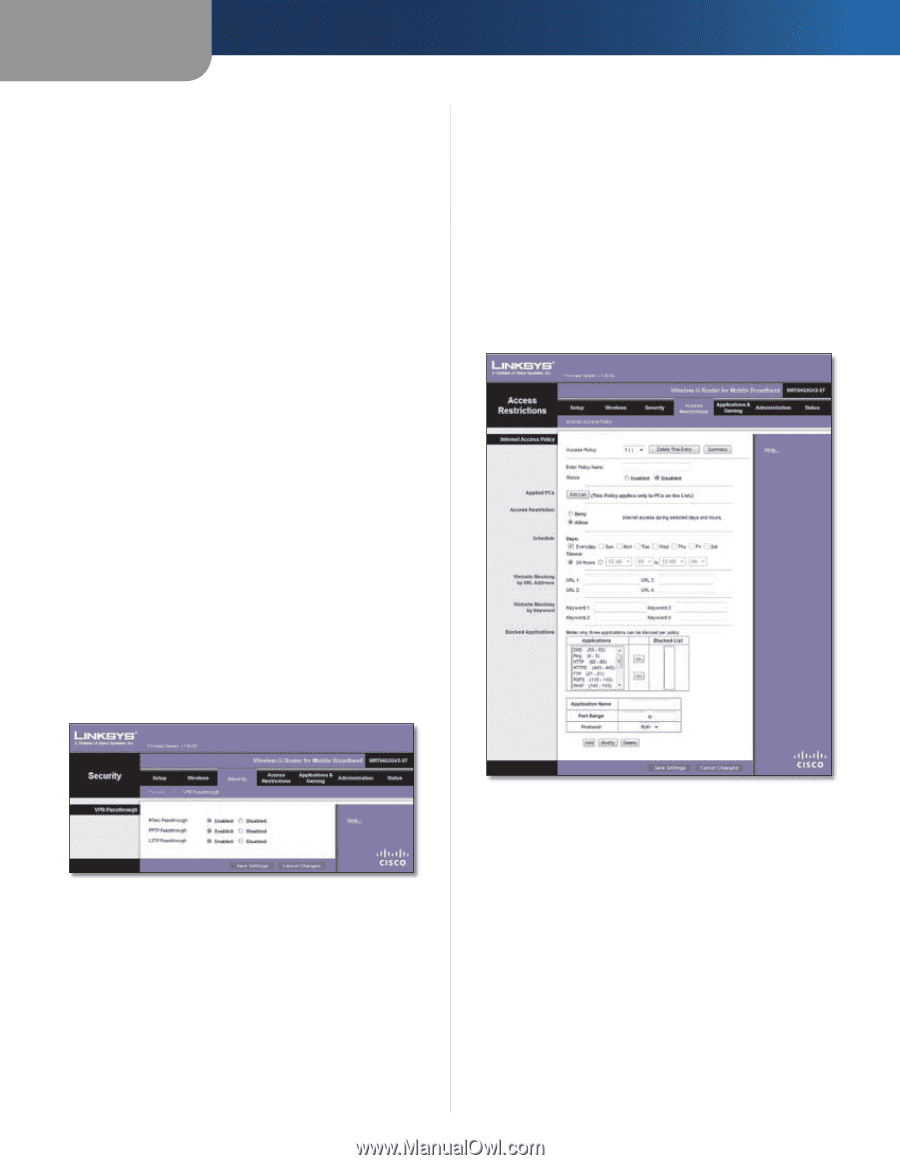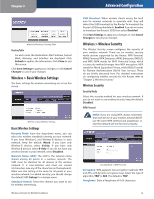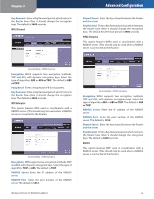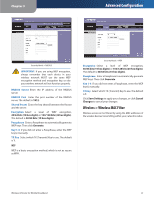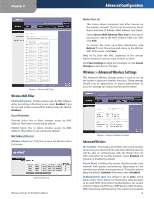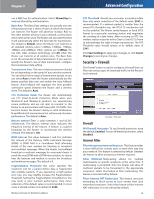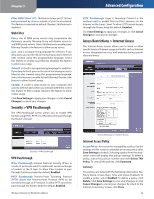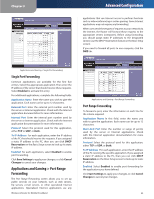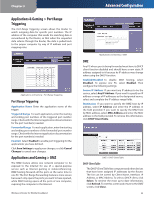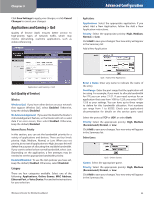Linksys WRT54G3GV2-ST User Guide - Page 21
Security > VPN Passthrough, Access Restrictions > Internet Access, Summary - specifications
 |
UPC - 760492013024
View all Linksys WRT54G3GV2-ST manuals
Add to My Manuals
Save this manual to your list of manuals |
Page 21 highlights
Chapter 3 Filter IDENT (Port 113) This feature keeps port 113 from being scanned by devices outside of your local network. This feature is selected by default. Deselect this feature to disable it. Web Filter Proxy Use of WAN proxy servers may compromise the Gateway's security. Denying Proxy will disable access to any WAN proxy servers. Select this feature to enable proxy filtering. Deselect the feature to allow proxy access. Java Java is a programming language for websites. If you deny Java, you run the risk of not having access to Internet sites created using this programming language. Select this feature to enable Java filtering. Deselect the feature to allow Java usage. ActiveX ActiveX is a programming language for websites. If you deny ActiveX, you run the risk of not having access to Internet sites created using this programming language. Select this feature to enable ActiveX filtering. Deselect the feature to allow ActiveX usage. Cookies A cookie is data stored on your computer and used by Internet sites when you interact with them. Select this feature to filter cookies. Deselect the feature to allow cookie usage. Click Save Settings to apply your changes, or click Cancel Changes to cancel your changes. Security > VPN Passthrough The VPN Passthrough screen allows you to enable VPN tunnels using IPSec, PPTP, or L2TP protocols to pass through the Router's firewall. Advanced Configuration L2TP Passthrough Layer 2 Tunneling Protocol is the method used to enable Point-to-Point sessions via the Internet on the Layer 2 level. To allow L2TP tunnels to pass through the Router, keep the default, Enabled. Click Save Settings to apply your changes, or click Cancel Changes to cancel your changes. Access Restrictions > Internet Access The Internet Access screen allows you to block or allow specific kinds of Internet usage and traffic, such as Internet access, designated services, and websites during specific days and times. Security > VPN Passthrough VPN Passthrough IPSec Passthrough Internet Protocol Security (IPSec) is a suite of protocols used to implement secure exchange of packets at the IP layer. To allow IPSec tunnels to pass through the Router, keep the default, Enabled. PPTP Passthrough Point-to-Point Tunneling Protocol (PPTP) allows the Point-to-Point Protocol (PPP) to be tunneled through an IP network. To allow PPTP tunnels to pass through the Router, keep the default, Enabled. Wireless-G Router for Mobile Broadband Access Restrictions > Internet Access Internet Access Policy Access Policy Access can be managed by a policy. Use the settings on this screen to establish an access policy (after Save Settings is clicked). Selecting a policy from the dropdown menu will display that policy's settings. To delete a policy, select that policy's number and click Delete This Policy. To view all the policies, click Summary. Summary The policies are listed with the following information: No., Policy Name, Access, Days, Time, and status (Enabled). To enable a policy, select Enabled. To delete a policy, click Delete. Click Save Settings to save your changes, or click Cancel Changes to cancel your changes. To return to the Internet Access Policy screen, click Close. 20