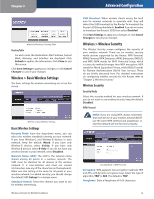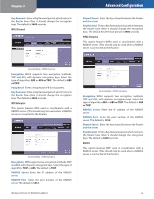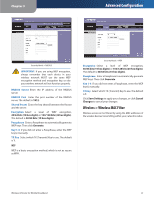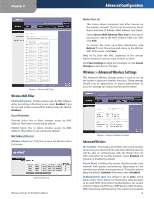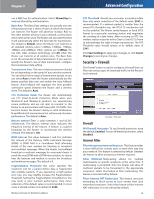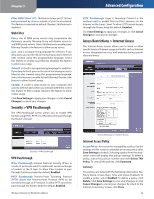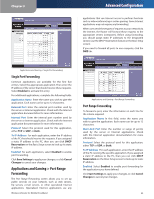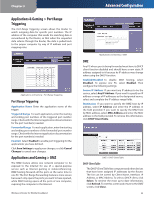Linksys WRT54G3GV2-ST User Guide - Page 19
Wireless > Advanced Wireless Settings, Wireless MAC Filter, Advanced Wireless - wireless g router
 |
UPC - 760492013024
View all Linksys WRT54G3GV2-ST manuals
Add to My Manuals
Save this manual to your list of manuals |
Page 19 highlights
Chapter 3 Advanced Configuration Wireless > Wireless MAC Filter Wireless MAC Filter Enabled/Disabled To filter wireless users by MAC Address, either permitting or blocking access, select Enabled. If you do not wish to filter users by MAC Address, keep the default, Disabled. Access Restriction Prevent Select this to block wireless access by MAC Address. This button is selected by default. Permit Select this to allow wireless access by MAC Address. This button is not selected by default. MAC Address Filter List Wireless Client List Click this to open the Wireless Client List screen. Wireless Client List Wireless-G Router for Mobile Broadband Wireless Client List This screen shows computers and other devices on the wireless network. The list can be sorted by Client Name, Interface, IP Address, MAC Address, and Status. Select Save to MAC Address Filter List for any device you want to add to the MAC Address Filter List. Then click Add. To retrieve the most up-to-date information, click Refresh. To exit this screen and return to the Wireless MAC Filter screen, click Close. MAC 01-50 Enter the MAC addresses of the devices whose wireless access you want to block or allow. Click Save Settings to apply your changes, or click Cancel Changes to cancel your changes. Wireless > Advanced Wireless Settings This Advanced Wireless Settings screen is used to set up the Router's advanced wireless functions. These settings should only be adjusted by an expert administrator as incorrect settings can reduce wireless performance. Wireless > Advanced Wireless Settings Advanced Wireless AP Isolation This isolates all wireless clients and wireless devices on your network from each other. Wireless devices will be able to communicate with the Router but not with each other. To use this function, select Enabled. AP Isolation is disabled by default. Frame Burst Enabling this option should provide your network with greater performance, depending on the manufacturer of your wireless products. To use this option, keep the default, Enabled. Otherwise, select Disabled. Authentication Type The default is set to Auto, which allows either Open System or Shared Key authentication to be used. With Open System authentication, the sender and the recipient do NOT use a WEP key for authentication. With Shared Key authentication, the sender and recipient 18