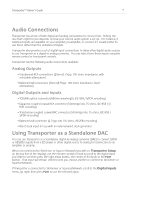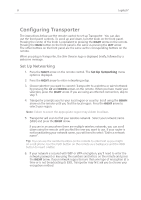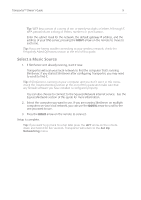Logitech 930-000011 Owners Manual - Page 14
Using the Front Panel Controls
 |
UPC - 097855045713
View all Logitech 930-000011 manuals
Add to My Manuals
Save this manual to your list of manuals |
Page 14 highlights
12 Logitech® Press REPEAT to cycle between the following settings: • Repeat Off (stop playing at the end of the current playlist) • Repeat Current Song • Repeat All Songs Press NOW PLAYING to display the song you are listening to. Press NOW PLAYING again to cycle through different display formats for the now playing song, including graphic visualizers and progress meters. Press SIZE to cycle between different display font sizes. You can do this while Transporter is powered on or off. Press BRIGHTNESS to cycle through Transporter display brightness levels. You can do this while Transporter is powered either on or off. If you want to dim the display completely, press BRIGHTNESS to cycle to a completely dark screen. If Transporter is powered off, it will stay dark until you power it back on or press BRIGHTNESS again. If Transporter is powered on, press any button on the remote to turn on the display. Using the Front Panel Controls Transporter includes a number of controls on the front panel to allow you to find and control the music you listen to. The TransNav knob provides an intuitive way to quickly scroll through lists. The knob provides force feedback to indicate individual items in a list indicate the beginning and ending limits in a list and more. Press the center of the knob to move right and into the item or to display additional information about a song. Press POWER to put Transporter into standby mode. This will dim the display, stop the music and show a clock. Press POWER again to wake Transporter. Press NOW PLAYING to display the song you are listening to. Press NOW PLAYING again to cycle through different display formats for the now playing song, including progress meters. Press SEARCH to search for Albums, Artists, or Songs. When Transporter displays Search Music, press the RIGHT arrow to enter your search text.