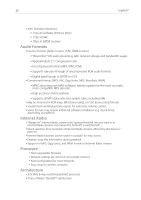Logitech 930-000011 Owners Manual - Page 23
Crossfading Between Tracks, RSS News Ticker
 |
UPC - 097855045713
View all Logitech 930-000011 manuals
Add to My Manuals
Save this manual to your list of manuals |
Page 23 highlights
Transporter™ Owner's Guide 21 6. Continue pressing RIGHT to finish setting up your wireless connection. At the end, your Transporter will be acting as a wireless bridge. Crossfading Between Tracks Transporter can crossfade between songs. You can change the type of crossfade or turn it off completely. 1. From the web interface, click Player Settings. 2. From the menu at the top, click Audio. 3. In the Transition section, choose the type of transition you want from the drop down list and click Change. Choose from: • Crossfading between the two songs • Fading in at the beginning of a song • Fading out at the end of a song • Fading out and in at song transitions • No fading at all 4. In the Transition Duration section, enter the number of seconds you want the transition between tracks to last and click Change. Transporter will now crossfade between tracks as you specified. RSS News Ticker Transporter can display RSS news feeds on its display. SlimServer is pre-configured with subscriptions to several RSS news feeds. To view an existing RSS feed: 1. Press LEFT to go back to Transporter Home. (You may have to press LEFT more than once.) 2. Press DOWN to scroll to Plugins, then press RIGHT. 3. Press DOWN to scroll to the RSS News Ticker option. Press RIGHT. 4. Press DOWN to scroll through the list of available news feeds. 5. Press RIGHT to view the list of items in that feed, press again to view the details of a specific feed. To change the list of RSS feeds available on Transporter: 1. From the web interface, click Server Settings, then Plugins. 2. Scroll down to the RSS News Ticker section and enter the URL for an RSS feed into one of the fields.