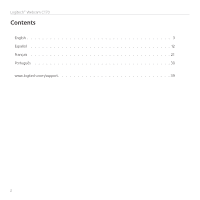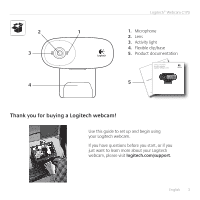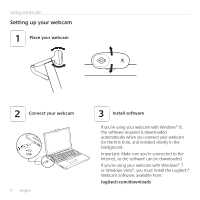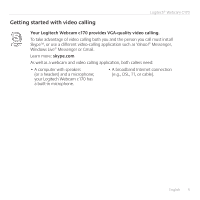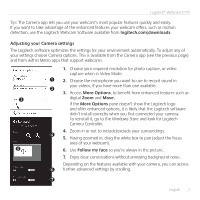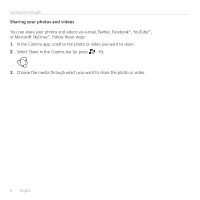Logitech C170 Getting Started Guide - Page 4
Setting up your webcam - software
 |
View all Logitech C170 manuals
Add to My Manuals
Save this manual to your list of manuals |
Page 4 highlights
Getting started with Setting up your webcam 1 Place your webcam 2 Connect your webcam USB 4 English 3 Install software If you're using your webcam with Windows® 8, the software required is downloaded automatically when you connect your webcam for the first time, and installed silently in the background. Important: Make sure you're connected to the Internet, so the software can be downloaded. If you're using your webcam with Windows® 7 or Windows Vista®, you must install the Logitech® Webcam Software, available from: logitech.com/downloads
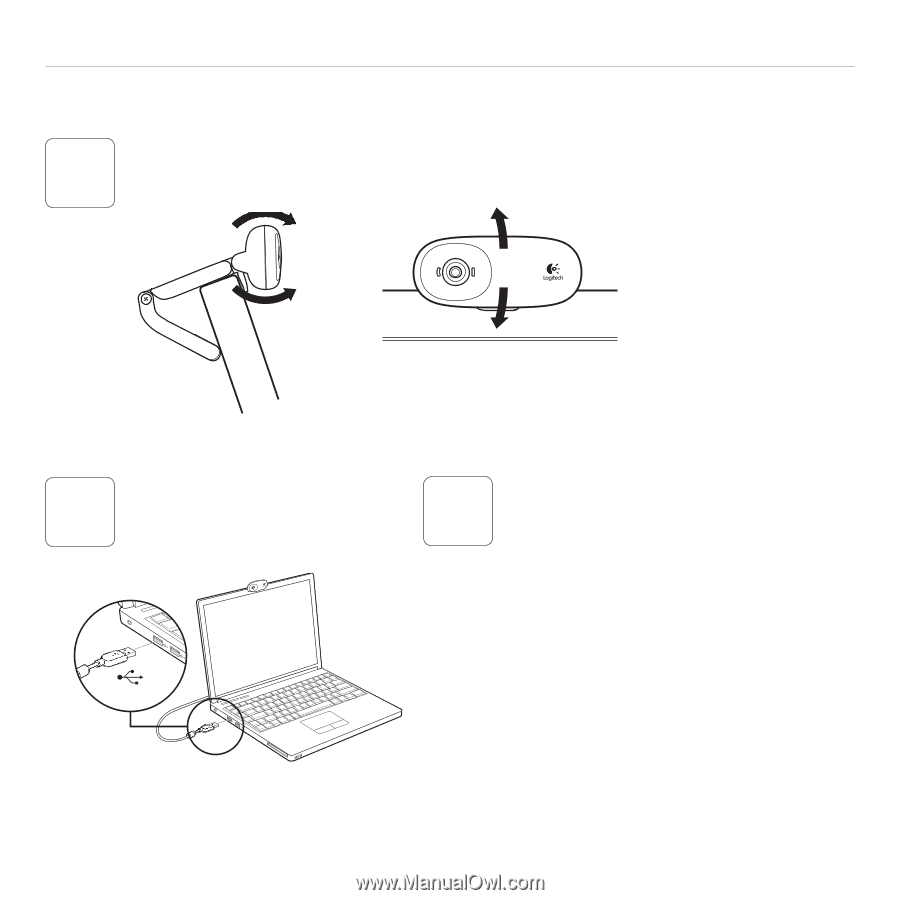
4
English
Getting started with
USB
Setting up your webcam
2
Connect your webcam
1
Place your webcam
If you’re using your webcam with Windows® 8,
the software required is downloaded
automatically when you connect your webcam
for the first time, and installed silently in the
background.
Important: Make sure you’re connected to the
Internet, so the software can be downloaded.
If you’re using your webcam with Windows® 7
or Windows Vista®, you must install the Logitech®
Webcam Software, available from:
logitech.com/downloads
3
Install software