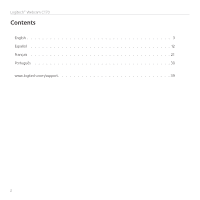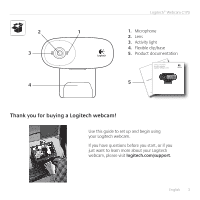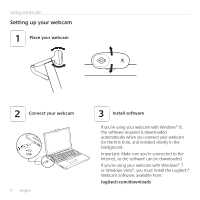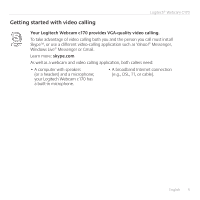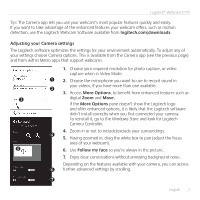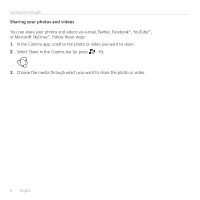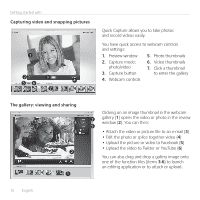Logitech C170 Getting Started Guide - Page 5
Getting started with video calling - installer
 |
View all Logitech C170 manuals
Add to My Manuals
Save this manual to your list of manuals |
Page 5 highlights
Logitech® Webcam C170 Getting started with video calling Your Logitech Webcam c170 provides VGA-quality video calling. To take advantage of video calling both you and the person you call must install Skype™, or use a different video-calling application such as Yahoo!® Messenger, Windows Live® Messenger or Gmail. Learn more: skype.com As well as a webcam and video calling application, both callers need: • A computer with speakers (or a headset) and a microphone; your Logitech Webcam c170 has a built-in microphone. • A broadband Internet connection (e.g., DSL, T1, or cable). English 5

English
5
Logitech® Webcam C170
•
A computer with speakers
(or a headset) and a microphone;
your Logitech Webcam c170 has
a built-in microphone.
•
A broadband Internet connection
(e.g., DSL, T1, or cable).
Getting started with video calling
Your Logitech Webcam c170 provides VGA-quality video calling.
To take advantage of video calling both you and the person you call must install
Skype™, or use a different video-calling application such as Yahoo!® Messenger,
Windows Live® Messenger or Gmail.
Learn more:
skype.com
As well as a webcam and video calling application, both callers need: