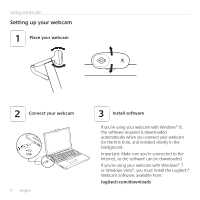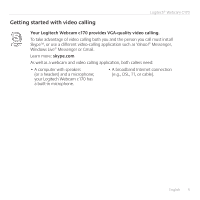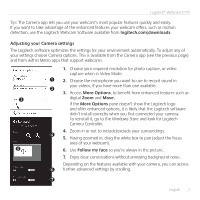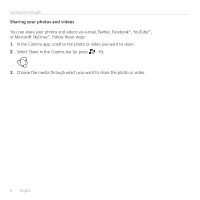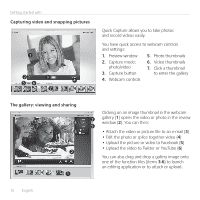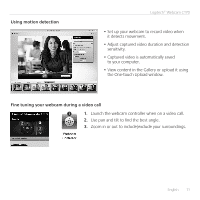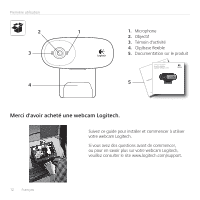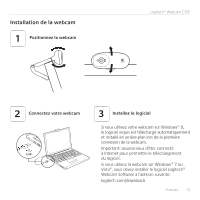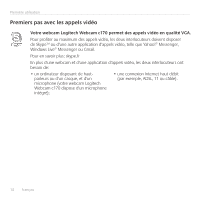Logitech C170 Getting Started Guide - Page 9
Using your webcam with Windows 7 and Windows Vista - webcam software
 |
View all Logitech C170 manuals
Add to My Manuals
Save this manual to your list of manuals |
Page 9 highlights
Logitech® Webcam C170 Using your webcam with Windows 7 and Windows Vista The Logitech Webcam Software provides everything you need to use and control your webcam. Launch the software from the Windows Start® menu, or by right-clicking on the camera icon in the Windows taskbar. Understanding the Logitech Webcam Software 1. Capture pictures and videos. 2. View captured images and share via e-mail, Facebook, or YouTube. 3. Capture videos triggered by detected motion. 4. Control your webcam while on a video call. 5. Change webcams (when you have more than one). 6. Open Logitech Webcam Software settings. 7. Open help dashboard. English 9
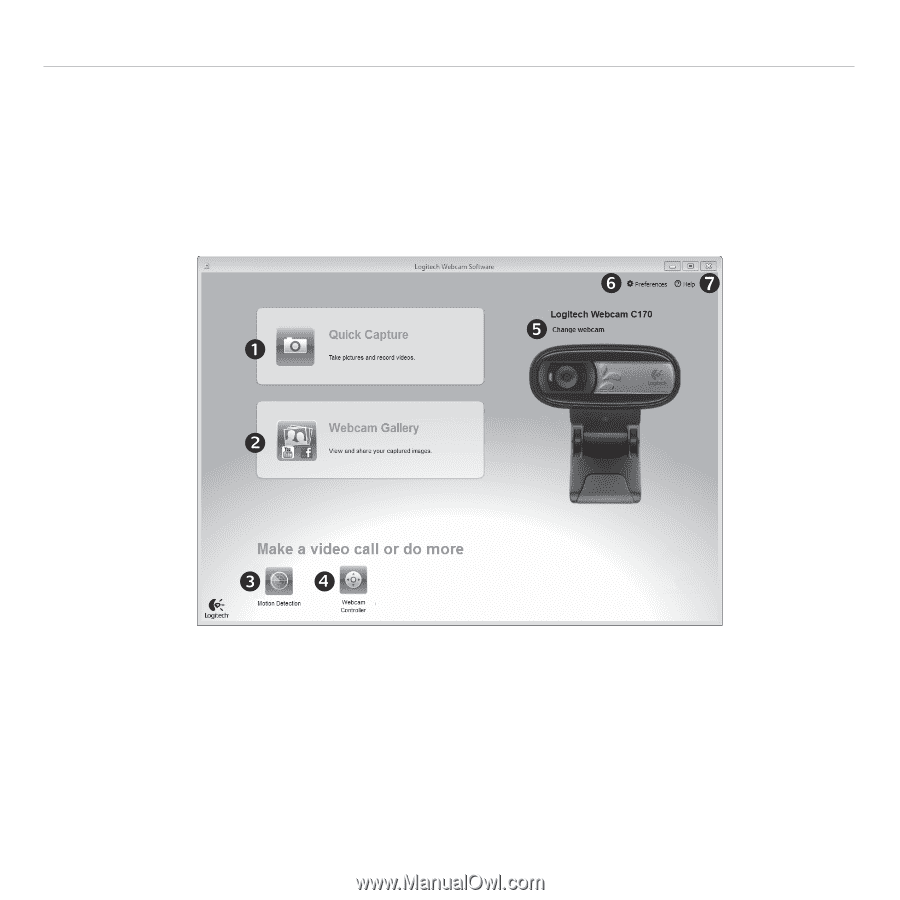
English
9
Logitech® Webcam C170
Understanding the Logitech Webcam Software
1.
Capture pictures and videos.
2.
View captured images and share via
e-mail, Facebook, or YouTube.
3.
Capture videos triggered by detected
motion.
4.
Control your webcam while on
a video call.
5.
Change webcams (when you have
more than one).
6.
Open Logitech Webcam
Software settings.
7.
Open help dashboard.
Using your webcam with Windows 7 and Windows Vista
The Logitech Webcam Software provides everything you need to use and control your webcam
.
Launch the software from the Windows Start® menu, or by right-clicking on the camera icon in
the Windows taskbar
.