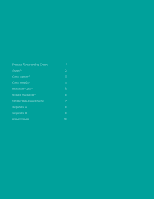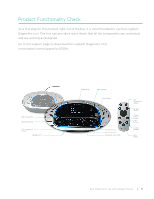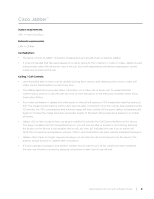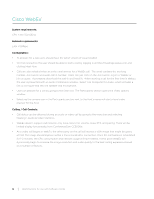Logitech CC3000e Software Client Guide - Page 3
Product Functionality Check - camera only
 |
View all Logitech CC3000e manuals
Add to My Manuals
Save this manual to your list of manuals |
Page 3 highlights
Product Functionality Check As a first step for this product right out of the box, it is recommended to use the Logitech Diagnostic tool. This tool can provide a quick check that all the components are connected and are working as designed. Go to the support page to download the Logitech Diagnostic Tool: www.logitech.com/support/cc3000e. LED Call Activity Bluetooth pairing Call Answer/End buttons Camera Zoom LCD Display NFC indicator Mute button Volume controls Far End control Camera Preset control Call Answer/End buttons Far End control Camera Preset control Zoom buttons Volume controls Mute button Best Practices for Use with Software Clients | 1
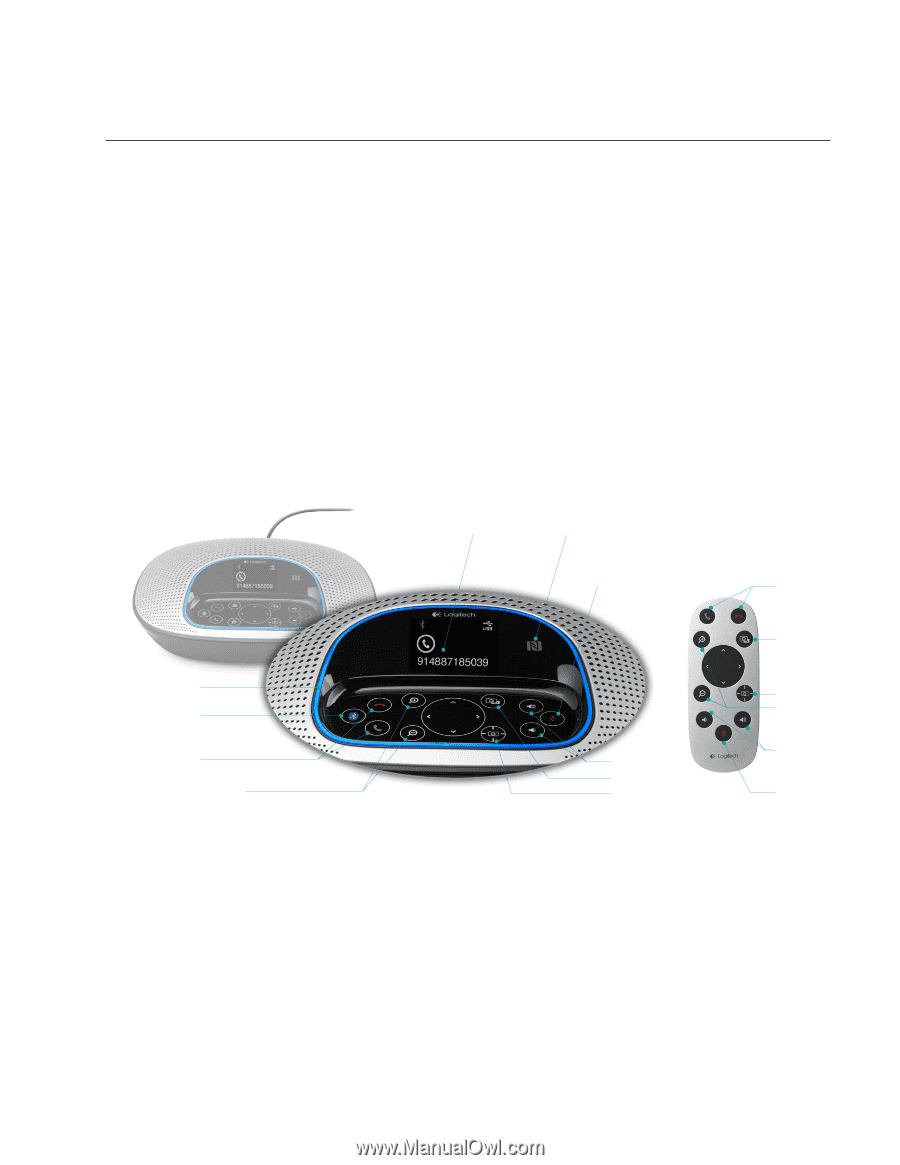
Product Functionality Check
As a first step for this product right out of the box, it is recommended to use the Logitech
Diagnostic tool. This tool can provide a quick check that all the components are connected
and are working as designed.
Go to the support page to download the Logitech Diagnostic Tool:
www.logitech.com/support/cc3000e.
Best Practices for Use with Software Clients
|
1
LCD Display
NFC indicator
Mute button
Volume controls
LED Call Activity
Bluetooth
pairing
Call Answer/End
buttons
Camera Zoom
Far End control
Camera Preset control
Mute
button
Volume
controls
Zoom
buttons
Camera
Preset
control
Far End
control
Call
Answer/End
buttons