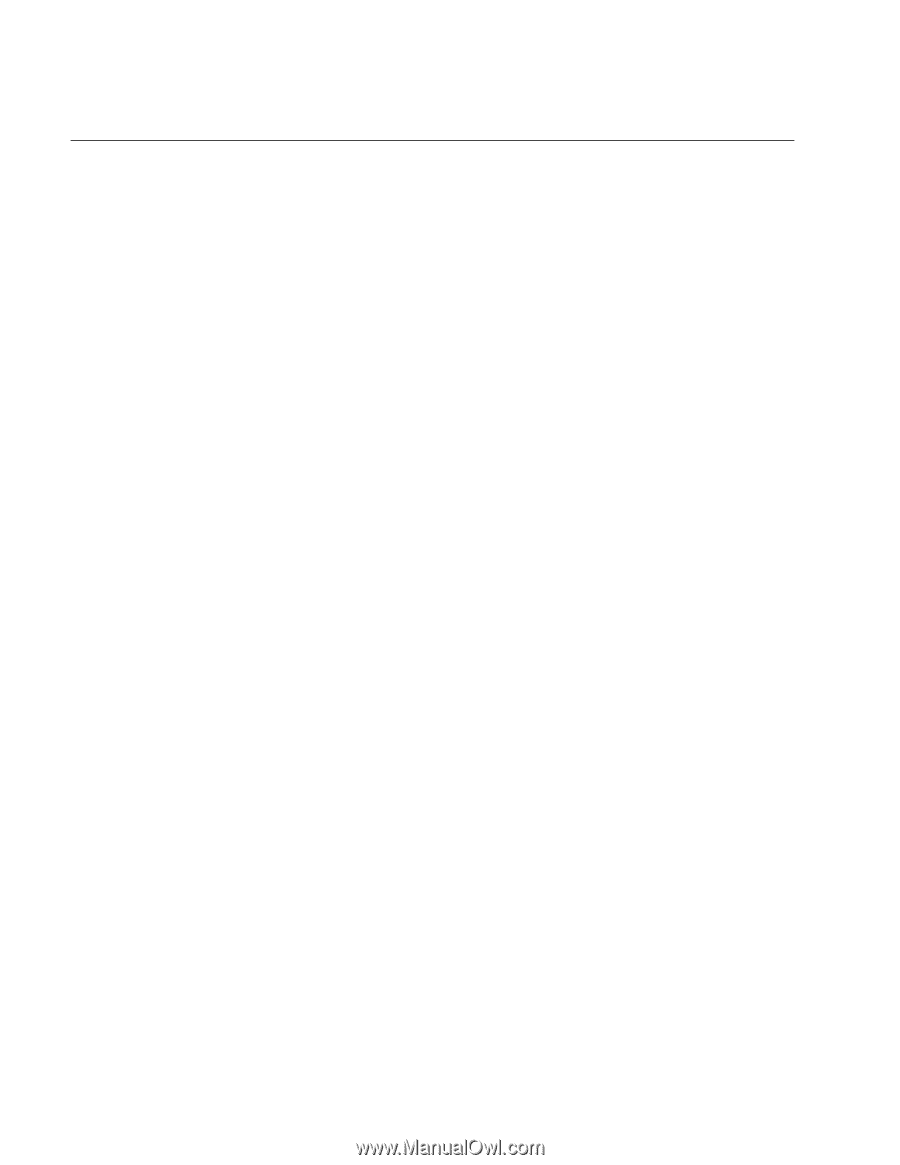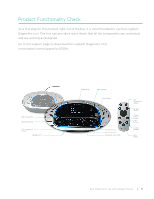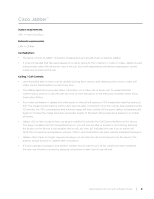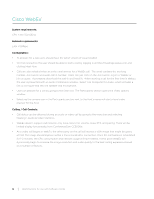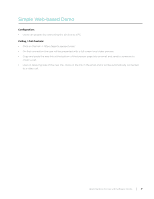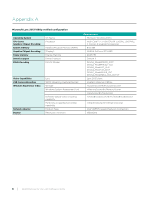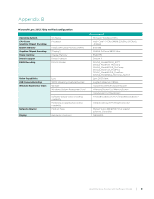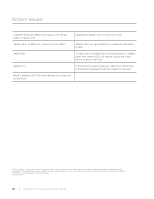Logitech CC3000e Software Client Guide - Page 8
Google Hangouts - support
 |
View all Logitech CC3000e manuals
Add to My Manuals
Save this manual to your list of manuals |
Page 8 highlights
Google Hangouts™ System requirements: CPU > Intel Core2Duo Network requirements: LAN >1:1 connections 1.0Mbps; Group connections 1.0Mbps/2.0Mbps (up/down) Configuration: • Users must have the latest version of Google Hangouts installed and/or logged into Google +. • Users can prepare by starting a call and then clicking on the Gear icon for Settings to verify the audio device or video device to be used. Calling / Call Controls: • On first connection the user should be able to start a call by double-clicking the contact and selecting the video camera icon in the menu bar. • As a video call begins in Google Hangouts, the other party on the call will receive a VGA image that might be grainy at first. The image should improve within a few seconds after connection. Once the call has been established for 1-2 minutes, the CPU consumption and network usage will have settled At this point Google Hangouts will dynamically begin to increase the image resolution and audio quality to the best calling experience based on a number of factors. • Google Hangouts does not support call controls only local control for volume, mute, PTZ, pairing are supported and there will be limited display functionality from ConferenceCam CC3000e. 6 | Best Practices for Use with Software Clients