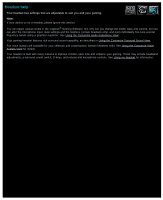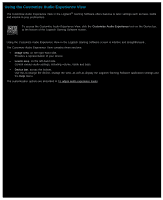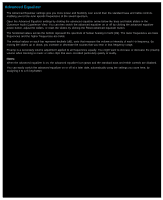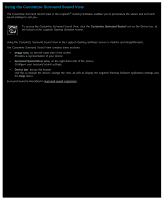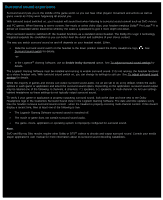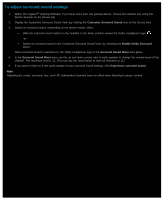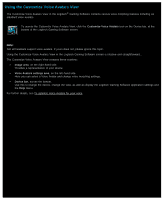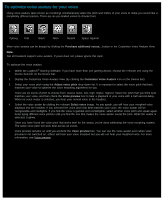Logitech G430 User Manual - Page 115
Advanced Equalizer
 |
View all Logitech G430 manuals
Add to My Manuals
Save this manual to your list of manuals |
Page 115 highlights
Advanced Equalizer The Advanced Equalizer settings give you more power and flexibility over sound than the standard bass and treble controls, enabling you to fine-tune specific frequencies of the sound spectrum. Open the Advanced Equalizer settings by clicking the advanced equalizer arrow below the bass and treble sliders in the Customize Audio Experience View. You can then switch the advanced equalizer on or off by clicking the advanced equalizer power button, adjust the sliders, or reset the sliders by clicking the Reset advanced equalizer button. The horizontal values across the bottom represent the spectrum of human hearing in hertz (Hz). The lower frequencies are bass frequencies and the higher frequencies are treble. The vertical values on each bar represent decibels (dB), units that measure the volume or intensity of each Hz frequency. By moving the sliders up or down, you increase or decrease the sounds that you hear in that frequency range. Preamp is a secondary volume adjustment applied to all frequencies equally. You might want to increase or decrease the preamp volume when listening to music or video clips that were recorded particularly quietly or loudly. Notes: When the advanced equalizer is on, the advanced equalizer icon glows and the standard bass and treble controls are disabled. You can easily switch the advanced equalizer on or off at a later date, automatically using the settings you store here, by assigning it to a G-key/button.