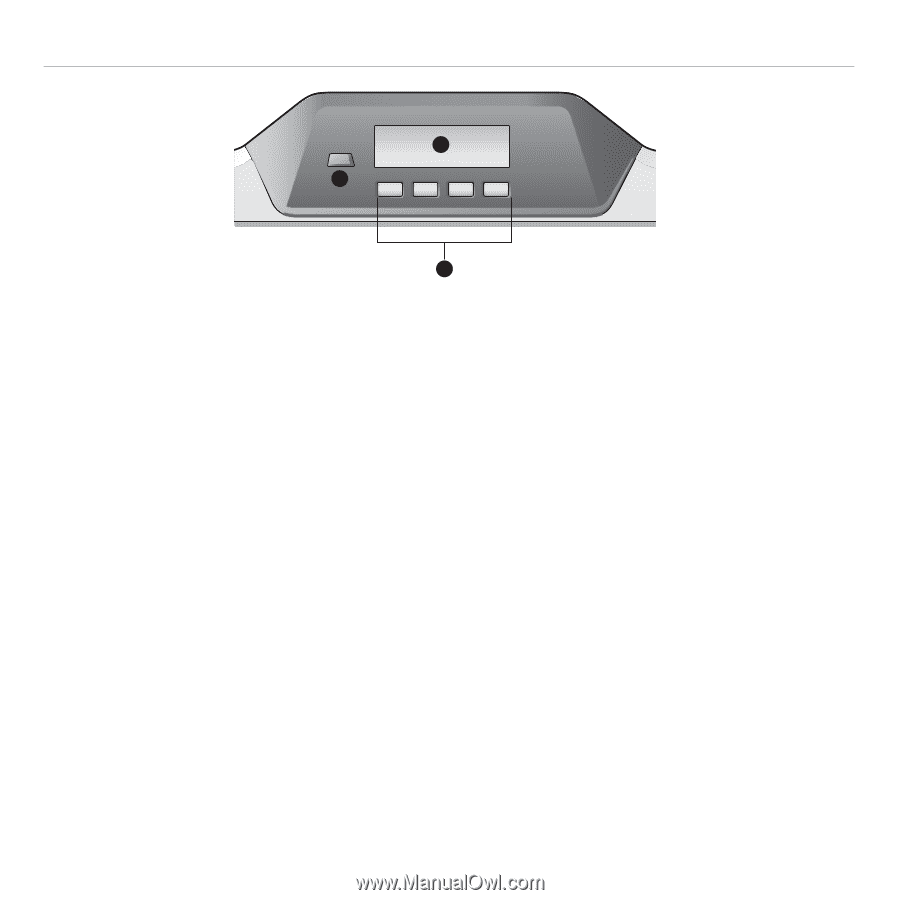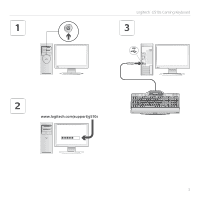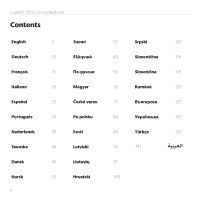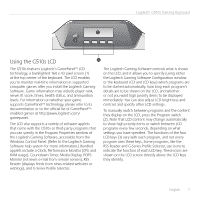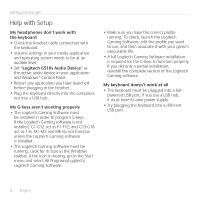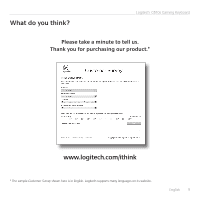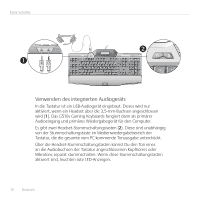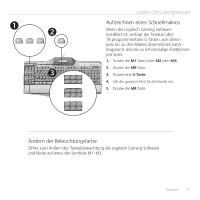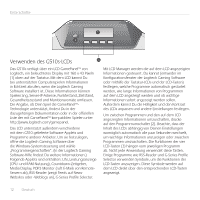Logitech G510 Setup Guide - Page 7
Using the G510s LCD - applets
 |
View all Logitech G510 manuals
Add to My Manuals
Save this manual to your list of manuals |
Page 7 highlights
Logitech® G510s Gaming Keyboard 1 2 F4 Using the G510s LCD F5 F6 F7 F8 3 F9 F10 F11 F12 The G510s features Logitech's GamePanel™ LCD technology, a backlighted 160 x 43 pixel screen (1) at the top center of the keyboard. The LCD enables you to monitor real-time information in supported computer games after you install the Logitech Gaming Software. Game information may include player rank, server IP, score, times, health status, and ammunition levels. For information on whether your game supports GamePanel™ technology, please refer to its documentation or to the official list of GamePanel™enabled games at http://www.logitech.com/ gamepanel. The LCD also supports a variety of software applets that come with the G510s or third-party programs that you can specify in the Program Properties window of the Logitech Gaming Software, accessible from the Windows Control Panel. (Refer to the Logitech Gaming Software help system for more information.) Bundled applets include a Clock, Performance Monitor (CPU and RAM usage), Countdown Timer, Media Display, POP3 Monitor (retrieves e-mail from remote servers), RSS Reader (displays feeds from news-related websites or weblogs), and G-Series Profile Selector. The Logitech Gaming Software controls what is shown on the LCD, and it allows you to specify (using either the Logitech Gaming Software Configuration window or the keyboard LCD and LCD keys) which programs are to be started automatically, how long each program's details are to be shown on the LCD, and whether or not you want high priority items to be displayed immediately. You can also adjust LCD brightness and contrast and specify other LCD settings. To manually switch between programs and the content they display on the LCD, press the Program switch (2). Note that LCD content may change automatically to show high priority items or switch between LCD programs every few seconds, depending on what settings you have specified. The functions of the four LCD keys (3) vary with each program, and not every program uses these keys. Some programs, like the RSS Reader and G-Series Profile Selector, use icons to indicate the function of each LCD key. These icons are shown on the LCD screen directly above the LCD keys they identify. English 7