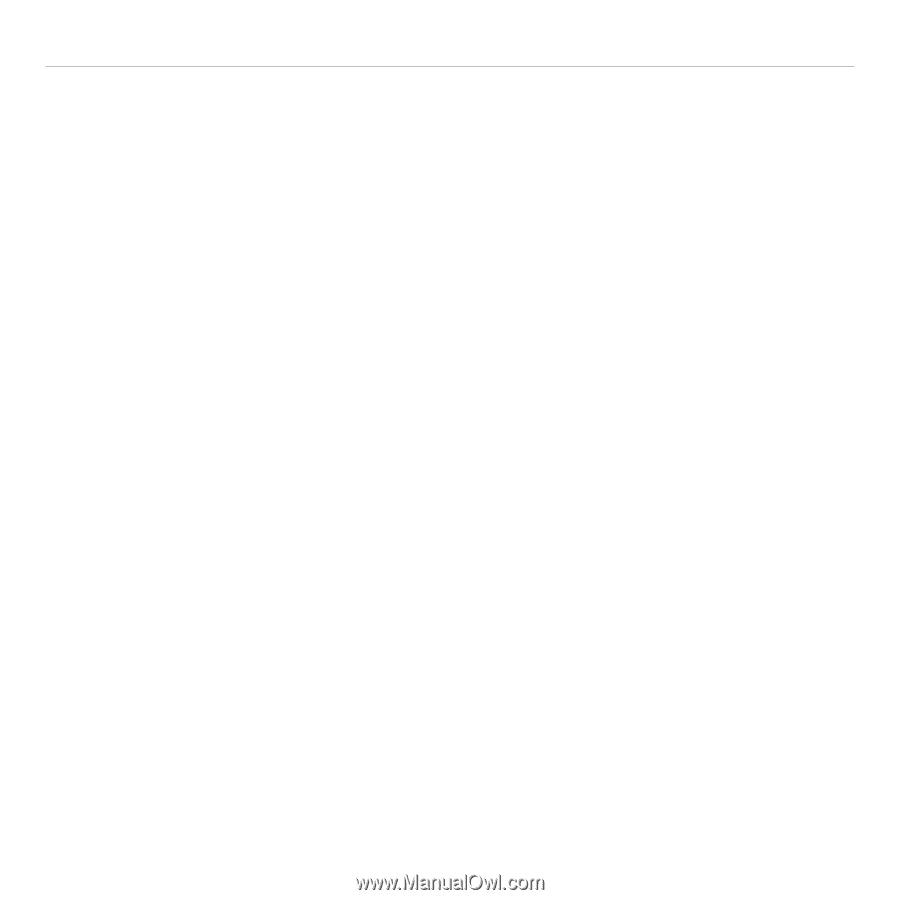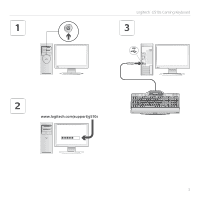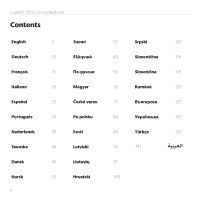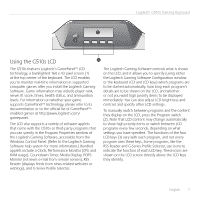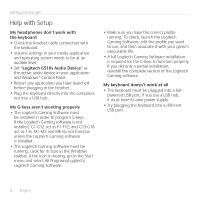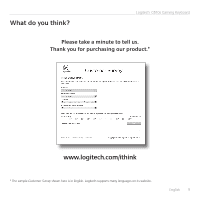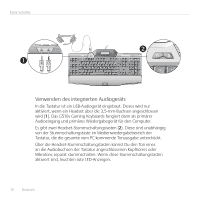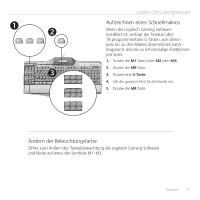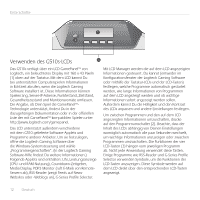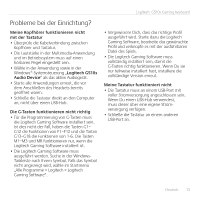Logitech G510 Setup Guide - Page 8
Help with Setup - profiles
 |
View all Logitech G510 manuals
Add to My Manuals
Save this manual to your list of manuals |
Page 8 highlights
Getting started with Help with Setup My headphones don't work with the keyboard • Check the headset cable connection with the keyboard. • Volume settings in your media application and operating system needs to be at an audible level. • Set "Logitech G510s Audio Device" as the active audio device in your application and Windows® Control Panel. • Restart any application you have launched before plugging in the headset. • Plug the keyboard directly into the computer, not into a USB hub. My G-keys aren't working properly • The Logitech Gaming Software must be installed in order to program G-keys. If the Logitech Gaming software is not installed, G1-G12 act as F1-F12, and G13-G18 act as 1-6. M1-M3 and MR do not function unless the Logitech Gaming software is installed. • The Logitech Gaming Software must be running. Look for its icon in the Windows taskbar. If the icon is missing, go to the Start menu and select All Programs/Logitech/ Logitech Gaming Software. • Make sure you have the correct profile running. To check, launch the Logitech Gaming Software, edit the profile you want to use, and then associate it with your game's executable file. • A full Logitech Gaming Software installation is required for the G-keys to function properly. If you did only a partial installation, reinstall the complete version of the Logitech Gaming software. My keyboard doesn't work at all • The keyboard must be plugged into a fullpowered USB port. If you use a USB hub, it must have its own power supply. • Try plugging the keyboard into a different USB port. 8 English