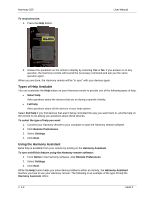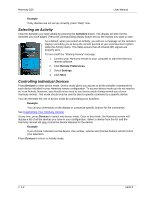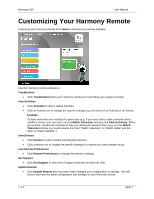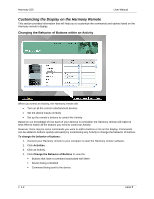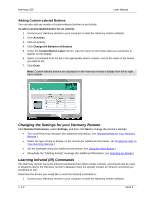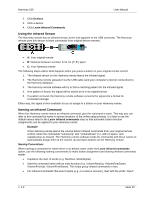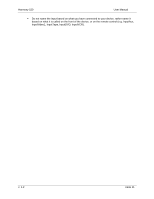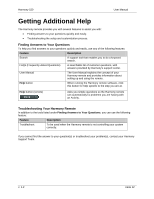Logitech Harmony 520 User Manual - Page 10
Customizing the Display on the Harmony Remote - user manual
 |
UPC - 097855063908
View all Logitech Harmony 520 manuals
Add to My Manuals
Save this manual to your list of manuals |
Page 10 highlights
Harmony 520 User Manual Customizing the Display on the Harmony Remote This section provides information that will help you to customize the commands and options listed on the Harmony remote's display. Changing the Behavior of Buttons within an Activity When you select an Activity, the Harmony remote will: • Turn on all the correct entertainment devices • Set the device inputs correctly • Set up the remote's buttons to control the Activity Based on our knowledge of how each of your devices is controlled, the Harmony remote will make its best effort to match all the buttons you need to control an Activity. However, there may be some commands you want to add to buttons or list on the display. Commands can be added to buttons quickly and easily by customizing any Activity to change the behavior of buttons. To change the behavior of buttons: 1. Connect your Harmony remote to your computer to start the Harmony remote software. 2. Click Activities. 3. Click an Activity. 4. Click Change the Behavior of Buttons to view the: Buttons that have a command associated with them Device being controlled Command being sent to the device v. 1.2 page 8