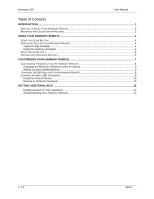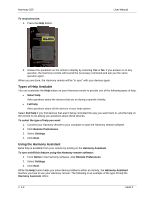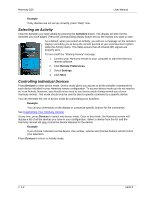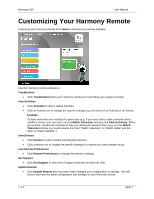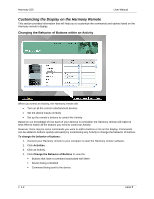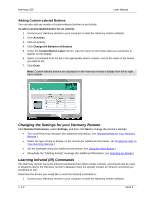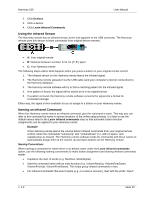Logitech Harmony 520 User Manual - Page 7
Types of Help Available, Using the Harmony Assistant - remote control
 |
UPC - 097855063908
View all Logitech Harmony 520 manuals
Add to My Manuals
Save this manual to your list of manuals |
Page 7 highlights
Harmony 520 To resynchronize: 1. Press the Help button. User Manual 2. Answer the questions on the remote's display by selecting Yes or No. If you answer no to any question, the Harmony remote will resend the necessary command and ask you the same question again. When you are done, the Harmony remote will be "in sync" with your devices again. Types of Help Available You can customize the Help button on your Harmony remote to provide one of the following types of help: • Smart help Asks questions about the devices that are on during a specific Activity. • Full help Asks questions about all the devices in your help system. Select Full help if you find devices that aren't being controlled the way you want them to, and the help on the remote is not asking you questions about these devices. To select the type of help you want: 1. Connect your Harmony remote to your computer to start the Harmony remote software. 2. Click Remote Preferences. 3. Select Settings. 4. Click Next. Using the Harmony Assistant Extra help is available from your remote by turning on the Harmony Assistant. To turn on/off this feature using the Harmony remote software: 1. From Home in the Harmony software, click Remote Preferences. 2. Select Settings. 3. Click Next. While the Help button helps you solve device problems within an Activity, the Harmony Assistant teaches you how to use your Harmony remote. The following is an example of the type of help the Harmony Assistant offers: v. 1.2 page 5