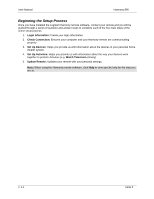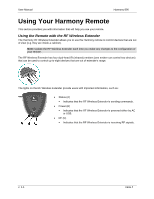Logitech Harmony 890 User's Guide - Page 8
Assigning Devices to the Harmony Remote and the RF Wireless Extender
 |
View all Logitech Harmony 890 manuals
Add to My Manuals
Save this manual to your list of manuals |
Page 8 highlights
User Manual Harmony 890 2. Press Add on the remote when you see a message reminding you to add an RF Wireless Extender to your network. 3. Press Connect on the RF Wireless Extender. By pressing Connect you will add the extender to your Z-Wave network. Anytime you update the RF Wireless Extender you must add the extender to your Z-Wave network again. To manually add the extender to your Z-Wave network: 1. Take your remote to the RF Wireless Extender you updated. Make sure the extender is plugged into a power outlet. 2. Press the display button next to System Options on the remote's display. 3. Press Z-Wave Setup. 4. Press Connect to RF Extender. 5. Press Connect on the RF Wireless Extender and follow the instructions on the remote. Assigning Devices to the Harmony Remote and the RF Wireless Extender You can assign either the Harmony Remote of the RF Wireless Extender to control your devices. Controlling a Device With the RF Wireless Extender: If you have set the RF Wireless Extender to control a device, the remote will send RF (radio frequency) signals (see A) to the RF Extender, which will then convert the signals to IR and send the signals to the device. Controlling devices using the RF Extender means you can control the devices even if they are behind closed doors (e.g. a cabinet) or in a different room (see B and C). Controlling a Device With the Remote: If you have set the remote to control a device, the remote will use IR (infrared) signals to control the device. In order for the remote to control the device, there must be a direct line of sight between the signal sent by the remote and the device receiving the signal (see A). v. 1.1 page 6