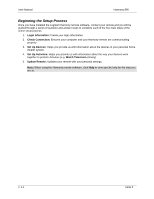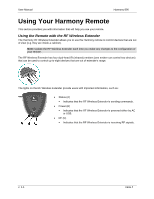Logitech Harmony 890 User's Guide - Page 9
Using the Glow Button, Recharging the Battery, Using the Tilt Sensor, Selecting an Activity
 |
View all Logitech Harmony 890 manuals
Add to My Manuals
Save this manual to your list of manuals |
Page 9 highlights
User Manual Harmony 890 Using the Glow Button Press the Glow button to light up or turn off the display backlight. To determine the length of time the backlight stays on: 1. From Home in the Harmony software, click Remote Preferences. 2. Click Settings. Recharging the Battery Place your remote in the base station to charge. While the remote's battery is charging: • The display and its backlight, and the keypad backlight remain on. Note: Press the GLOW button to turn the backlight off. • The battery level icon in the status bar flashes when the battery is still charging or will display a full battery level when charging is complete. When the battery is low, the display will flash a message to remind you to charge the battery. Using the Tilt Sensor Note: Whenever you pick up the remote from the base station, or replace it in the station, you will hear a beep. When you pick up the remote slightly tilted, the display will automatically turn on and the keypad light up. To enable/disable these features: 1. From Home in the Harmony software, click Remote Preferences. 2. Click Settings. Selecting an Activity View the Activities you have added by pressing the Activities button. The display will then list the Activities you have added. Press the corresponding display button next to the Activity you want to start. As a default, when you select an Activity, you will see a message on the remote's display reminding you to keep the remote pointed at your entertainment system while the Activity starts. This helps ensure that all infrared (IR) signals are properly sent. To turn on/off the "Starting Activity" message: 1. From Home in the Harmony software, click Remote Preferences. 2. Click Settings. v. 1.1 page 7