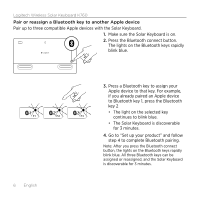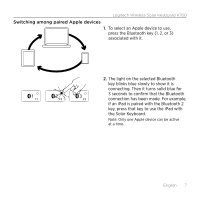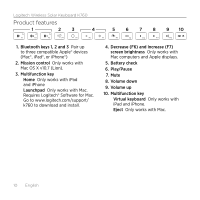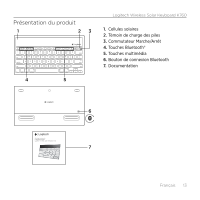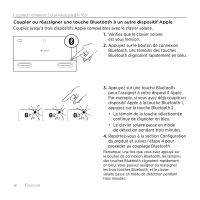Logitech K760 Getting Started Guide - Page 11
Troubleshooting, What do you think? - mac
 |
View all Logitech K760 manuals
Add to My Manuals
Save this manual to your list of manuals |
Page 11 highlights
Troubleshooting Keyboard not working • Slide the On/Off switch left to Off then right to On. • Press the Battery Check key. If the Battery Status light flashes red or gives no response, try using the Solar Keyboard in a room with more light. For more information, see "Check the batteries." • Restart your Apple device. • Go to Bluetooth settings on your Apple device to check if "Logitech K760" is present. If it is, remove it. Then follow steps 2-4 in "Pair your first Apple device" to redo Bluetooth pairing. Logitech Wireless Solar Keyboard K760 Mission Control (F4 key) is not working in Mac OS X v10.7 (Lion) • To restore Keyboard Shortcuts in Mac OS X v10.7 (Lion), go to System Preferences > Keyboard > Keyboard Shortcuts > Mission Control > Restore Defaults. Mission Control (F4 key) is not working in Mac OS X v10.5 (Leopard) or Mac OS X v10.6 (Snow Leopard) • This feature only works with Mac OS X v10.7 (Lion). • You can reassign the Mission Control key to use Exposé. To do this, go to System Preferences > Keyboard > Keyboard Shortcuts > Exposé & Spaces. Double click on the current assignment for Exposé and press the Mission Control key. What do you think? Please take a minute to tell us. Thank you for purchasing our product. www.logitech.com/ithink English 11