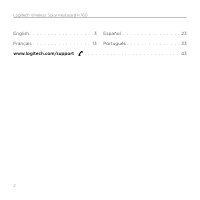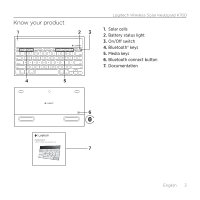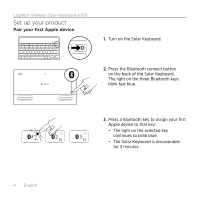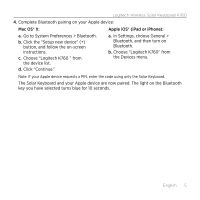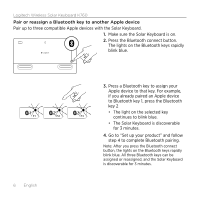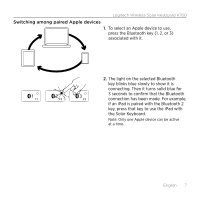Logitech K760 Getting Started Guide - Page 4
Set up your product - wireless solar keyboard
 |
View all Logitech K760 manuals
Add to My Manuals
Save this manual to your list of manuals |
Page 4 highlights
Logitech Wireless Solar Keyboard K760 Set up your product Pair your first Apple device 1. Turn on the Solar Keyboard. 2. Press the Bluetooth connect button on the back of the Solar Keyboard. The light on the three Bluetooth keys blink fast blue. 3. Press a Bluetooth key to assign your first Apple device to that key: • The light on the selected key continues to blink blue. • The Solar Keyboard is discoverable for 3 minutes. 4 English
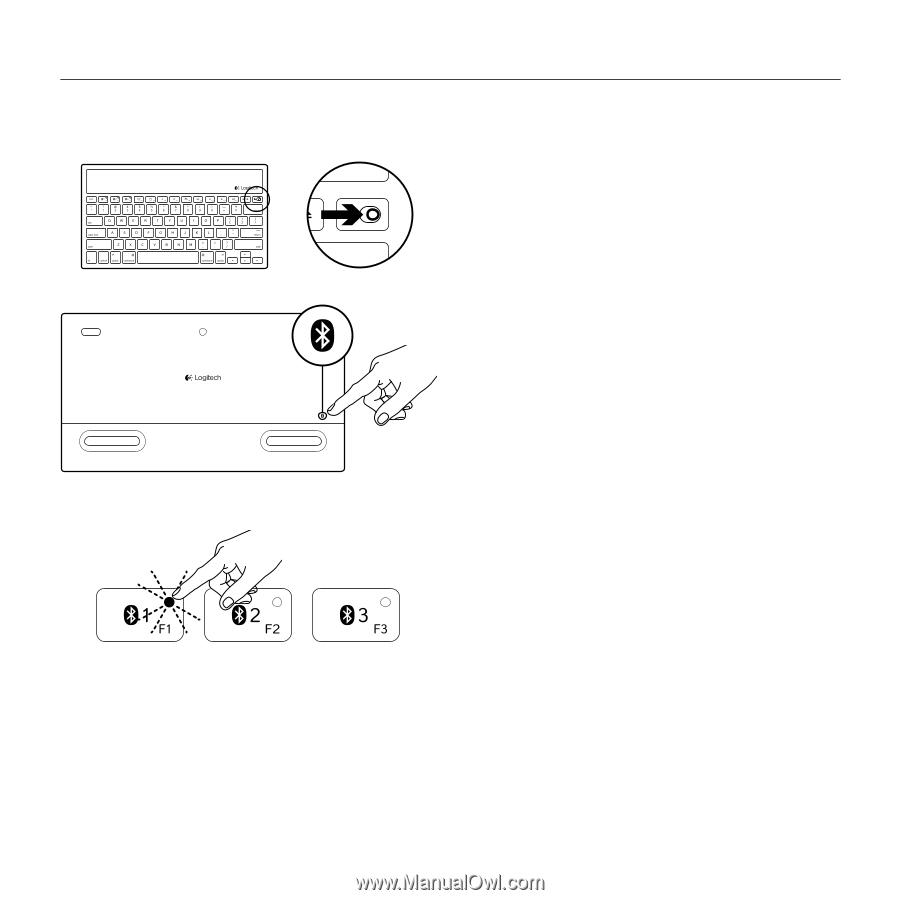
Logitech Wireless Solar Keyboard K760
4
English
Set up your product
Pair your first Apple device
1.
Turn on the Solar Keyboard.
2.
Press the Bluetooth connect button
on the back of the Solar Keyboard.
The light on the three Bluetooth keys
blink fast blue.
3.
Press a Bluetooth key to assign your first
Apple device to that key:
•
The light on the selected key
continues to blink blue.
•
The Solar Keyboard is discoverable
for 3 minutes.