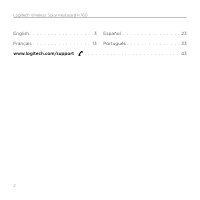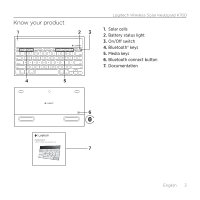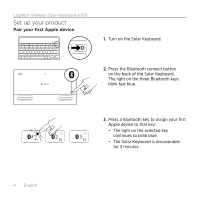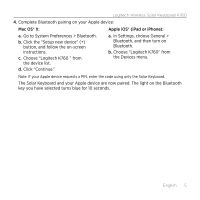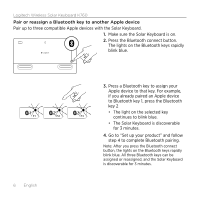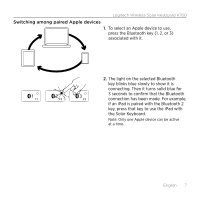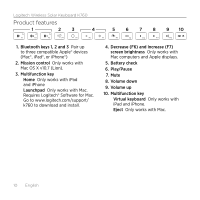Logitech K760 Getting Started Guide - Page 7
the Solar Keyboard. - ipad
 |
View all Logitech K760 manuals
Add to My Manuals
Save this manual to your list of manuals |
Page 7 highlights
Logitech Wireless Solar Keyboard K760 Switching among paired Apple devices 1. To select an Apple device to use, press the Bluetooth key (1, 2, or 3) associated with it. 2. The light on the selected Bluetooth key blinks blue slowly to show it is connecting. Then it turns solid blue for 3 seconds to confirm that the Bluetooth connection has been made. For example, if an iPad is paired with the Bluetooth 2 key, press that key to use the iPad with the Solar Keyboard. Note: Only one Apple device can be active at a time. English 7

Logitech Wireless Solar Keyboard K760
English
7
Switching among paired Apple devices
1.
To select an Apple device to use,
press the Bluetooth key (1, 2, or 3)
associated with it.
2.
The light on the selected Bluetooth
key blinks blue slowly to show it is
connecting. Then it turns solid blue for
3 seconds to confirm that the Bluetooth
connection has been made. For example,
if an iPad is paired with the Bluetooth 2
key, press that key to use the iPad with
the Solar Keyboard.
Note: Only one Apple device can be active
at a time.