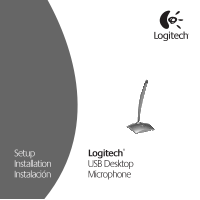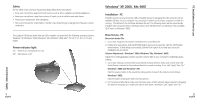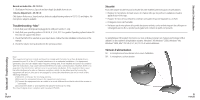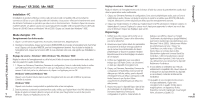Logitech USB Desktop Microphone Manual
Logitech USB Desktop Microphone Manual
 |
View all Logitech USB Desktop Microphone manuals
Add to My Manuals
Save this manual to your list of manuals |
Logitech USB Desktop Microphone manual content summary:
- Logitech USB Desktop Microphone | Manual - Page 1
Setup Installation Instalación Logitech® USB Desktop Microphone - Logitech USB Desktop Microphone | Manual - Page 2
: Windows® XP, Windows® 2000, Windows® Me, Windows® 98SE, Mac® OS 9.0.4, 9.1, 9.2, 10.1.3 and higher. Power indicator light On: Power is on, microphone is in use Off: Microphone is off 1 English Windows® XP, 2000, Me, 98SE Installation - PC Install the product as you would any USB-compatible device - Logitech USB Desktop Microphone | Manual - Page 3
, 9.1, 9.2, 10.1.3 and higher Installation - Mac® Install the product by plugging it into an available USB port. Note: If a USB keyboard is being used, make sure that the keyboard is plugged into USB port number 1. 1. Plug the USB connector into a USB port on your computer or USB compatible keyboard - Logitech USB Desktop Microphone | Manual - Page 4
9.2, 10.1.3 or greater. Operating systems below OS 9.0.4 do not support this device. 3. Check that AK5370 is selected as your input device. Follow the Mac installation instructions in this manual. 4. Check the volume level as described in the previous section. Note: This equipment has been tested - Logitech USB Desktop Microphone | Manual - Page 5
Windows® XP, 2000, Me, 98SE Installation - PC L'installation du produit s'effectue comme celle de tout produit compatible USB, en branchant le connecteur USB sur un port USB Contrôle du volume. Windows® 98SE: Cliquez sur le bouton correspondant au potentiomètre et au microphone. 2. Dans le - Logitech USB Desktop Microphone | Manual - Page 6
10.1.3 et version ultérieure Installation - Mac® Installez le produit en le branchant sur un port USB disponible. Remarque: si vous utilisez un clavier USB, vérifiez qu'il est connecté au port USB n°1. 1. Branchez le connecteur USB sur un port USB de l'ordinateur ou sur un clavier compatible USB - Logitech USB Desktop Microphone | Manual - Page 7
cables pueden provocar estrangulamiento. Las piezas pequeñas también son peligrosas. Este dispositivo USB Logitech funciona con cualquier ordenador compatible con USB que utilice alguno de estos sistemas operativos: Windows® XP, Windows® 2000, Windows® Me, Windows® 98SE, Mac® OS 9.0.4, 9.1, 9.2, 10 - Logitech USB Desktop Microphone | Manual - Page 8
para Windows® Me 10.1.3 y posterior Instalación para Macintosh® Instale el producto conectándolo a un puerto USB disponible. Nota: Si utiliza un teclado USB, asegúrese de que está conectado al puerto USB 1. 1. Conecte el conector USB a un puerto USB del ordenador o un teclado compatible con USB - Logitech USB Desktop Microphone | Manual - Page 9
el ajuste de micrófono. Resolución de problemas - Mac® 1. El teclado USB debe estar conectado al puerto USB 1. 2. Su sistema operativo debe ser OS 9.0.4, 9.1, 9.2, 10.1.3 o posterior. Los sistemas operativos anteriores a OS 9.0.4 no son compatibles con este dispositivo. 3. Debe estar seleccionada la - Logitech USB Desktop Microphone | Manual - Page 10
acquisition du produit ou du SERVICE LOGITECH LUI DONNANT LIEU. Certaines L4W 4Y5 Ryoshin Ginza East Mirror Bldg., 7F 3-15-10 Ginza Chuo-ku, Tokyo, Japan 104-0061 Centro Contact your local authorized distributor, or call our Customer Support Hotline in the USA Hotline Technical Help +41 (0) - Logitech USB Desktop Microphone | Manual - Page 11
for any errors that may appear in this manual. Information contained herein is subject to change without notice. © 2003 Logitech. Tous droits réservés. Logitech, le logo Logitech et les autres marques Logitech sont la propriété exclusive de Logitech et sont susceptibles d'être des marques déposées
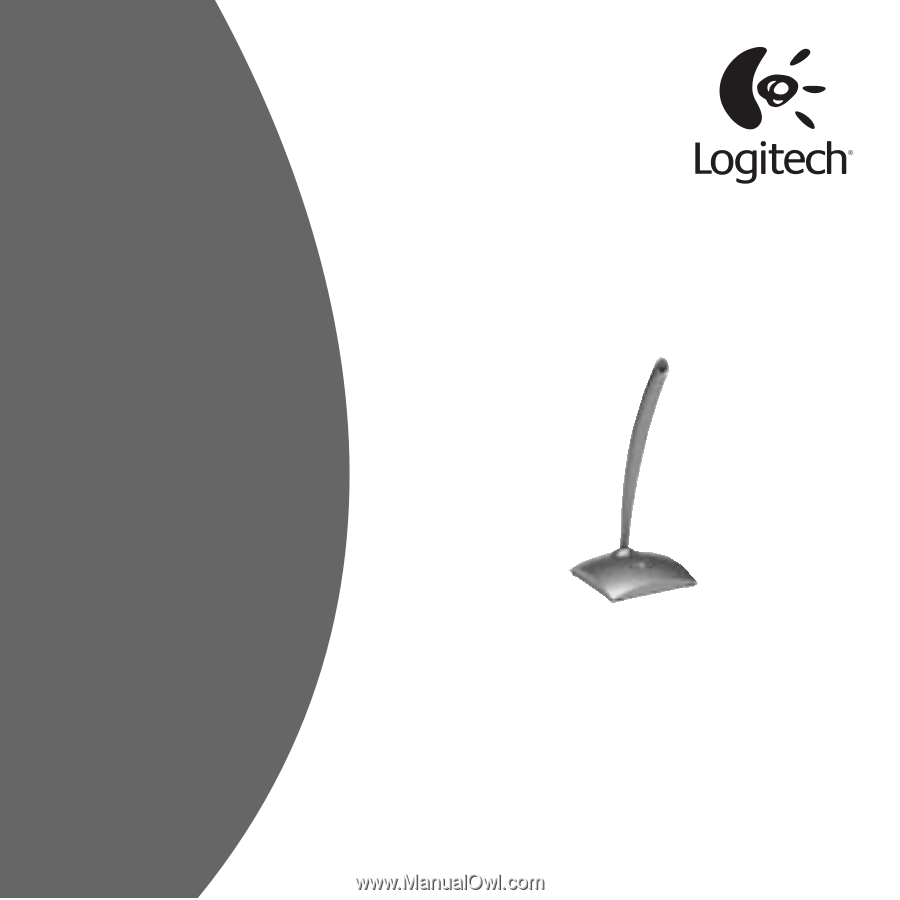
Setup
Installation
Instalación
Logitech
®
USB Desktop
Microphone