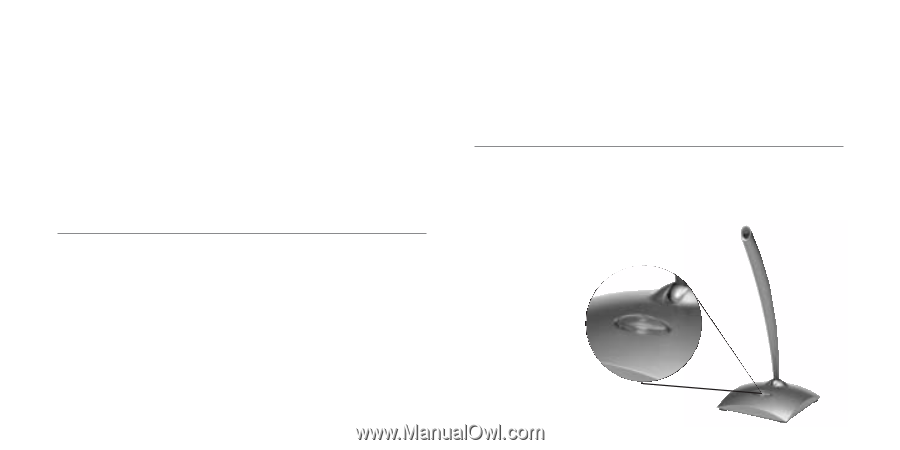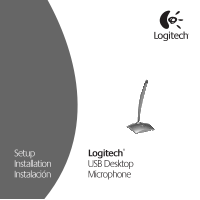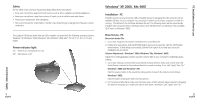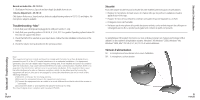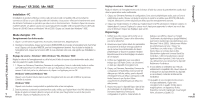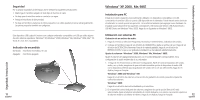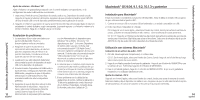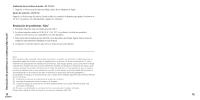Logitech USB Desktop Microphone Manual - Page 4
Sécurité / Introduction, Sécurité, Témoin d'alimentation, Macintosh® Troubleshooting, - - microphone
 |
View all Logitech USB Desktop Microphone manuals
Add to My Manuals
Save this manual to your list of manuals |
Page 4 highlights
Macintosh® Troubleshooting Record an Audio File - OS 10.1.3+: 1. Click System Preferences, Speech and turn Apple Speakable Items to on. Volume Adjustment - OS 10.1.3: Click System Preferences, Sound and use sliders to adjust listening volume in OS 10.1.3 and higher. No microphone adjust is available. Troubleshooting - Mac® 1. Check that your USB keyboard is plugged into USB port number 1 only. 2. Verify that your operating system is OS 9.0.4, 9.1, 9.2, 10.1.3 or greater. Operating systems below OS 9.0.4 do not support this device. 3. Check that AK5370 is selected as your input device. Follow the Mac installation instructions in this manual. 4. Check the volume level as described in the previous section. Note: This equipment has been tested and found to comply with the limits for a Class B digital device, pursuant to part 15 of the FCC harmful interference in a residential installation. This equipment generates, uses and can radiate radio frequency energy and, if not installed and used in accordance with the instructions, may cause harmful interference to radio communication. However, there is no guarantee that interference will not occur in a particular installation. If this equipment does cause harmful interference to radio or television reception, which can be determined by turning the equipment off and on, the user is encouraged to correct the interference by one or more of the following measures: (1) Reorient or relocate the receiving antenna. (2) Increase the separation between the equipment and receiver. (3) Connect the equipment into an outlet on a circuit different from that to which the receiver is connected. (4) Consult the dealer or and experienced radio/TV technician for help. This Class B digital device complies with Canadian ICES-003. 5 English Sécurité Pour votre propre sécurité et pour la sécurité de votre matériel, prenez toujours ces précautions: • Eloignez le microphone de toute source de chaleur, telle que les poêles, les radiateurs et autres appareils du même type. • Eloignez le micro de tout récipient contenant un liquide, tel qu'une baignoire ou un évier. • Protégez le micro de l'humidité. • Ne laissez pas le microphone à la portée des jeunes enfants, car les enfants risquent de suffoquer en s'étranglant avec les fils. Le produit peut également contenir de petits composants Ce périphérique USB Logitech fonctionne sur tout ordinateur prenant en charge la technologie USB et utilisant l'un des systèmes d'exploitation suivants: Windows® XP, Windows® 2000, Windows® Me, Windows® 98SE, Mac® OS 9.0.4, 9.1, 9.2, 10.1.3 et version ultérieure. Témoin d'alimentation On: le microphone est sous tension et en cours d'utilisation Off: le microphone est hors tension 6 Français Sécurité / Introduction