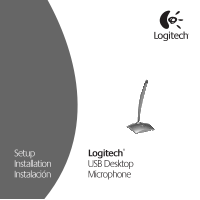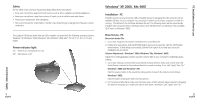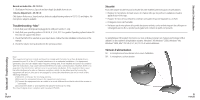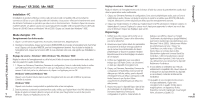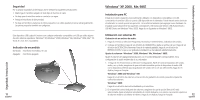Logitech USB Desktop Microphone Manual - Page 2
Windows® XP, 2000, Me, 98SE - compatible with mac
 |
View all Logitech USB Desktop Microphone manuals
Add to My Manuals
Save this manual to your list of manuals |
Page 2 highlights
Safety / Introduction Safety For the safety of you and your equipment, always follow these precautions: • Keep your microphone away from heat sources, such as stoves, radiators and similar appliances. • Keep your microphone away from sources of liquids, such as bathtubs and wash basins. • Protect your microphone from dampness. • Not recommended for small children. Children may choke through entanglement. May also contain small parts. This Logitech USB device works with any USB-compliant computer with the following operating systems: Windows® XP, Windows® 2000, Windows® Me, Windows® 98SE, Mac® OS 9.0.4, 9.1, 9.2, 10.1.3 and higher. Power indicator light On: Power is on, microphone is in use Off: Microphone is off 1 English Windows® XP, 2000, Me, 98SE Installation - PC Install the product as you would any USB-compatible device by plugging the USB connector into an available USB port on your computer. You can plug it in before you start your computer or while it is running. This will launch the Add New Hardware Wizard. The following drivers will be automatically installed: USB Composite Device, USB Audio Device and USB HID Device on Windows® Me and 2000. Click "next" on Windows® 98SE. How To Use - PC Record an Audio File: 1. Go to Start, Programs, Accessories, Entertainment, Sound Recorder. 2. Position the microphone, click the RECORD button and record a voice file. Click the STOP button when finished. To hear what you recorded, click the PLAY button. If you hear your voice, the installation was successful. Volume Adjustment - Windows® 2000, Windows® Me, Windows® 98SE: Adjust the recording/playback volume using the volume slider in your computer's multimedia audio settings. 1. Go to Start, Settings, Control Panel, Sound Speech & Audio Devices, Audio and confirm that USB Audio Device is selected as the preferred device for sound recording. If not, click "apply" then "ok." Windows® 2000 and Windows® Me: Click the volume button in the Sound Recording section to launch the Volume Control Panel. Windows® 98SE: Click the button showing the slider and microphone. 2. On the Volume Slider Panel, make sure the Mute option is NOT selected. Adjust volume by dragging the slider as necessary Up is maximum volume and down is minimum. Click "apply" then "ok." 2 English PC Installation / How to use