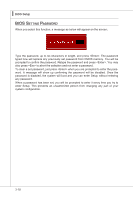MSI 760GME51 User Guide - Page 59
firm that, Run BIOS Setup, and select Cell Menu. Under, Cell Menu, find, Power, Management under,
 |
View all MSI 760GME51 manuals
Add to My Manuals
Save this manual to your list of manuals |
Page 59 highlights
▍ BIOS Setup ▶ CPU Technology Support Press to enter the sub-menu and the following screen appears. This submenu shows the technologies that the installed CPU supported. ▶ AMD Cool'n'Quiet The Cool'n'Quiet technology can effectively and dynamically lower CPU speed and power consumption. Important To ensure that Cool'n'Quiet function is activated and will be working properly, it is required to double confirm that: • Run BIOS Setup, and select Cell Menu. Under Cell Menu, find AMD Cool'n'Quiet, and set this item to "Enabled". • Enter Windows, and select [Start]->[Settings]>[Control Panel]->[Power Options]. Enter Power Options Properties tag, and select Minimal Power Management under Power schemes. 3-20

3-20
BIOS Setup
▍
CPU Technology Support
Press <Enter> to enter the sub-menu and the follow±ng screen appears. Th±s sub-
menu shows the technolog±es that the ±nstalled CPU supported.
AMD Cool’n’Qu±et
The Cool’n’Qu±et technology can effect±vely and dynam±cally lower CPU speed and
power consumpt±on.
Important
To ensure that Cool’n’Qu±et funct±on ±s act±vated and
w±ll be work±ng properly, ±t ±s requ±red to double con-
firm that:
Run BIOS Setup, and select Cell Menu. Under
Cell Menu, find
AMD Cool’n’Qu±et, and set th±s
±tem to “Enabled”.
Enter W±ndows, and select [Start]->[Sett±ngs]-
>[Control Panel]->[Power Opt±ons]. Enter
Power
Opt±ons Propert±es tag, and select
M±n±mal Power
Management under
Power schemes.
▶
▶
•
•