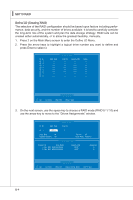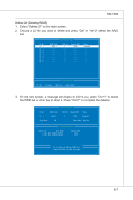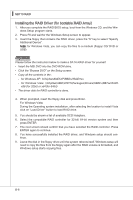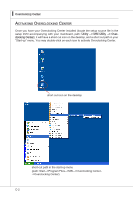MSI 760GME51 User Guide - Page 97
SB710 RAID, dows Setup program starts., press ENTER., The next screen should confirm that you
 |
View all MSI 760GME51 manuals
Add to My Manuals
Save this manual to your list of manuals |
Page 97 highlights
▍ SB710 RAID Installing the RAID Driver (for bootable RAID Array) 1. After you complete the RAID BIOS setup, boot from the Windows CD, and the Windows Setup program starts. 2. Press F6 and wait for the Windows Setup screen to appear. 3. Insert the floppy that contains the RAID driver, press the "S" key to select "Specify Additional Device". Note: for Windows Vista, you can copy the files to a medium (floppy/ CD/ DVD or USB) Important Please follow the instruction below to make a SATA RAID driver for yourself. • Insert the MSI DVD into the DVD-ROM drive. • Click the "Browse DVD" on the Setup screen. • Copy all the contents in the : - for Windows XP: \\ChipSet\AMD\XP\SBDrv\RAID7xx - for Windows Vista: \\ChipSet\AMD\VISTA\Packages\Drivers\SBDrv\SB7xx\RAID\ x86 (for 32bit) or x64(for 64bit) • The driver disk for RAID controller is done. 4. When prompted, insert the floppy disk and press Enter. For Windows Vista: During the Operating system installation, after selecting the location to install Vista click on "Load Driver" button to load RAID drive. 5. You should be shown a list of available SCSI Adapters. 6. Select the compatible RAID controller for 32-bit/ 64-bit version system and then press ENTER. 7. The next screen should confirm that you have selected the RAID controller. Press ENTER again to continue. 8. You have successfully installed the RAID driver, and Windows setup should con- tinue. 9. Leave the disk in the floppy drive until the system reboots itself. Windows setup will need to copy the files from the floppy again after the RAID volume is formatted, and Windows setup starts copying files. B-8