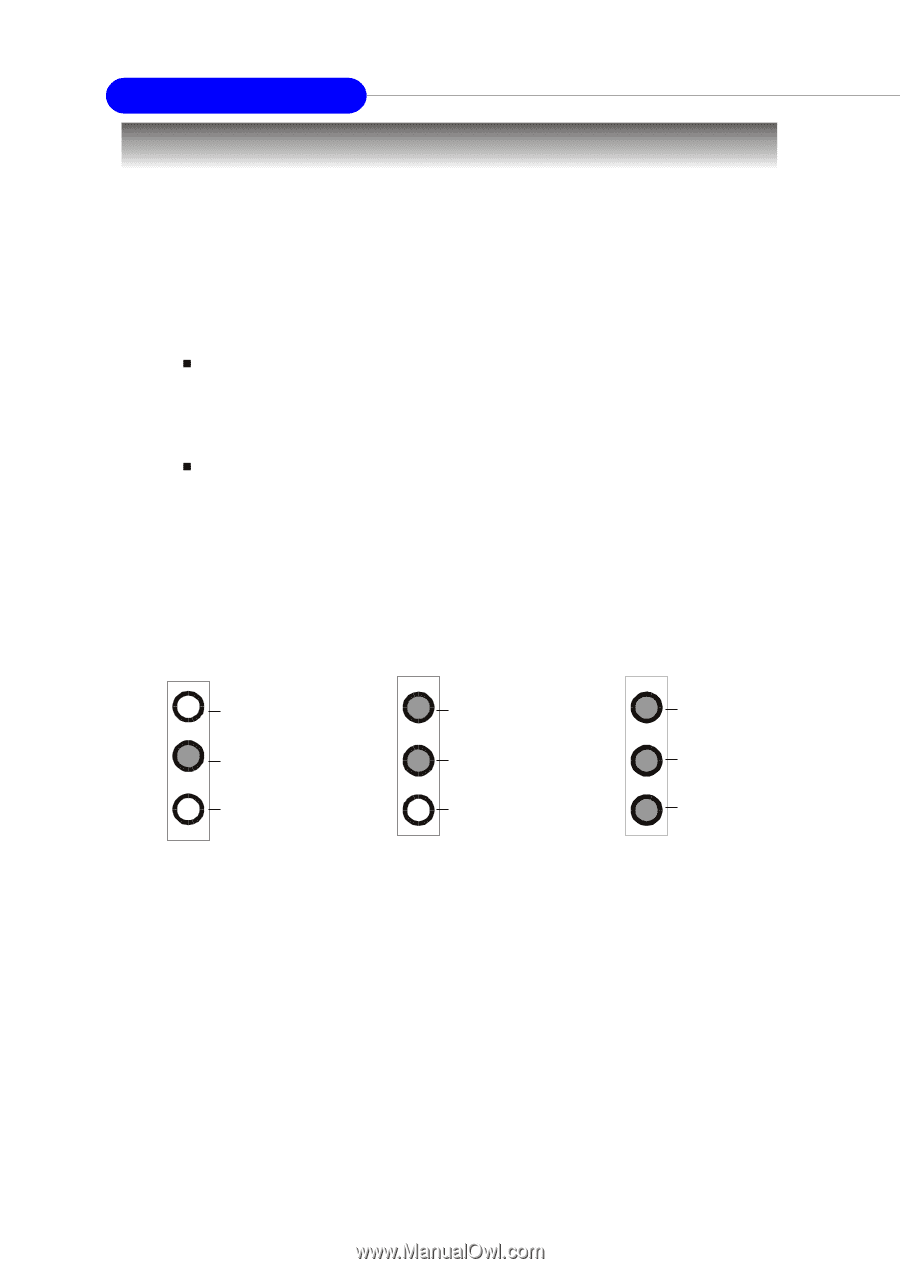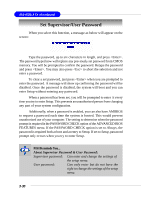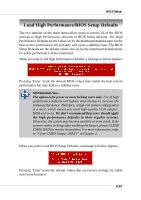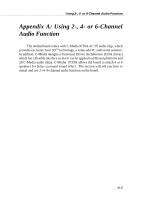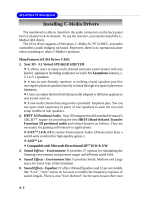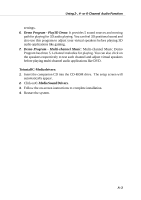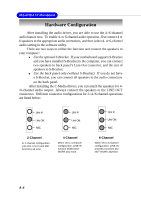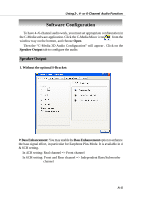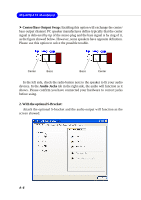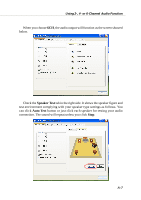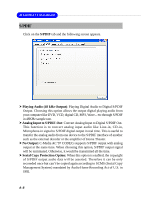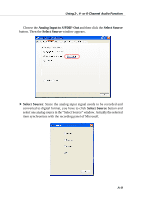MSI 865PE NEO2-LS User Guide - Page 90
Hardware Configuration - v drivers
 |
UPC - 816909003673
View all MSI 865PE NEO2-LS manuals
Add to My Manuals
Save this manual to your list of manuals |
Page 90 highlights
MS-6728 ATX Mainboard Hardware Configuration After installing the audio driver, you are able to use the 4-/6-channel audio feature now. To enable 4- or 6-channel audio operation, first connect 4 or 6 speakers to the appropriate audio connectors, and then select 4- or 6-channel audio setting in the software utility. There are two ways to utilize the function and connect the speakers to your computer: „ Use the optional S-Bracket. If your motherboard supports S-Bracket and you have installed S-Bracket in the computer, you can connect two speakers to back panel's Line-Out connector, and the rest of speakers to S-Bracket. „ Use the back panel only (without S-Bracket). If you do not have a S-Bracket, you can connect all speakers to the audio connectors on the back panel. After installing the C-Media drivers, you can attach the speakers for 4/6-channel audio output. Always connect the speakers to the LINE OUT connectors. Different connector configurations for 2-/4-/6-channel operations are listed below: Line In Line Out MIC Line In Line Out MIC 2-Channel In 2-channel configuration, Line Out, Line In and MIC functions all exist. 4-Channel When set to 4-channel configuration, LINE IN function DOES NOT WORK any more. Line In Line Out MIC 6-Channel When set to 6-channel configuration, LINE IN and MIC functions DO NOT WORK anymore. A-4