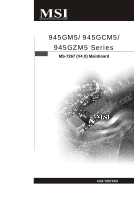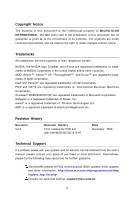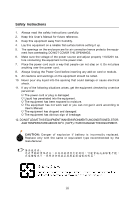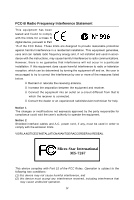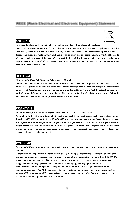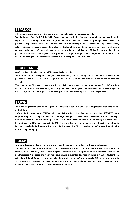MSI 945GZM5 User Guide
MSI 945GZM5 Manual
 |
View all MSI 945GZM5 manuals
Add to My Manuals
Save this manual to your list of manuals |
MSI 945GZM5 manual content summary:
- MSI 945GZM5 | User Guide - Page 1
945GM5/ 945GCM5/ 945GZM5 Series MS-7267 (V4.X) Mainboard G52-72671XD i - MSI 945GZM5 | User Guide - Page 2
. Alternatively, please try the following help resources for further guidance. Visit the MSI website for FAQ, technical guide, BIOS updates, driver updates, and other information: http://www.msi.com.tw/program/service/faq/ faq/esc_faq_list.php Contact our technical staff at: [email protected] ii - MSI 945GZM5 | User Guide - Page 3
safety instructions carefully. 2. Keep this User's Manual for Always Unplug the Power Cord before inserting any add-on card or module. 9. All cautions and warnings on the of the following situations arises, get the equipment checked by a service personnel: † The power cord or plug is damaged. † - MSI 945GZM5 | User Guide - Page 4
if not installed and used in accordance with the instructions, may cause harmful interference to radio communications. However, emission limits. VOIR LANOTICE D'INSTALLATIONAVANT DE RACCORDER AU RESEAU. Micro-Star International MS-7267 This device complies with Part 15 of the FCC Rules. Operation is - MSI 945GZM5 | User Guide - Page 5
WEEE (Waste Electrical and Electronic Equipment) Statement v - MSI 945GZM5 | User Guide - Page 6
vi - MSI 945GZM5 | User Guide - Page 7
vii - MSI 945GZM5 | User Guide - Page 8
2-14 CD-In Connector: CD_IN1 2-15 Front Panel Connectors: JFP1 / JFP2 2-15 Front Panel Audio Connector: JAUD1 2-16 SPDIF-Out Connector: JSPD1 (Optional, for HDMI graphics card only) 2-16 Front USB Connectors: JUSB1 / JUSB2 2-17 Serial Port Connector: JCOM1 (optional 2-18 Jumpers ...2-19 Clear - MSI 945GZM5 | User Guide - Page 9
17 H/W Monitor ...3-19 Frequency/Voltage Control 3-20 Load Fail-Safe/ Optimized Defaults 3-22 BIOS Setting Password 3-24 Appendix A Realtek ALC883/888 Audio A-1 Installing the Realtek HD Audio Driver A-2 Installation for W indows 2000/XP A-2 Software Configuration A-4 Sound Effect A-5 Mixer - MSI 945GZM5 | User Guide - Page 10
Getting Started Chapter 1 Getting Started Thank you for choosing the 945GM5/ 945GCM 5/ 945GZM5 Series (MS-7267 v4.X) Micro-ATX mainboard. The 945GM5/ 945GCM5/ 945GZM5 Series mainboard is based on Intel® 945G/ 945GC/ 945GZ and Intel® ICH7 chipset for optimal system efficiency. Designed to fit the - MSI 945GZM5 | User Guide - Page 11
MS-7267 Mainboard Mainboard Specifications Processor Support - Intel® Core 2 Duo/ Pentium D/ Pentium 4/ Celeron Series processors in the LGA775 package. For the latest information about CPU, please visit http://www.msi.com.tw/ program/products/mainboard/mbd/pro_mbd_cpu_support.php Supported FSB - - MSI 945GZM5 | User Guide - Page 12
port supporting SPP/EPP/ECP mode - 1 VGA port - 4 USB 2.0 Ports - 1 LAN jack - 6 audio jacks On-Board Pinheaders - 1 COM2 pinheader - 1 case intrusion pinheader - 2 USB 2.0 pinheaders - 1 SPDIF-out pinheader (for HDMI Graphic card only) Slots - 1 PCI Express x16 slot(for 945GM5/ 945GCM5 series - MSI 945GZM5 | User Guide - Page 13
Chip ATX1 I nte l 945G/ GC/ GZ LAN Chip PCI_E1 (For 945GM5/ 945GCMG series only) PCI _E2 S YS FA N 1 PW RFAN1 B ATT + IDE 1 SATA1 SATA4 JFP2 Codec PCI2 PCI1 JAUD1 CD_IN1 J SP D 1 FDD 2 JBAT1 JUSB2 J USB1 945GM5/ 945GCM5/ 945GZM5 (MS-7267 V4.X) Series Micro-ATX Mainboard SATA3 JFP1 - MSI 945GZM5 | User Guide - Page 14
Packing Checklist Getting Started MSI motherboard MSI Driver/Utility CD SATA Cable (optional) Power Cable Standard Cable for IDE Devices (optional) Back IO Shield User's Guide * The pictures are for reference only and may vary from the packing contents of the product you purchased. 1-5 - MSI 945GZM5 | User Guide - Page 15
MS-7267 Mainboard MSI Special Feature Core Center The Core Center is a new utility you can find Vcore, 3.3V, +5V and 12V. In the right side it shows the current PC hardware status such as the CPU & system temperatures and all fans speeds. W hen you click the red triangles in the left and right sides, - MSI 945GZM5 | User Guide - Page 16
. Then you can click "Save" to save the values you just configured. Also you may click "Auto" to start testing the maximum CPU overclocking value. The CPU FSB will automatically increase the testing value until the PC reboots. Or you may click "Default" to restore the default values. Right-wing: PC - MSI 945GZM5 | User Guide - Page 17
Hardware Setup Chapter 2 Hardware Setup This chapter provides you with the information about hardware setup procedures. While doing the installation, be careful in holding the components and follow the installation procedures. For some components, if you install in the wrong orientation, the - MSI 945GZM5 | User Guide - Page 18
MS-7267 Mainboard Quick Components Guide PWRCONN1, p.2-9 JCI2, p2-14 ATX1, p.2-9 JCOM1, p.2-18 CPU, p.2-3 DIMM1/2, p.2-7 CPUFAN1, p2-14 Back Panel, p.2-10 PCIE_X16, p.2-20 PCI 1~3, p.2-21 JAUD1, p.2-16 CD_IN1, p.2-15 JSPD1, p.2-16 FD D 2 , p.2-12 JUSB1/2, p.2-17 JBAT1, p.2-19 IDE1, p.2-12 - MSI 945GZM5 | User Guide - Page 19
and install them before turning on the computer. For the latest information about CPU, please visit http://www.msi.com.tw/program/ products/mainboard/mbd/pro_mbd_cpu_support.php Important 1. Overheating will seriously damage the CPU and system. Always make sure the cooling fan can work properly to - MSI 945GZM5 | User Guide - Page 20
MS-7267 Mainboard CPU & Cooler Installation W hen you are installing the CPU, make sure the CPU has a cooler attached on the top to prevent overheating. If you do not have the cooler, contact your dealer to purchase and install them before - MSI 945GZM5 | User Guide - Page 21
Setup 5. Lift the load lever up and open the load plate. 6. After confirming the CPU direction for correct mating, put down the CPU in the socket housing frame. Be sure to grasp on the edge of the CPU base. Note that the alignment keys are matched. alignment key 7. Visually inspect if the - MSI 945GZM5 | User Guide - Page 22
MS-7267 Mainboard 9. Press down the load lever lightly onto the load plate, and inserted. locking switch Important 1. Check the information in BIOS (Chapter 3) for the CPU temperature. 2. Whenever CPU is not installed, always protect your CPU socket pin with the plastic cap covered (shown in - MSI 945GZM5 | User Guide - Page 23
Hardware Setup Memory The mainboard provides two 240-pin non-ECC DIMMs and supports dual-channel technology up to 2GB system memory. For more information on compatible components, please visit http://www.msi.com.tw/ p ro gr a m/ pr o du c t s /m ain bo ar d /m bd / pr o_ m bd _t r p_ lis t. ph p - MSI 945GZM5 | User Guide - Page 24
MS-7267 Mainboard Installing DDR2 Modules 1. The memory module has only one notch on the center and will only fit in the right orientation. 2. Insert the DIMM - MSI 945GZM5 | User Guide - Page 25
3V 24 GND pin 13 pin 12 ATX 12V Power Connector: PWRCONN1 This 12V power connector is used to provide power to the CPU. 3 4 1 2 PWRCONN1 Pin Definition PIN SIGNAL 1 GND 2 GND 3 12V 4 12V Important 1. Maker sure that all the connectors are connected to proper ATX power supplies - MSI 945GZM5 | User Guide - Page 26
MS-7267 Mainboard Back Panel Mouse Parallel LAN L-In RS-Out L-Out CS-Out Keyboard Serial Port VGA Port USB Ports Mic SS-Out Mouse/Keyboard Connector The standard PS/2® mouse/keyboard DIN connector is for a PS/2® mouse/keyboard. Parallel Port Connector A parallel port is a - MSI 945GZM5 | User Guide - Page 27
. You can differentiate the color of the audio jacks for different audio sound effects. Green audio jack - Line Out, is a connector for speakers or headphones. Blue audio jack - Line In, is used for external CD player, tapeplayer or other audio devices. Pink audio jack - Mic In, is a connector for - MSI 945GZM5 | User Guide - Page 28
MS-7267 Mainboard Connectors Floppy Disk Drive Connector: FDD2 This standard FDD connector supports 360K, 720K, 1.2M, 1.44M and 2.88M floppy disk types. FDD2 Hard Disk Connector: IDE1 The mainboard provides a one-channel Ultra ATA 100 bus Master IDE controller that supports setting instructions. 2-12 - MSI 945GZM5 | User Guide - Page 29
Hardware Setup Serial ATA Connectors: SATA1~SATA4 SATA1~SATA4 are high-speed Serial ATA interface ports. Each supports serial ATA data rates of 300MB/s. Both connectors are fully compliant with Serial ATA 2.0 specifications. Each Serial ATA connector can connect to 1 hard disk device. - MSI 945GZM5 | User Guide - Page 30
MS-7267 Mainboard Fan Power Connectors: CPUFAN1, SYSFAN1 & PWRFAN1 The fan power connectors support system cooling fan with +12V. W hen connecting the wire to the connectors, always take note that the red wire is the positive and should be - MSI 945GZM5 | User Guide - Page 31
-In Connector: CD_IN1 This connector is provided for CD-ROM audio. CD_IN1 R GND L Front Panel Connectors: JFP1/JFP2 The the front panel switches and LEDs. The JFP1 is compliant with Intel® Front Panel I/O Connectivity Design Guide. JFP1 10 Power Switch + Power LED 2 9 + Reset - Switch - HDD 1 + - MSI 945GZM5 | User Guide - Page 32
MS-7267 Mainboard Front Panel Audio Connector: JAUD1 The JAUD1 front panel audio connector allows you to connect the front panel audio and is compliant with Intel® Front Panel I/O Connectivity Design Guide. JAUD1 2 10 1 9 JAUD1 Pin Definition PIN SIGNAL DESCRIPTION 1 PORT 1L Analog Port - MSI 945GZM5 | User Guide - Page 33
that are compliant with Intel® I/O Connectivity Design Guide. USB 2.0 technology increases data transfer rate up to a maximum throughput of 480Mbps, which is 40 times faster than USB 1.1, and is ideal for connecting high-speed USB interface peripherals such as USB HDD, digital cameras, M P3 players - MSI 945GZM5 | User Guide - Page 34
MS-7267 Mainboard Serial Port Connector: JCOM1 (optional) The mainboard provides one 9-pin header as serial port. The port is a 16550A high speed communication port that sends/ - MSI 945GZM5 | User Guide - Page 35
Hardware Setup Jumpers Clear CMOS Jumper: JBAT1 There is a CMOS RAM onboard that has a power supply from external battery to keep the data of system configuration. With the CMOS RAM, the system can automatically boot OS every time it is turned on. If you want to clear the system configuration, set - MSI 945GZM5 | User Guide - Page 36
MS-7267 Mainboard graphics controllers, while PCI Express x1 supports transfer rate of 250 MB/s. PCI Express x16 Slot (For 945GM5/ 945GCM5 series only) PCI Express x1 Slot PCI (Peripheral Component Interconnect) Slots The PCI slots support LAN cards, SCSI cards, USB cards, and other add-on cards - MSI 945GZM5 | User Guide - Page 37
Hardware Setup PCI Interrupt Request Routing The IRQ, acronym of interrupt request line and pronounced I-R-Q, are hardware lines over which devices can send interrupt signals to the microprocessor. The PCI IRQ pins are typically connected to the PCI bus pins as follows: PCI Slot 1 PCI Slot 2 - MSI 945GZM5 | User Guide - Page 38
This chapter provides information on the BIOS Setup program and allows you to configure the system for optimum use. You may need to run the Setup program when: ² An error message appears - MSI 945GZM5 | User Guide - Page 39
MS-7267 Mainboard Entering Setup Power on the computer and the system BIOS maker as A = AMI, W = AWARD, and P = PHOENIX. 2nd - 5th digit refers to the model number. 6th digit refers to the chipset vendors. 7th - 8th digit refers to the customer as MS = all standard customers. V4.0 refers to the BIOS - MSI 945GZM5 | User Guide - Page 40
BIOS Setup Control Keys Enter> Move to the sub-menu. If you want to return to the main menu, just press the . General Help The BIOS setup program provides a General Help screen. You can call up this screen from any menu by simply pressing . The - MSI 945GZM5 | User Guide - Page 41
MS-7267 Mainboard The Main Menu Standard CMOS Features Use this menu for basic system configurations, such as time, date etc. Advanced BIOS Features Use for power management. PnP/PCI Configurations This entry appears if your system supports PnP/PCI. H/W Monitor This entry shows your PC health status. - MSI 945GZM5 | User Guide - Page 42
this menu to load the default values set by the mainboard manufacturer specifically for optimal performance of the mainboard. BIOS Setting Password Use this menu to set the password for BIOS. Save Changes & Exit Save changes to CMOS and exit setup. Exit Without Saving Abandon all changes and exit - MSI 945GZM5 | User Guide - Page 43
MS-7267 Mainboard Standard CMOS Features Date (MM:DD:YY) This allows you to set the system to the date that you want (usually the current date). The format is . day Day of the week, from Sun to Sat, determined by BIOS. Read-only. month The month from Jan. through - MSI 945GZM5 | User Guide - Page 44
BIOS Setup Ty pe This item allows you to select the hard disk type. Setting options: [AUTO], [Not Insatlled], [CD/DVD], [ARMD]. LBA/Large M ode This allows you to enable or disable the LBA Mode. Setting to Auto enables LBA mode if the device supports it and the devices is not already formatted - MSI 945GZM5 | User Guide - Page 45
MS-7267 Mainboard 32Bit Data Transfer This allows you to activate the 32bit data 720K, 3.5 in.], [1.44M, 3.5 in.], [2.88M, 3.5 in.]. System Information CPU Type, BIOS Version, Build Date, System M emory The items show the CPU information, BIOS version and memory status of your system (read only). 3-8 - MSI 945GZM5 | User Guide - Page 46
this function is enabled and someone attempt to write date into this area, BIOS will shows a warning message on screen and alarm beep. Full Screen Logo Advanced Programmable Interrupt Controller). Due to compliance with PC2001 design guide, the system is able to run in APIC mode. Enabling APIC mode - MSI 945GZM5 | User Guide - Page 47
for your computer system requires ALL of the following platform Components: * CPU: An Intel® Pentium® 4 Processor with HT Technology; * Chipset: An Intel® Chipset that supports HT Technology; * BIOS: A BIOS that supports HT Technology and has it enabled; * OS: An operating system that - MSI 945GZM5 | User Guide - Page 48
shared to the VGA card. PEG Force X1 The field enables or disables the PEG (PCI Express Graphic) port function. Boot Sequence Press to enter the sub-menu, and the following screen appears. 1st Boot Device This item allows you to set the sequence of boot device where BIOS attempts to load - MSI 945GZM5 | User Guide - Page 49
MS-7267 Mainboard Integrated Peripherals USB Controller This setting is used to enable/disable the onboard USB host controller. USB Device Legacy Support Set to [Enabled] if you need to use any USB 1.1/2.0 device in the operating system that does not support or have any USB 1.1/2.0 driver installed, - MSI 945GZM5 | User Guide - Page 50
BIOS Setup On-Chip IDE Controller The chipset contains a PCI IDE interface with support for one IDE channel. This item allows mode only. Choosing [ECP + EPP] will allow the onboard parallel port to support both the ECP and EPP modes simultaneously. Parallel Port IRQ This item allows you to set - MSI 945GZM5 | User Guide - Page 51
MS-7267 This item specifies the power saving modes for ACPI function. If your operating system supports ACPI, such as W indows 98SE, W indows ME and W indows 2000, a low power state. In this state, no system context is lost (CPU or chipset) and hardware maintains all system context. The S3 sleep mode - MSI 945GZM5 | User Guide - Page 52
] allows BIOS to call VGABIOS to initialize the VGA card when system wakes up (resumes) from S3 sleep state. The system resume time is shortened when you disable the function, but system will need an VGA driver to initialize the VGA card. Therefore, if the VGA driver of the card does not support the - MSI 945GZM5 | User Guide - Page 53
MS-7267 Mainboard Resume From S3 By USB Device The item allows the activity of the USB device to wake up the system from S3 (Suspend to RAM) sleep state. Resume From S3 By PS/2 Keybo This controls how and whether the - MSI 945GZM5 | User Guide - Page 54
PCI Configurations BIOS Setup Primary Graphic's Adapter This setting specifies which graphics adapter is your primary graphics adapter. PCI items specify the IRQ line for each PCI slot. Selecting [Auto] allows BIOS to automatically determine the IRQ line for each PCI slot. IRQ Resource Setup Press - MSI 945GZM5 | User Guide - Page 55
MS-7267 Mainboard IRQ 3/4/5/7/9/10/11/14/15 These items specify the bus where the specified IRQ line is used. The settings determine if AMIBIOS should remove an IRQ from the pool of available IRQs passed to devices that are configurable by the system BIOS the service required by the I/O device. 3-18 - MSI 945GZM5 | User Guide - Page 56
H/W Monitor BIOS Setup Chassis Intrusion The field enables or disables the feature field will automatically return to [Enabled] later. Setting options: [Enabled], [Reset], [Disabled]. CPU Smart Fan Target The mainboard provides the Smart Fan system which can control the fan speed automatically - MSI 945GZM5 | User Guide - Page 57
MS-7267 Mainboard Frequency/ Voltage Control Current CPU Frequency This item shows the current CPU Frequency. Read only. Current DRAM Frequency This item shows the current memory frequency. Read only. Intel EIST The Enhanced Intel SpeedStep technology allows you to - MSI 945GZM5 | User Guide - Page 58
BIOS based on the configurations on the SPD. Selecting [Manual] allows users to configure the DRAM timings and the following related items manually. write to a memory cell. FSB/Memory Ratio This setting controls the ratio of CPU FSB Clock & DRAM Frequency to enable the CPU & DRAM to run at different - MSI 945GZM5 | User Guide - Page 59
MS-7267 term purpose is NOT recommended. Spread spectrum W hen the motherboard's clock generator pulses, the extreme values (spikes) of reduced to flatter curves. Important 1. If you do not have any EMI problem, leave the setting at [Disabled] for optimal system stability and performance. But - MSI 945GZM5 | User Guide - Page 60
vendor for stable system performance. W hen you select Load Fail-Safe Defaults, a message as below appears: Pressing Y loads the BIOS default values for the most stable, minimal system performance. W hen you select Load Optimized Defaults, a message as below appears: Pressing Y loads the default - MSI 945GZM5 | User Guide - Page 61
MS-7267 Mainboard BIOS Setting Password W hen you select this function, a message as below will appear on the screen: Type the password, up to 6 characters in length, and press < - MSI 945GZM5 | User Guide - Page 62
Realtek ALC883/888 Audio Appendix A Realtek ALC883/888 Audio The Realtek ALC883/888 provides 10-channel DAC that simultaneously supports 7.1 sound playback and 2 channels of independent stereo sound output (multiple streaming) through the Front-Out-Left and Front-OutRight channels. A-1 - MSI 945GZM5 | User Guide - Page 63
MS-7267 Mainboard Installing the Realtek HD Audio Driver You need to install the driver for Realtek ALC883/888 codec to function properly before you can get access to 2-, 4-, 6-, 8- channel or 7.1+2 channel audio operations. Follow the procedures described below to install the drivers for different - MSI 945GZM5 | User Guide - Page 64
Realtek ALC883/888 Audio 3. Click Next to install the Realtek High Definition Audio Driver. 4. Click Finish to restart the system. Click here Select this option Click here A-3 - MSI 945GZM5 | User Guide - Page 65
MS-7267 Mainboard Software Configuration After installing the audio driver, you are able to use the 2-, 4-, 6- or 8- channel audio feature now. Click the audio icon from the system tray at the lower-right corner of the screen to activate the HD Audio Configuration. It is also available to enable the - MSI 945GZM5 | User Guide - Page 66
the arrow, totally 23 kinds of sound effect will be shown for selection. Realtek HD Audio Sound Manager also provides five popular settings "Stone Corridor", "Bathroom", "Sewer pipe", "Arena" and "Audio Corridor" for quick enjoyment. You may choose the provided sound effects, and the equalizer will - MSI 945GZM5 | User Guide - Page 67
MS-7267 Mainboard Equalizer Selection Equalizer frees users from default settings; users may create their owned preferred settings by utilizing this tool. 10 bands of equalizer, ranging from 100Hz to 16KHz. Save - MSI 945GZM5 | User Guide - Page 68
Frequently Used Equalizer Setting Realtek recognizes the needs that you might have. By leveraging our long experience at audio field, Realtek HD Audio Sound Manager provides you certain optimized equalizer settings that are frequently used for your quick enjoyment. [How to Use It] Other than the - MSI 945GZM5 | User Guide - Page 69
MS-7267 Mainboard Mixer In the Mixer part, you may adjust the volumes of rear or front panel. 2. Multi-Stream Function ALC883/888 supports an outstanding feature called Multi-Stream, which means you may play different audio sources simultaneously and let them output respectively from the indicated - MSI 945GZM5 | User Guide - Page 70
will be played from the rear panel, which is the default setting. Then you must to select the Realtek HD Audio 2nd output from the scroll list first, and use a different program to play the second audio source (for example: use Winamp to play MP3 files). You will find that the second - MSI 945GZM5 | User Guide - Page 71
MS-7267 Mainboard 3. Playback control Tool Mute Playback device This function is to let you freely decide which ports to output the sound. And this is essential when multistreamingplayback enabled. - Realtek HD Audio Output - Realtek HD Audio be able to have an audio chat with your friends via - MSI 945GZM5 | User Guide - Page 72
4. Recording control Realtek ALC883/888 Audio Tool Mute Recording device -Realtek HDA Primary input -Mic in at /888 allows you to record the CD, Line, Mic and Stereo Mix channels simultaneously, frees you from mixing efforts. At any given period, you may choose 1 of the following 4 channels to - MSI 945GZM5 | User Guide - Page 73
MS-7267 Mainboard Audio I/O In this tab, you can easily configure your multi-channel audio function and speakers. You can choose a desired multi-channel operation here. a. same as your device. - If not correct, Realtek HD Audio Manager will guide you to plug the device into the correct jack. A-12 - MSI 945GZM5 | User Guide - Page 74
Connector Settings Click to access connector settings. Disable front panel jack detection (option) Jack detection function only works with HD audio front panel. Mute rear panel output when front headphone plugged in. Enable auto popup dialogue, when device has been plugged in Once this item - MSI 945GZM5 | User Guide - Page 75
MS-7267 Mainboard S/PDIF (optional, for HDMI graphics card only) Short for Sony/Philips Digital Interface, a standard audio file transfer format. S/PDIF allows the transfer of digital audio signals from one device to another without having to be converted first to an analog format. Maintaining the - MSI 945GZM5 | User Guide - Page 76
Realtek ALC883/888 Audio Test Speakers You can select the speaker by clicking it to test its functionality. The one you select will light up and make testing sound. - MSI 945GZM5 | User Guide - Page 77
MS-7267 Mainboard Microphone In this tab you may set the function of the microphone. Select the Noise Suppression to remove the possible noise during recording, or - MSI 945GZM5 | User Guide - Page 78
Realtek ALC883/888 Audio 3D Audio Demo In this tab you may adjust your 3D positional audio before playing 3D audio applications like gaming. You may also select different environment to choose the most suitable environment you like. A-17 - MSI 945GZM5 | User Guide - Page 79
MS-7267 Mainboard Information In this tab it provides some information about this HD Audio Configuration utility, including Audio Driver Version, DirectX Version, Audio Controller & Audio Codec. You may also select the language of this utility by choosing from the Language list. Also there is a - MSI 945GZM5 | User Guide - Page 80
Hardware Setup Connecting the Speakers W hen you have set the Multi-Channel Audio Function mode properly in the software utility, connect your speakers to the correct phone jacks in accordance with the setting in software utility. n 2-Channel Mode - MSI 945GZM5 | User Guide - Page 81
MS-7267 Mainboard n 4-Channel Mode for 4-Speaker Output Back Panel 1 4 2 5 3 6 4-Channel Analog Audio Output Description: Connect two speakers to back panel's front-channel Line Out connector and two speakers to the real-channel Line Out c onn ec tor. 1 - MSI 945GZM5 | User Guide - Page 82
6-Channel Mode for 6-Speaker Output Back Panel 1 4 2 5 3 6 6-Channel Analog Audio Output Description: Connect two speakers to back panel's Line Out connector, two speakers to the rear-channel Line out connector and two speakers to the - MSI 945GZM5 | User Guide - Page 83
MS-7267 Mainboard n 8-Channel Mode for 8-Speaker Output Back Panel 1 4 2 5 3 6 8-Channel Analog Audio Output 1 Line In 2 Line Out (Front channels) 3 MIC 4 Line Out (Rear surround channels) 5 Line Out (Center and Subwoofer channel) 6 Line Out (Side channels) Description: Connect
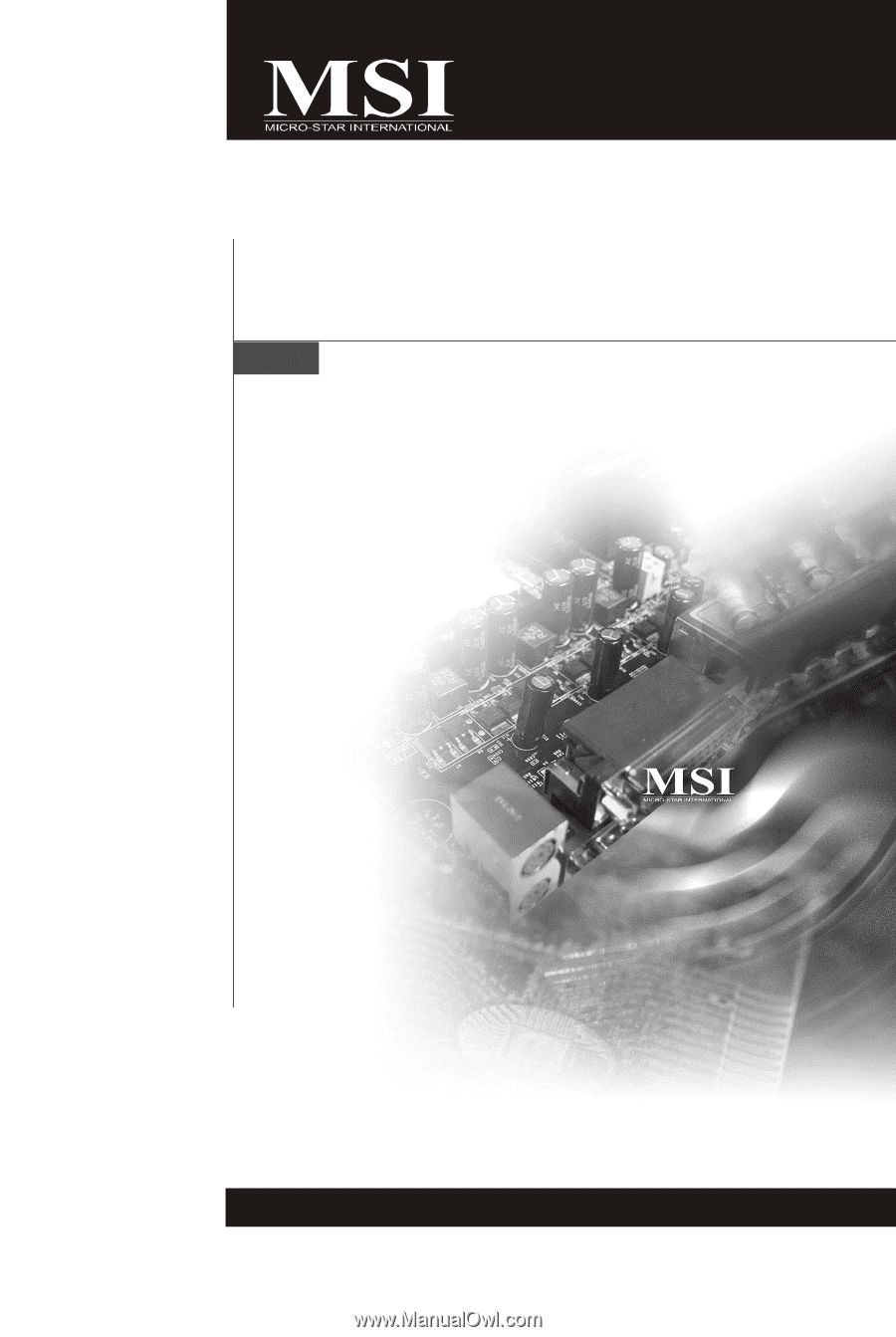
945GM5/ 945GCM5/
945GZM5 Series
MS-7267 (V4.X) Mainboard
G52-72671XD