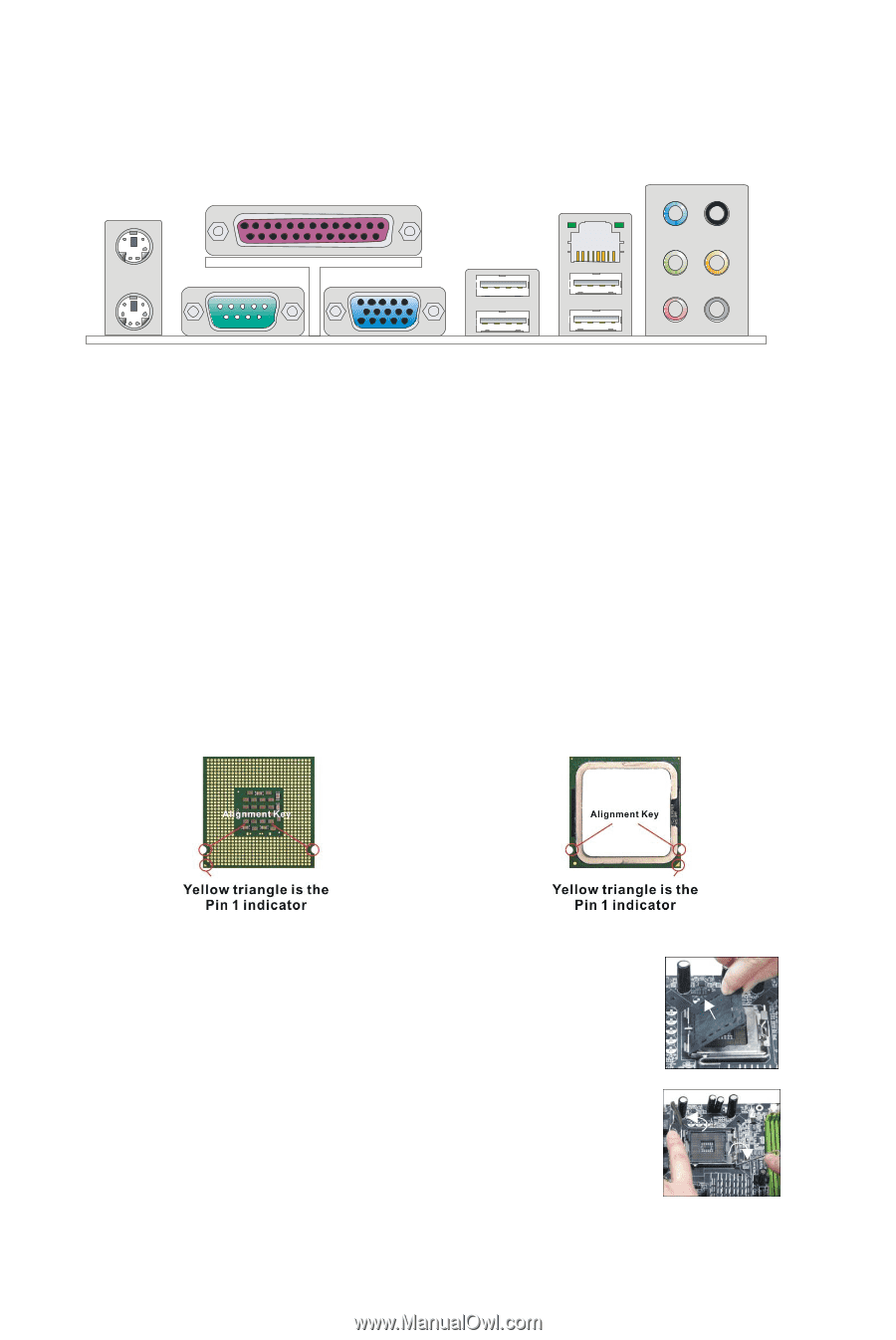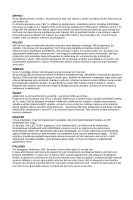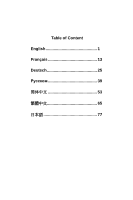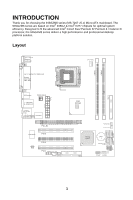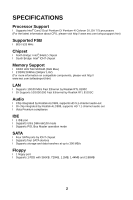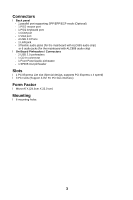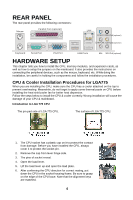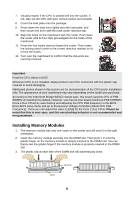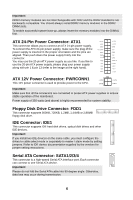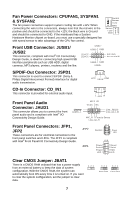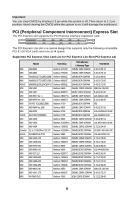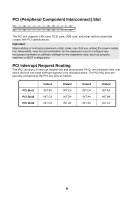MSI 945GZM6 User Guide - Page 10
Rear Panel, Hardware Setup
 |
View all MSI 945GZM6 manuals
Add to My Manuals
Save this manual to your list of manuals |
Page 10 highlights
REAR PANEL The rear panel provides the following connectors: Mouse Parall el Port (optional) LAN Li ne-In RS-Out(optional) Li ne-Out CS-Out(optional) Key boa rd Serial Port VGA Port USB Ports Mic SS-Out(optional) HARDWARE SETUP This chapter tells you how to install the CPU, memory modules, and expansion cards, as well as how to setup the jumpers on the mainboard. It also provides the instructions on connecting the peripheral devices, such as the mouse, keyboard, etc. While doing the installation, be careful in holding the components and follow the installation procedures. CPU & Cooler Installation Procedures for LGA775 When you are installing the CPU, make sure the CPU has a cooler attached on the top to prevent overheating. Meanwhile, do not forget to apply some thermal paste on CPU before installing the heat sink/cooler fan for better heat dispersion. Follow the steps below to install the CPU & cooler correctly. Wrong installation will cause the damage of your CPU & mainboard. Introduction to LGA 775 CPU The pin-pad side of LGA 775 CPU. The surface of LGA 775 CPU. 1. The CPU socket has a plastic cap on it to protect the contact from damage. Before you have installed the CPU, always cover it to protect the socket pin. 2. Remove the cap from lever hinge side. 3. The pins of socket reveal. 4. Open the load lever. 5. Lift the load lever up and open the load plate. 6. After confirming the CPU direction for correct mating, put down the CPU in the socket housing frame. Be sure to grasp on the edge of the CPU base. Note that the alignment keys are matched. 4