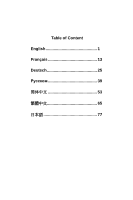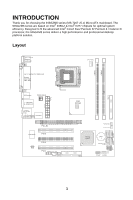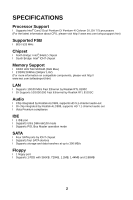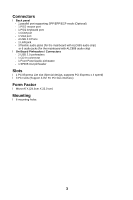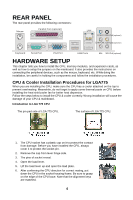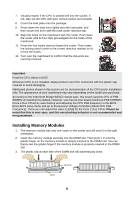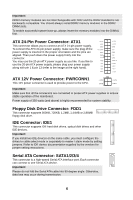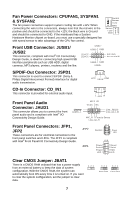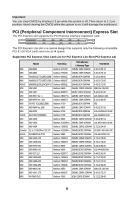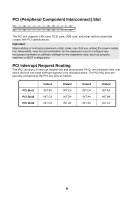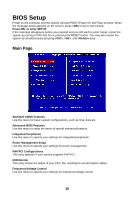MSI 945GZM6 User Guide - Page 11
Installing Memory Modules - bios
 |
View all MSI 945GZM6 manuals
Add to My Manuals
Save this manual to your list of manuals |
Page 11 highlights
7. Visually inspect if the CPU is seated well into the socket. If not, take out the CPU with pure vertical motion and reinstall. 8. Cover the load plate onto the package. 9. Press down the load lever lightly onto the load plate, and then secure the lever with the hook under retention tab. 10. Align the holes on the mainboard with the cooler. Push down the cooler until its four clips get wedged into the holes of the mainboard. 11. Press the four hooks down to fasten the cooler. Then rotate the locking switch (refer to the correct direction marked on it) to lock the hooks. 12. Turn over the mainboard to confirm that the clip-ends are correctly inserted. Important: Read the CPU status in BIOS. Whenever CPU is not installed, always protect your CPU socket pin with the plastic cap covered to avoid damaging. Mainboard photos shown in this section are for demonstration of the CPU/cooler installation only. The appearance of your mainboard may vary depending on the model you purchase. According to the Intel North Bridge 945GZ chipset spec, this board supports CPU of FSB 800MHz at maximum by default. However, you may let your board running at FSB 1066MHz (Core 2 Duo CPUs) by overclocking and adjusting the CPU FSB frequency in the BIOS : Enter BIOS setup menu and go to [Frequency/ Voltage Control]à[Adjust CPU FSB Frequency]. There you can adjust the value to [266] for the Core 2 Duo CPUs. Please be noted that this is over-spec, and this overclocking behavior is not recommended and not guaranteed. Installing Memory Modules 1. The memory module has only one notch on the center and will only fit in the right orientation. 2. Insert the memory module vertically into the DIMM slot. Then push it in until the golden finger on the memory module is deeply inserted in the DIMM slot. You can barely see the golden finger if the memory module is properly inserted in the DIMM slot. 3. The plastic clip at each side of the DIMM slot will automatically close. Notch Vo l t 5