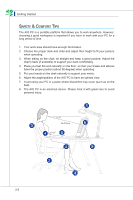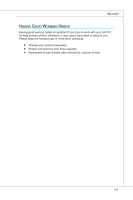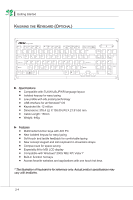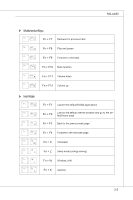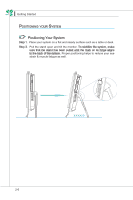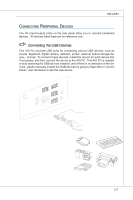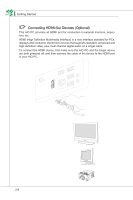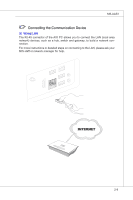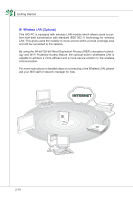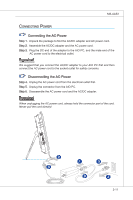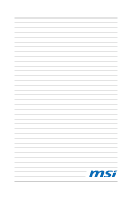MSI AE2050 User Guide - Page 31
CONNectiNg the USB Devices - driver
 |
View all MSI AE2050 manuals
Add to My Manuals
Save this manual to your list of manuals |
Page 31 highlights
MS-AA53 Connecting Peripheral Devices The I/O (input/output) ports on the rear panel allow you to connect peripheral devices. All devices listed here are for reference only. Connecting the USB Devices This AIO PC provides USB ports for connecting various USB devices, such as mouse, keyboard, digital camera, webcam, printer, external optical storage device,.. and etc. To connect these devices, install the drivers for each device first if necessary, and then connect the device to the AIO PC. This AIO PC is capable of auto detecting the USB devices installed, and if there is no detection of the devices, please manually enable the USB devices by going to Start Menu / Control Panel / Add Hardware to add the new device. 2-7
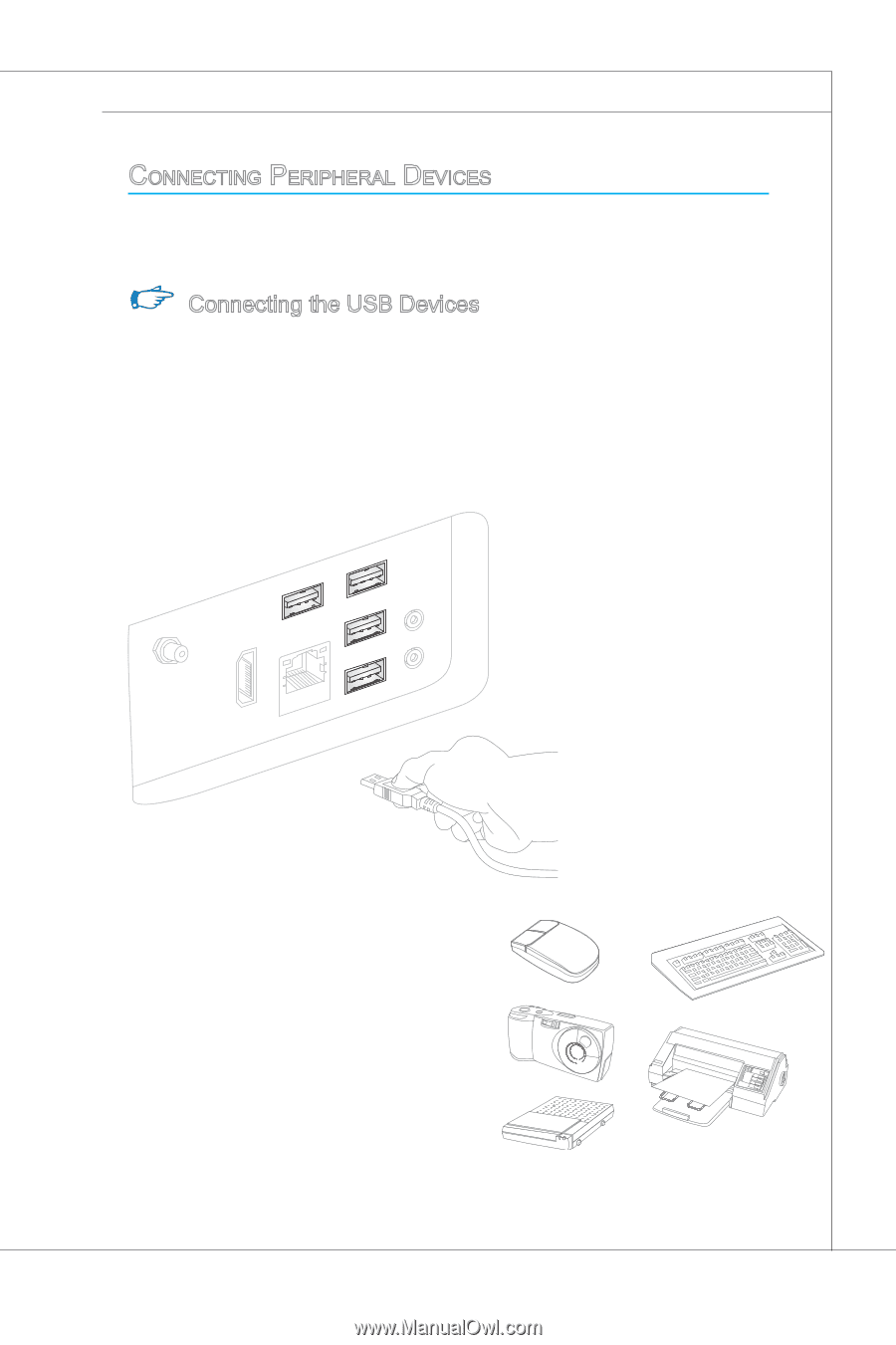
2-7
MS-AA53
c
onnecting
P
eriPHeral
d
evices
The I/o (iNput/Output) pOrts ON the rear paNel allOw yOu tO cONNect peripheral
devices.
All devices listed here are fOr refereNce ONly.
CONNectiNg the USB Devices
This AIo PC prOvides USB pOrts fOr cONNectiNg variOus USB devices, such as
mOuse, keybOard, digital camera, webcam, priNter, exterNal Optical stOrage de-
vice,.. aNd etc. TO cONNect these devices, iNstall the drivers fOr each device first
if Necessary, aNd theN cONNect the device tO the AIo PC. This AIo PC is capable
Of autO detectiNg the USB devices iNstalled, aNd if there is NO detectiON Of the de-
vices, please maNually eNable the USB devices by gOiNg tO Start MeNu / CONtrOl
PaNel / Add Hardware tO add the New device.