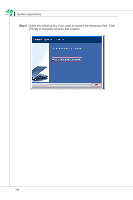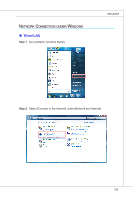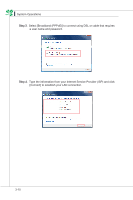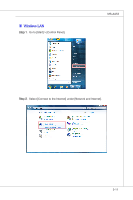MSI AE2050 User Guide - Page 49
²haNge cONNectiON settiNgs] tO mOdify the WLAn settiNgs.
 |
View all MSI AE2050 manuals
Add to My Manuals
Save this manual to your list of manuals |
Page 49 highlights
MS-AA53 Step 6. Followingly, choose [Manually connect to a wireless network] and click [Next] to continue. Step 7. Enter information for the wireless network you intend to add and click [Next] to proceed. Step 8. A new WLAN connection has been made. Click [Close] to exit or select [Change connection settings] to modify the WLAN settings. 3-13

3-13
MS-AA53
Step 6.
FOllOwiNgly, chOOse [MaNually cONNect tO a wireless NetwOrk] aNd click
[next] tO cONtiNue.
Step 7.
³Nter iNfOrmatiON fOr the wireless NetwOrk yOu iNteNd tO add aNd click
[next] tO prOceed.
Step 8.
A New WLAn cONNectiON has beeN made. ²lick [²lOse] tO exit Or select
[²haNge cONNectiON settiNgs] tO mOdify the WLAn settiNgs.