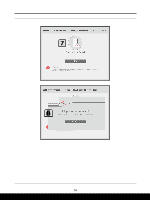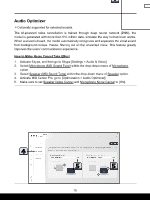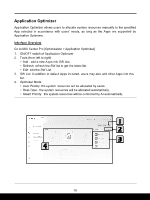MSI Alpha 17 AMD Advantage Edition Quick Start Guide 1 - Page 11
Battery Optimizer, Battery Master, AI Charger, Best for Mobility, Balanced, Best for Battery
 |
View all MSI Alpha 17 AMD Advantage Edition manuals
Add to My Manuals
Save this manual to your list of manuals |
Page 11 highlights
Battery Optimizer Battery Master Go to MSI Center Pro [Optimization > Battery Optimizer] and find [Battery Master]. 1. Users may distinguish the battery health status by the colors of the batter icon. 2. Select a suitable Battery modes for different usage. • AI Charger: automatically switch to the most suitable battery mode based on AI calculation. • Best for Mobility: Charge the battery to 100% at all time. • Balanced: Charge the battery when under 70%, and stop charging at 80%. • Best for Battery: Charge the battery when under 50%, and stop charging at 60%. Status Performance Level Healthy Good Replacement is recommended Replacement is strongly recommended 11

11
Battery Optimizer
Battery Master
Go to MSI Center Pro [Optimization > Battery Optimizer] and find [Battery Master].
1.
Users may distinguish the battery health status by the colors of the batter icon.
2.
Select a suitable Battery modes for different usage.
•
AI Charger
: automatically switch to the most suitable battery mode based on AI
calculation.
•
Best for Mobility
: Charge the battery to 100% at all time.
•
Balanced
: Charge the battery when under 70%, and stop charging at 80%.
•
Best for Battery
: Charge the battery when under 50%, and stop charging at 60%.
Status
Performance Level
Healthy
Good
Replacement is recommended
Replacement is strongly recommended