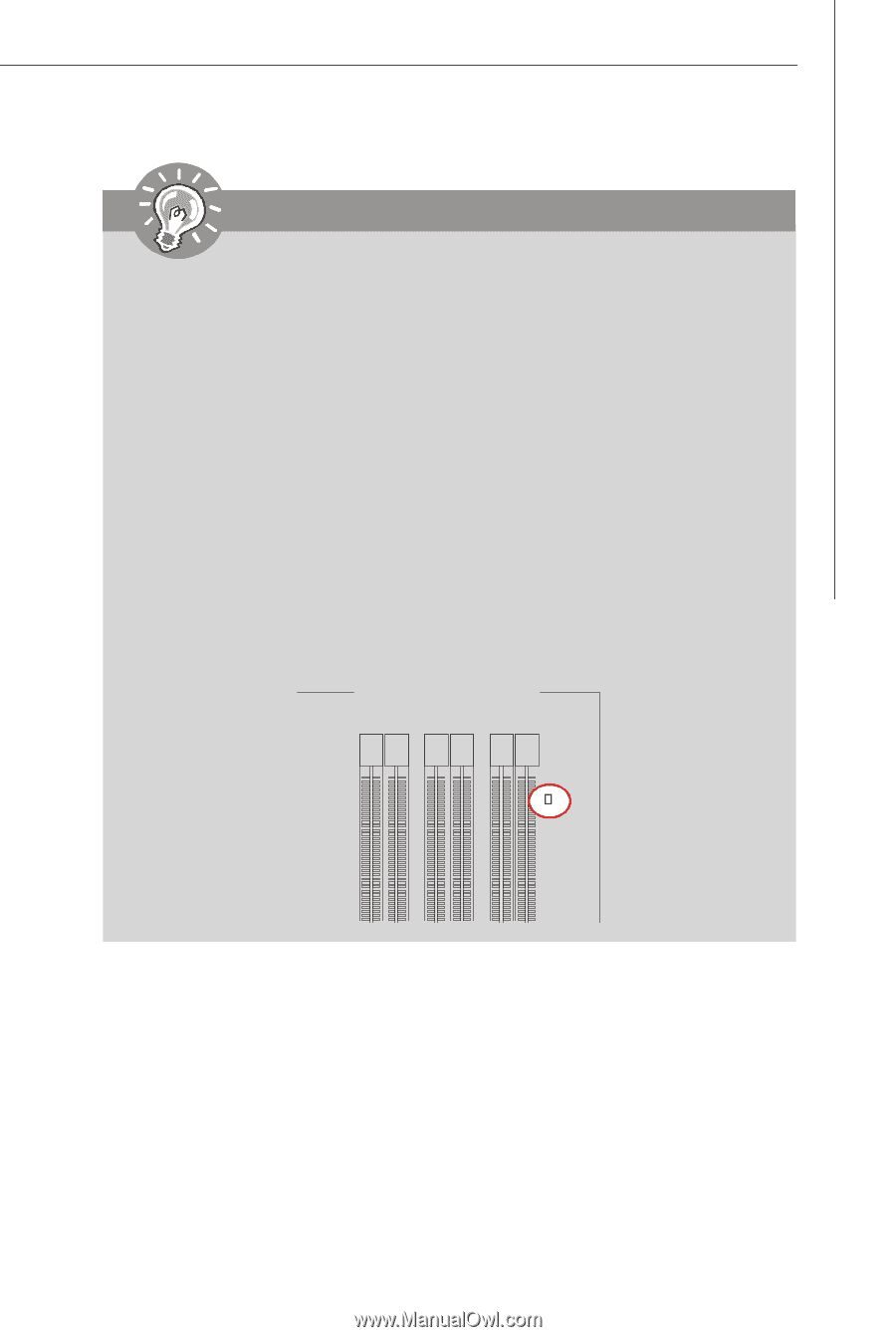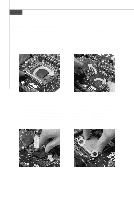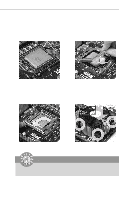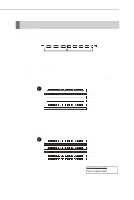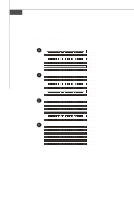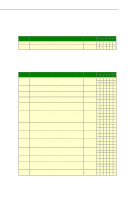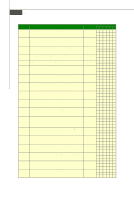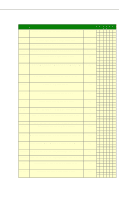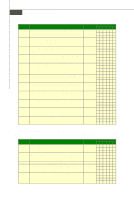MSI Eclipse User Guide - Page 24
the LED beside DIMM_C0
 |
View all MSI Eclipse manuals
Add to My Manuals
Save this manual to your list of manuals |
Page 24 highlights
Hardware Setup Important - DDR3 memory modules are not interchangeable with DDR2 and the DDR3 standard is not backwards compatible. You should always install DDR3 memory modules in the DDR3 DIMM slots. - In Three-/ Dual- channel mode, make sure that you install memory modules of the same type and density in different channel DIMM slots. If the speeds of installed memeory modules are different (ex. 1066 & 1333), the system will detect and operate the lower speed (1066) with all installed memory modules. - Please always install the same type and density memory modules in DIMM slots to avoid the damage of memory. - To enable successful system boot-up, always insert the memory modules into the DIMM _A0 first. - Due to the chipset resource deployment, the system density will only be detected up to 23+GB (not full 24GB) when each DIMM is installed with a 4GB memory module. - When you install incorrect memory module (the SA2-pin of the memory module connects to Ground) in the DIMM_C0/C1, the LED beside DIMM_C0 will light red color to remind you. The position of the LED is shown as below. Double confirm with your memory module vender for the third channelsupports. 2-9 DIMM_A1 DIMM_A0 DIMM_B1 DIMM_B0 DIMM_C1 DIMM_C0